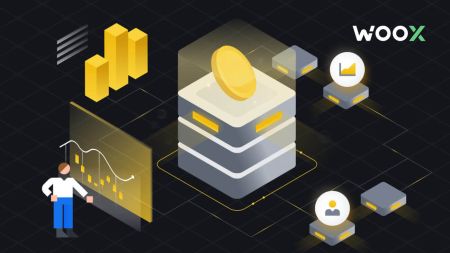How to Sign up and Deposit to WOO X
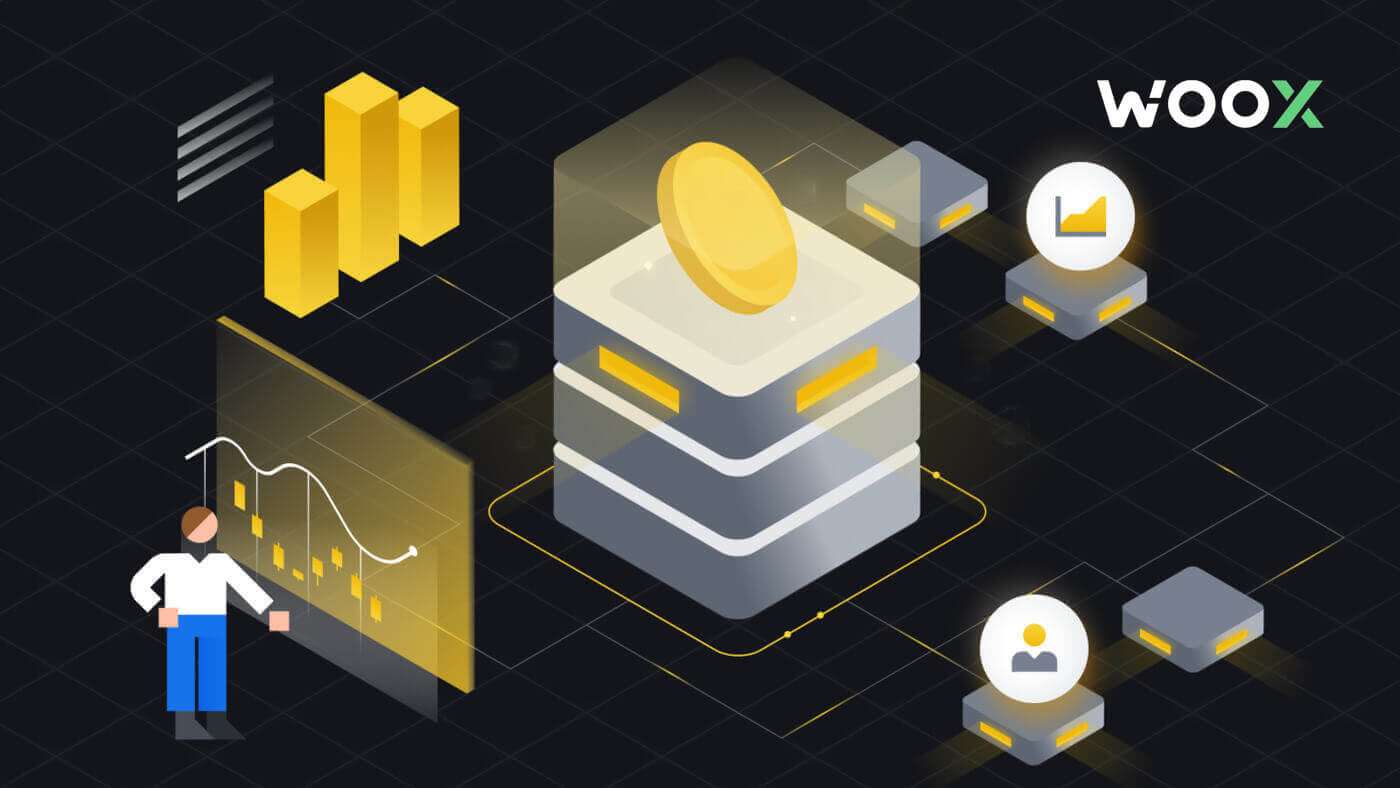
How to Sign up on WOO X
How to Sign up an Account on WOO X with Email
1. Go to the WOO X website and click on [GET STARTED].
2. Enter your [Email] and create your secure password. Tick the box, and then click on [Register].
Note:
- The 9-20 character password.
- At least 1 number.
- At least 1 upper case.
- At least 1 special character (suggestion).
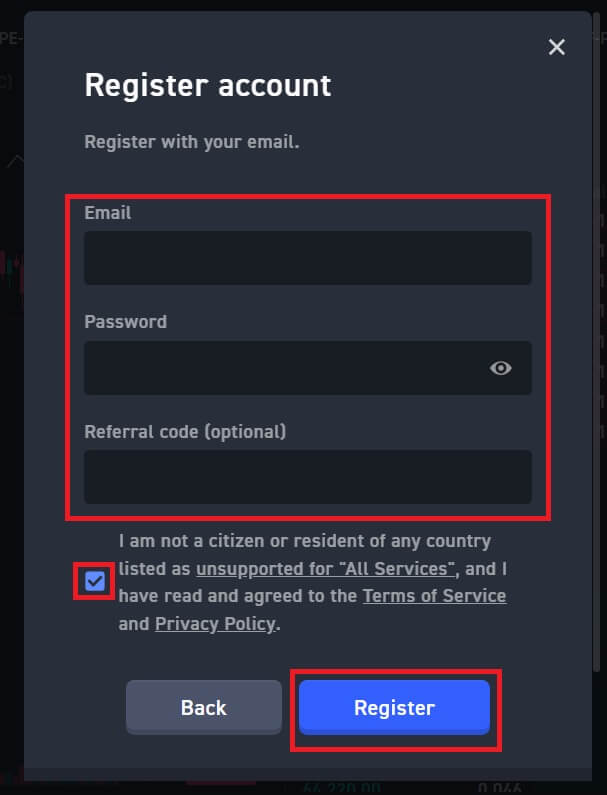
3. You will receive a 6-digit verification code in your email. Enter the code within 10 minutes and click [Verify].
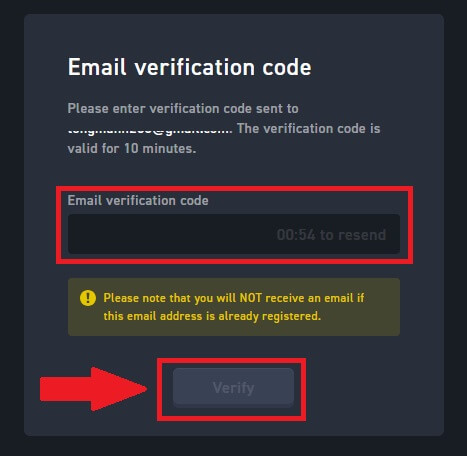
4. Congratulations, you have successfully registered an account on WOO X using your Email.
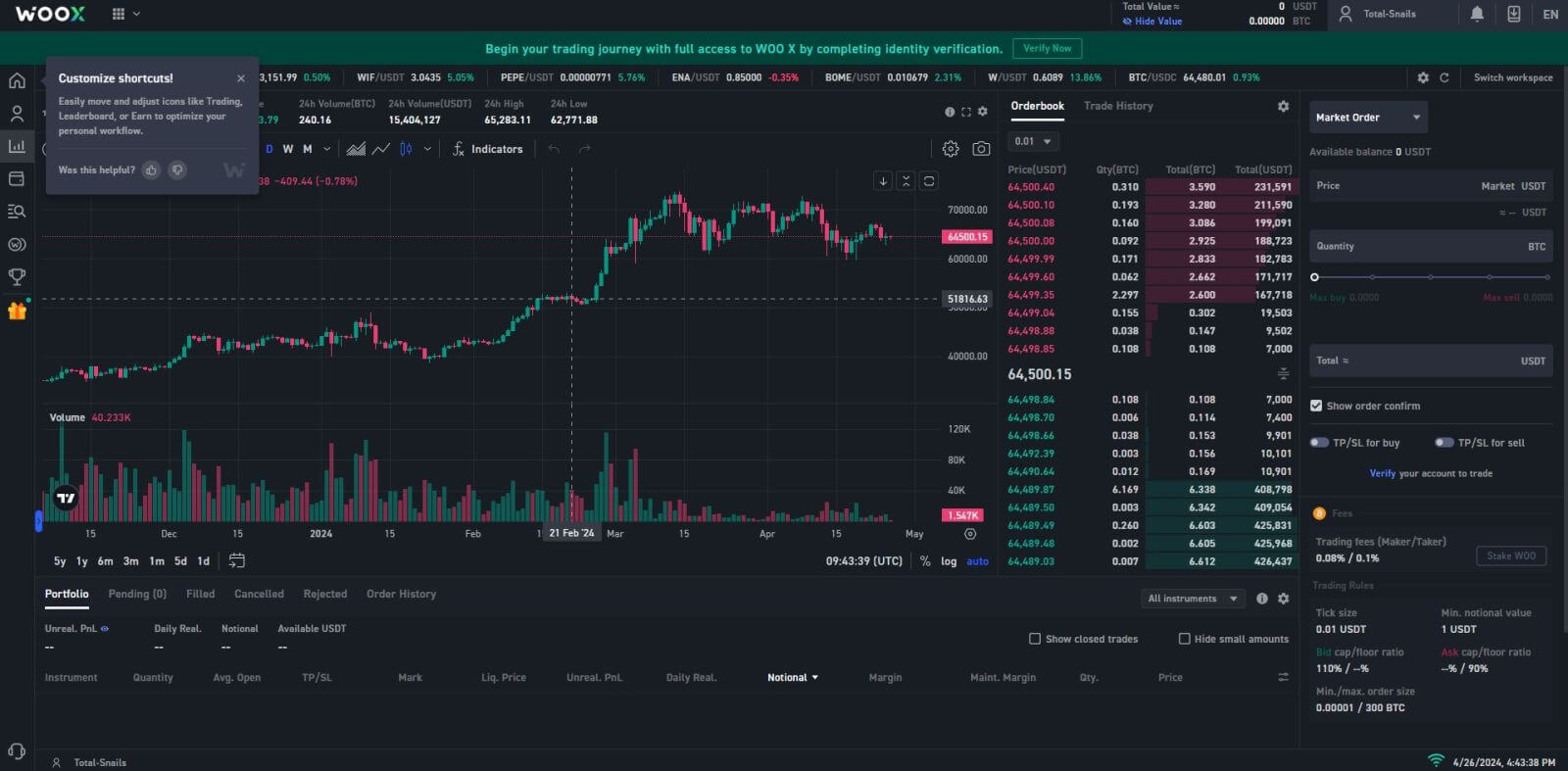
How to Sign up an Account on WOO X with Google
1. Go to the WOO X website and click on [GET STARTED].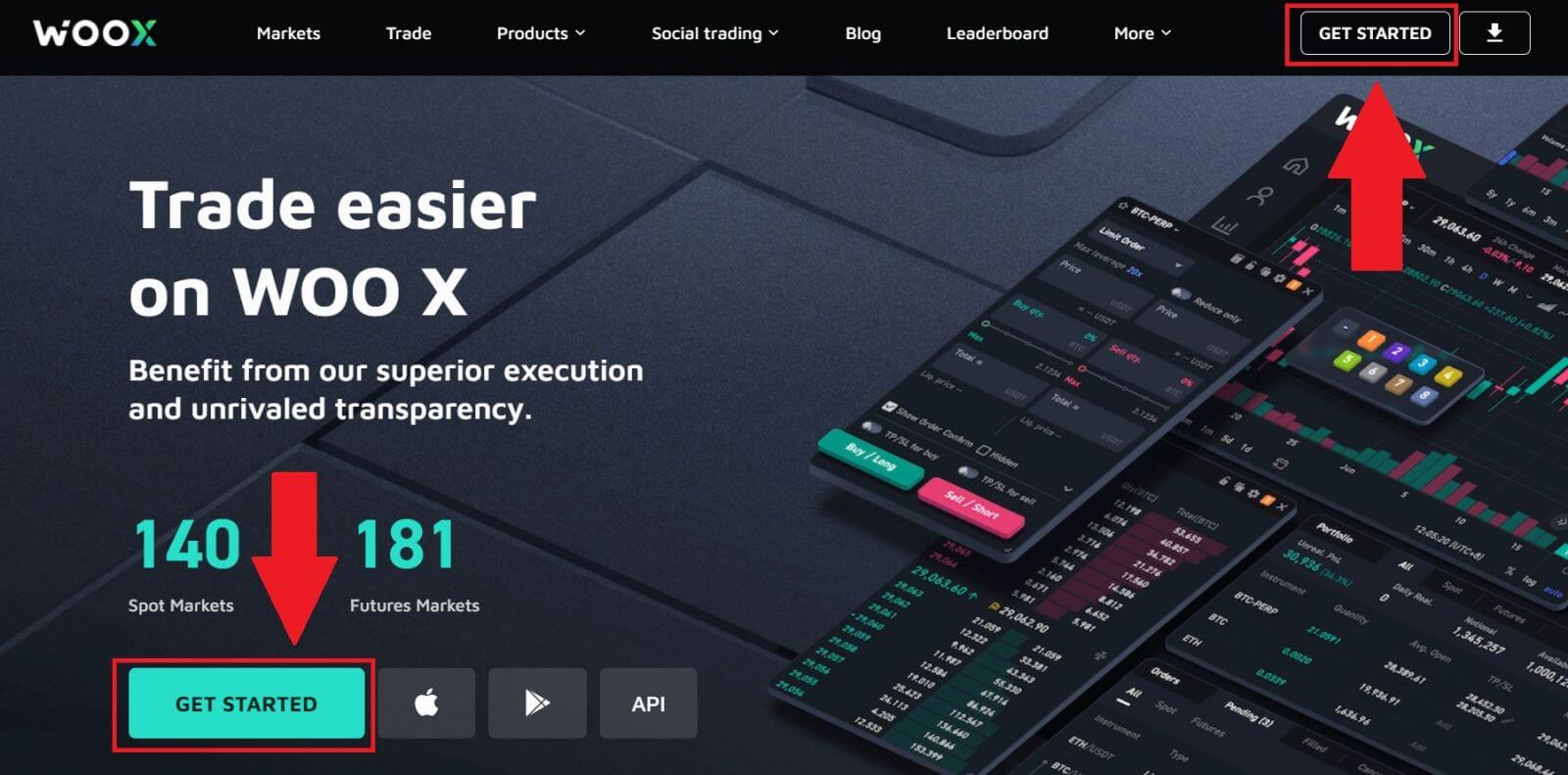
2. Click on the [Google] button.

3. A sign-in window will be opened, where you will need to enter your email address and click on [Next].
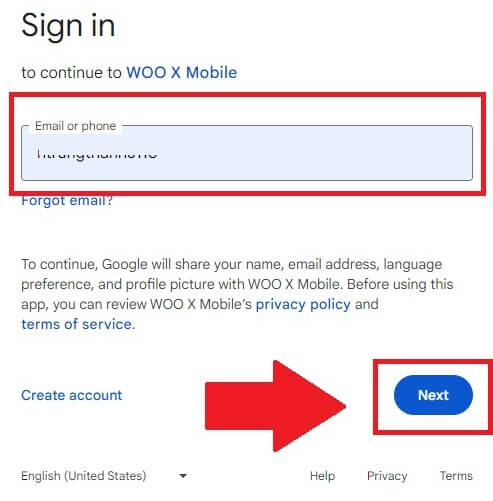
4. Then enter the password for your Google account and click [Next].
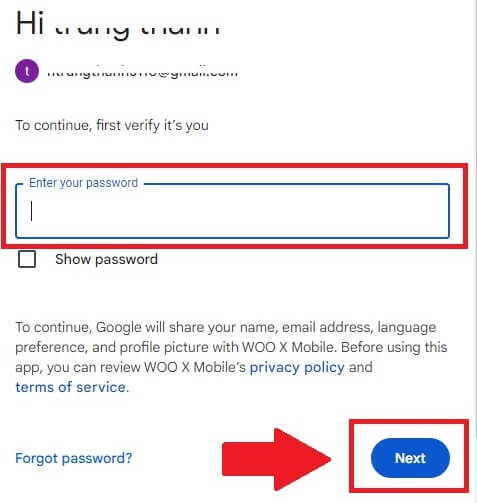
5. Click on [Continue] to confirm signing in with your Google account.
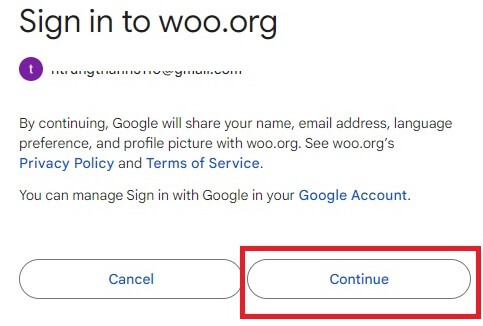
6. Tick the box, and then click on [Register].
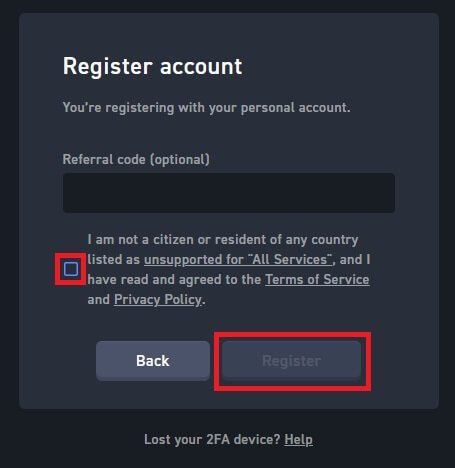
7. Congratulations, you have successfully registered an account on WOO X using your Google account.
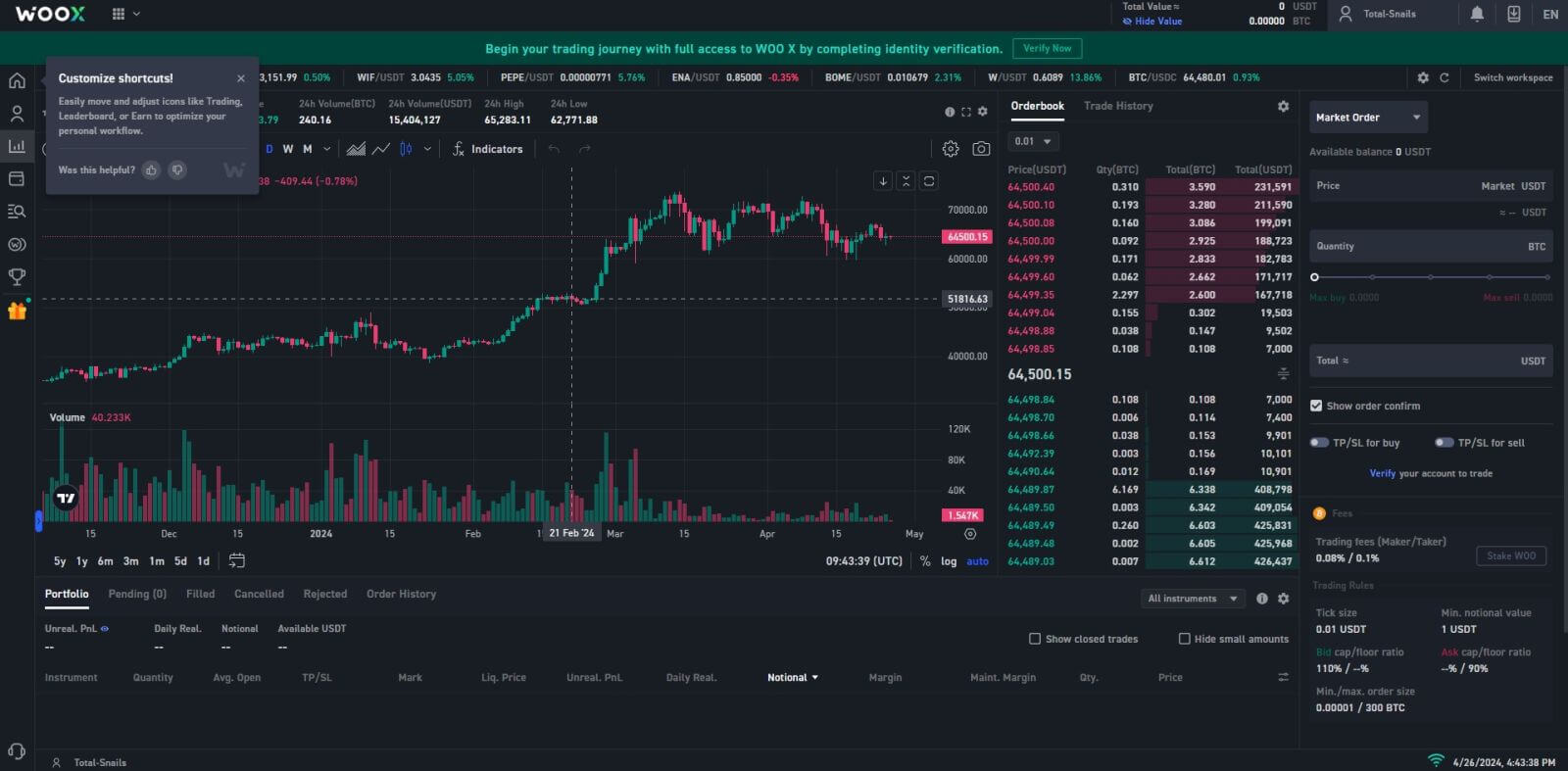
How to Sign up an Account on WOO X with Apple ID
1. Go to the WOO X website and click on [GET STARTED].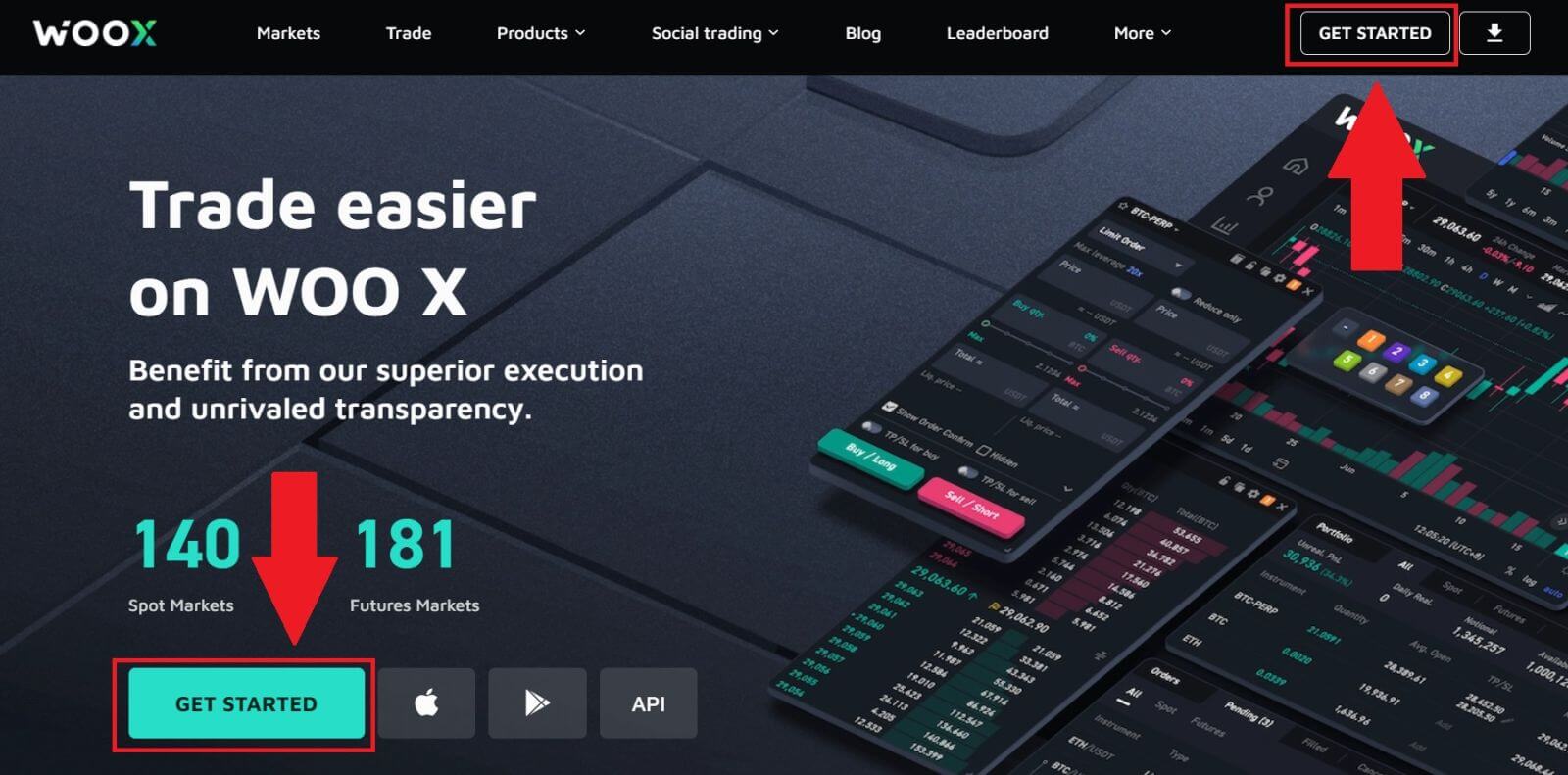
2. Click on the [Apple] button.
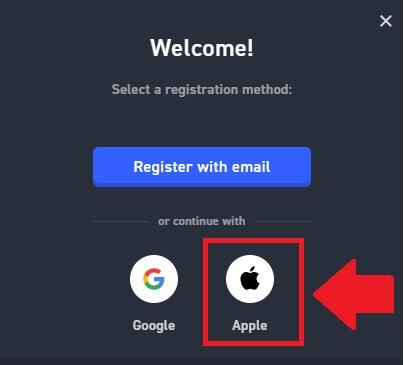
3. Enter your Apple ID and password to sign in to WOO X.
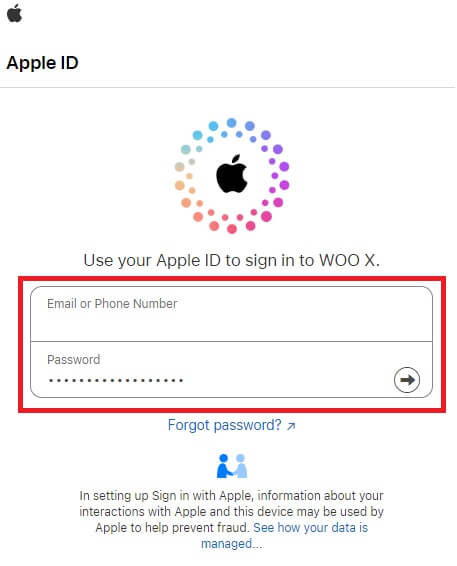
4. Tick the box, and then click on [Register].
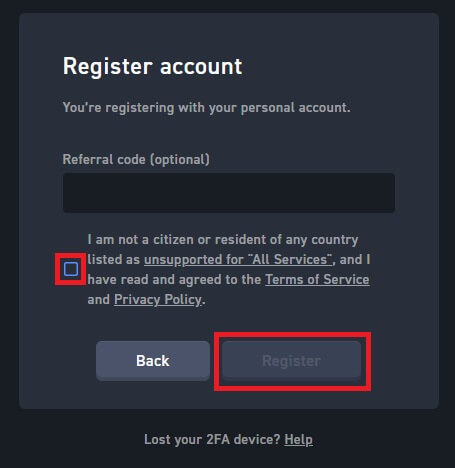
5. Congratulations, you have successfully registered an account on WOO X using your Apple account.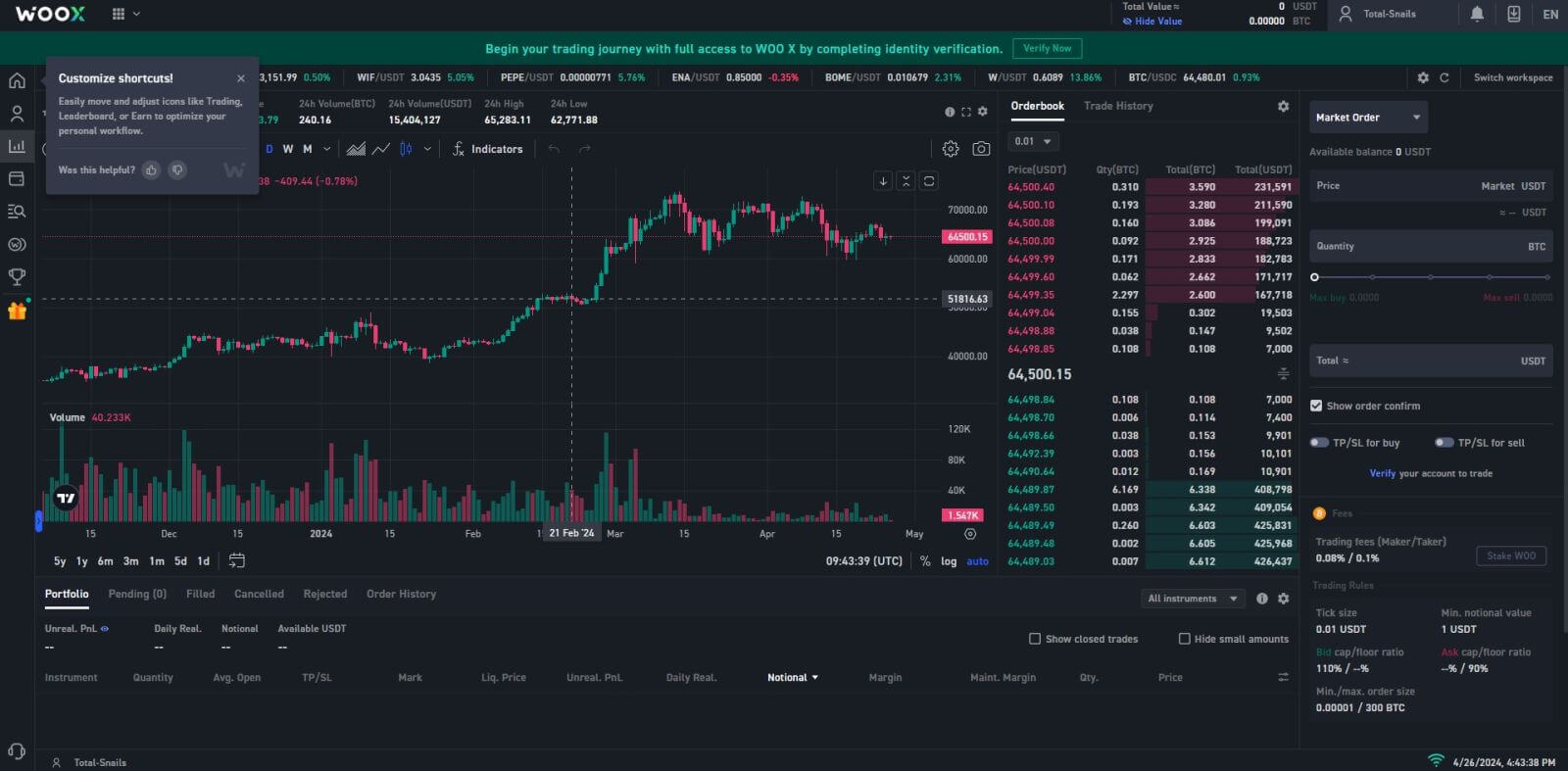
How to Sign up an Account on the WOO X App
1. You need to install the WOO X application from the Google Play Store or App Store to log in to the WOO X.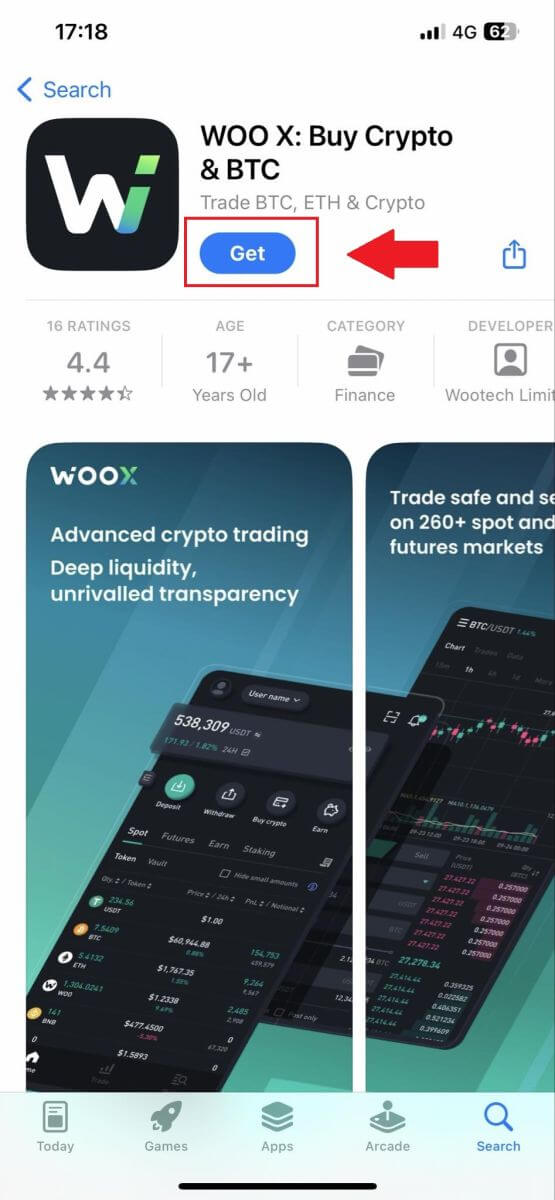
2. Open the WOO X app and tap [Log in].
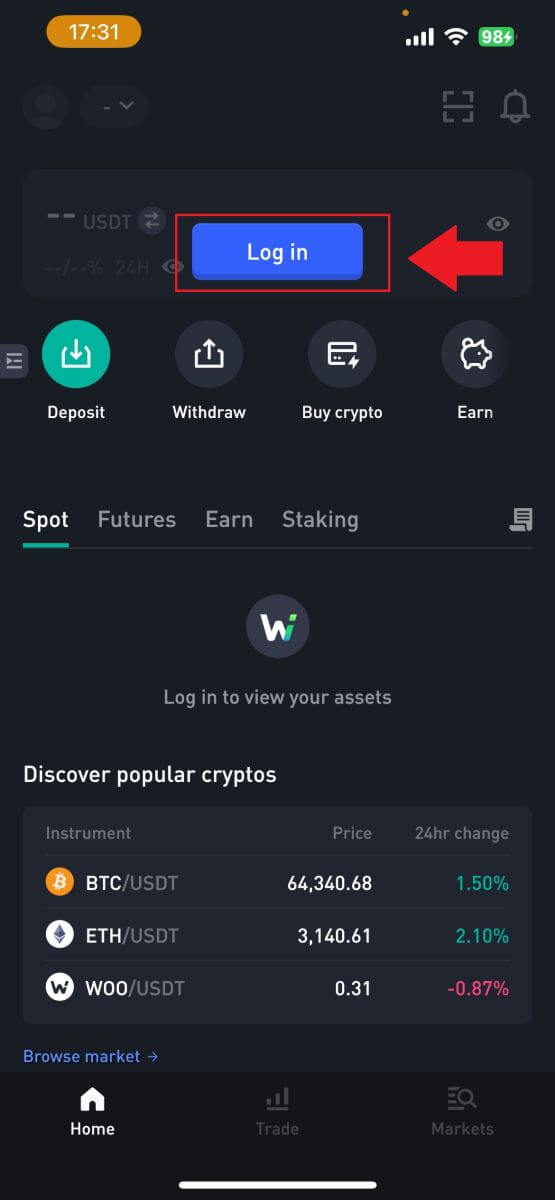
3. Click [Register].
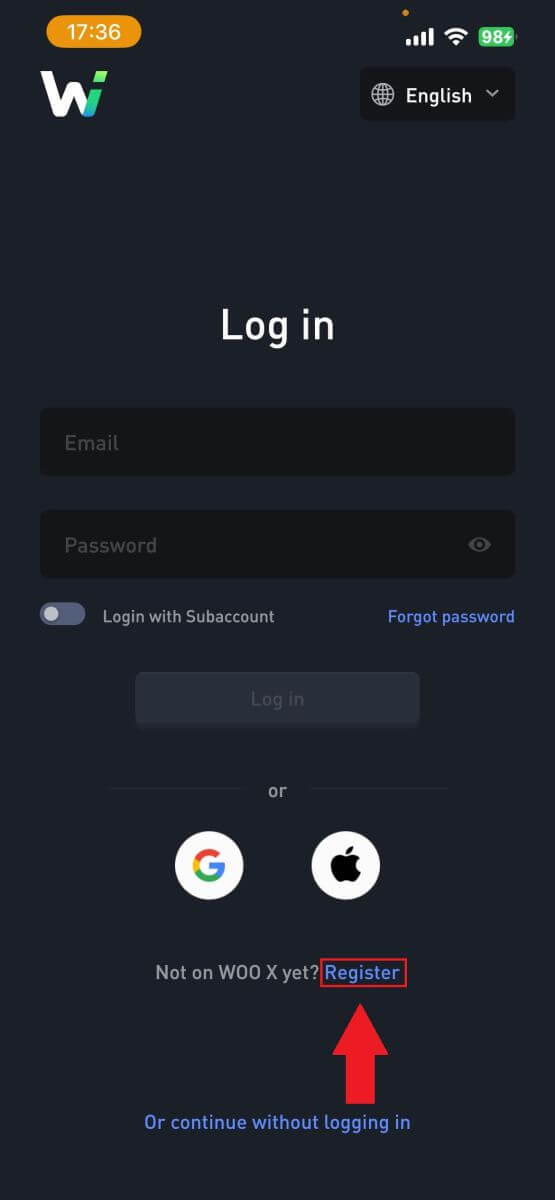
4. Press [Register with email].
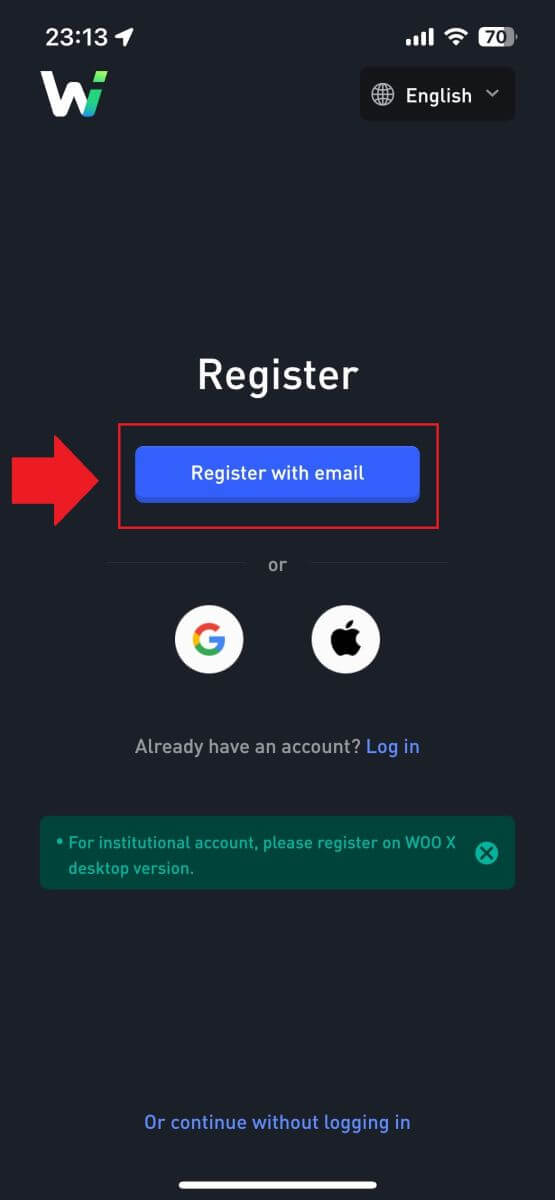
5. Enter your [Email] and create your secure password. Tick the box, and then click on [Register].
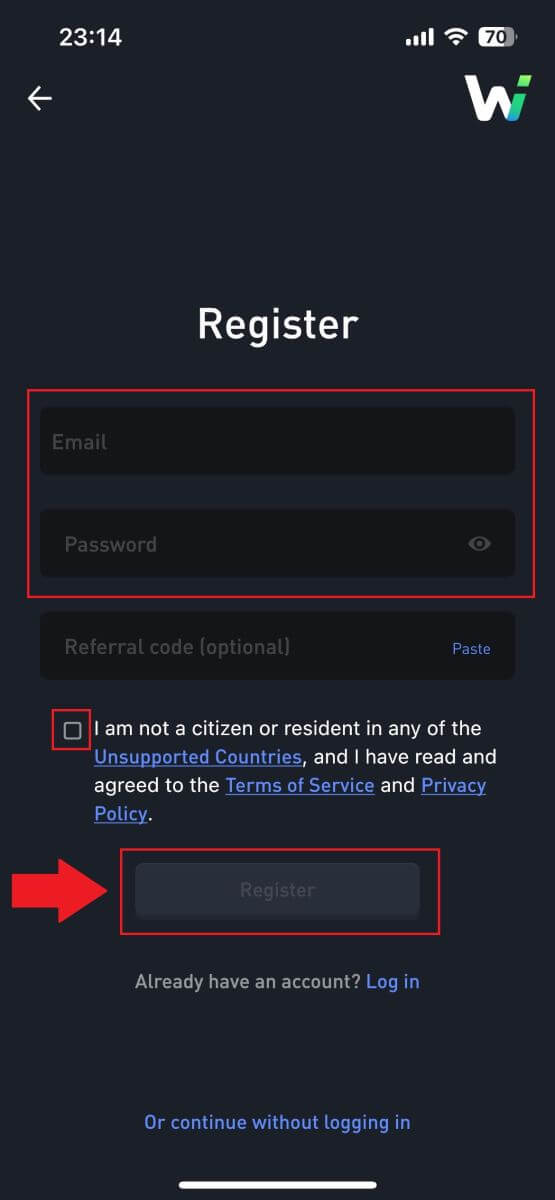
6. You will receive a 6-digit verification code in your email. Enter the code to continue and tap [Verify].
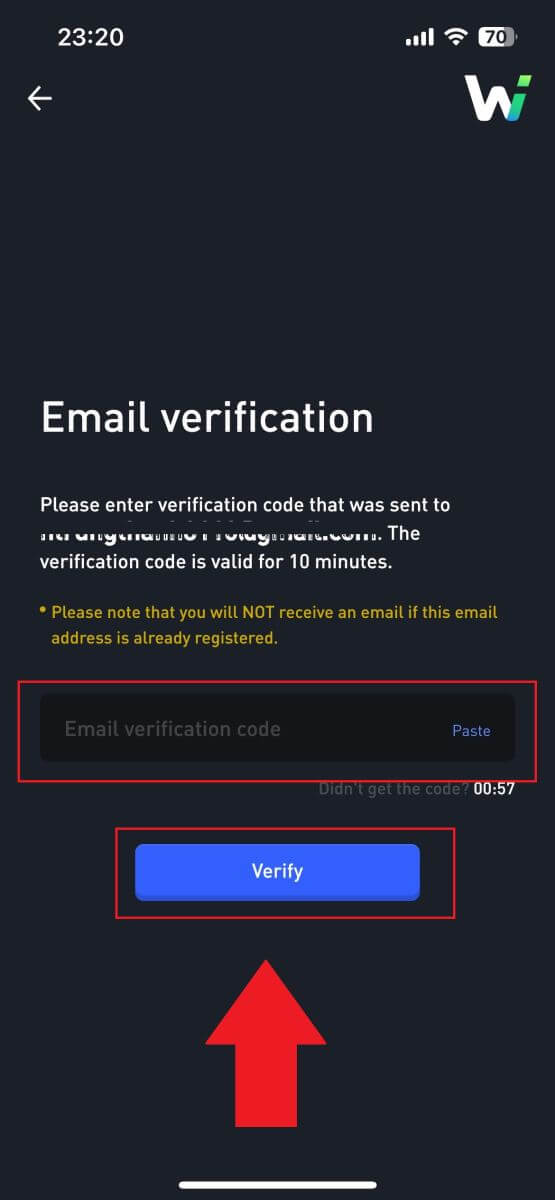 7. Congratulations, you have successfully registered an account on the WOO X app using your email.
7. Congratulations, you have successfully registered an account on the WOO X app using your email. 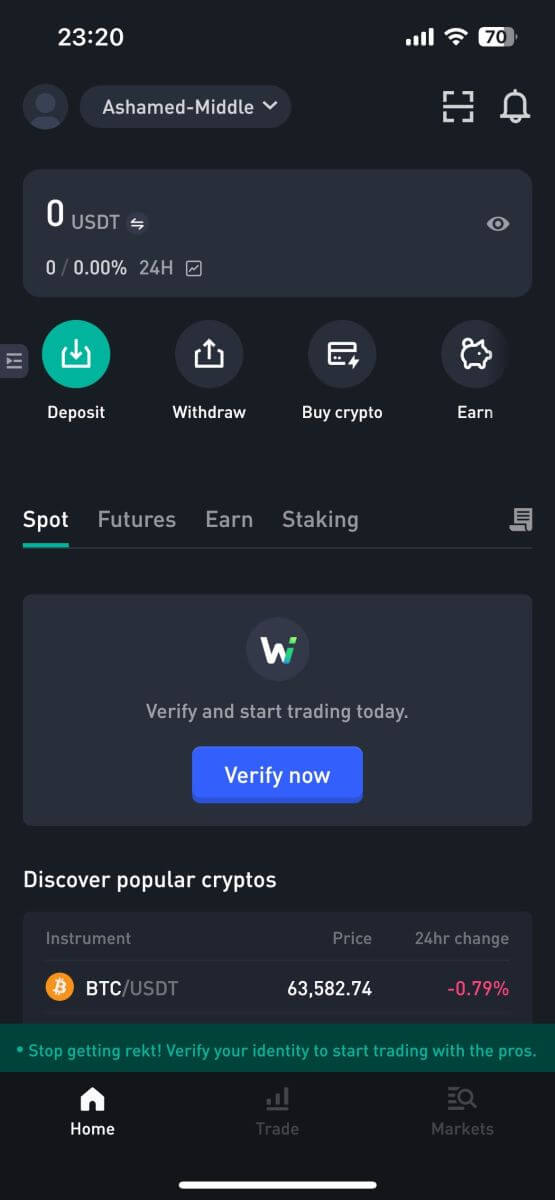
Frequently Asked Questions (FAQ)
Why Can’t I Receive Emails from WOO X?
If you are not receiving emails sent from WOO X, please follow the instructions below to check your email’s settings:-
Are you logged in to the email address registered to your WOO X account? Sometimes you might be logged out of your email on your device and hence can’t see WOO X emails. Please log in and refresh.
-
Have you checked the spam folder of your email? If you find that your email service provider is pushing WOO X emails into your spam folder, you can mark them as “safe” by whitelisting WOO X email addresses. You can refer to How to Whitelist WOO X Emails to set it up.
-
Is the functionality of your email client or service provider normal? To be sure that your firewall or antivirus program isn’t causing a security conflict, you can verify the email server settings.
-
Is your inbox packed with emails? You won’t be able to send or receive emails if you have reached the limit. To make room for new emails, you can remove some of the older ones.
-
Register using common email addresses like Gmail, Outlook, etc., if at all possible.
How to Change my Email on WOO X?
1. Log in to your WOO X account and click on your profile and select [My Account].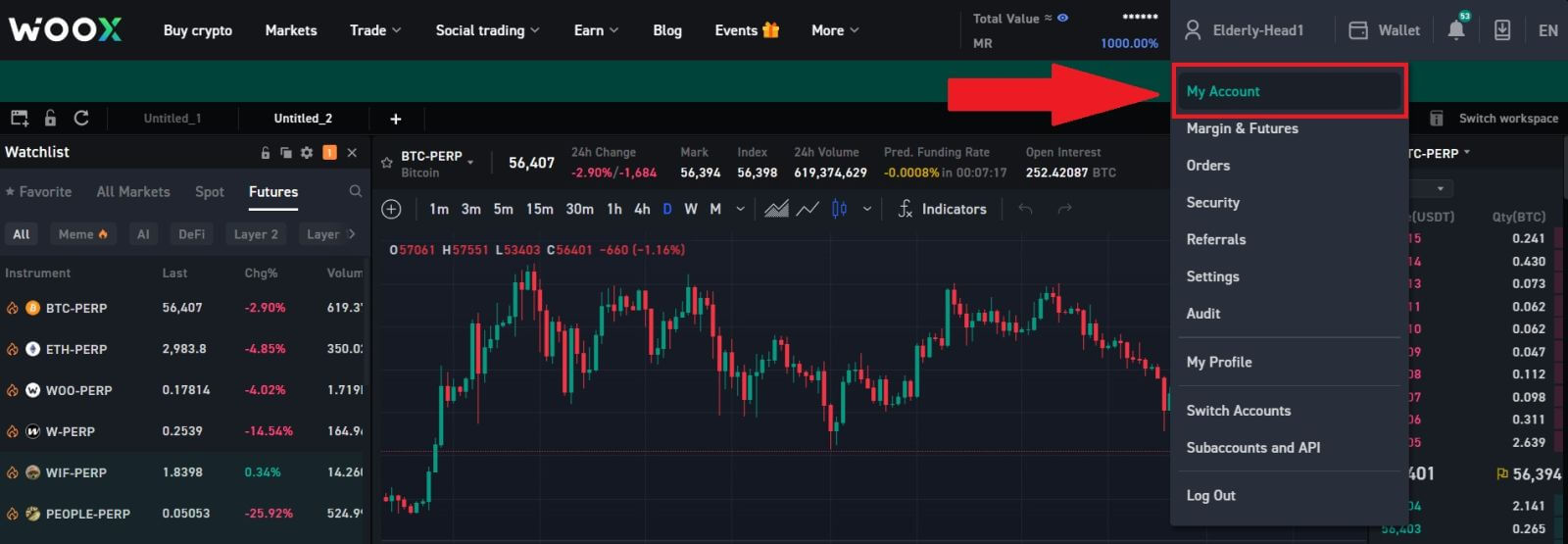
2. On the first page, click on [pen icon] next to your current email to change to the new one.
Note: 2FA must be set up before changing your email.
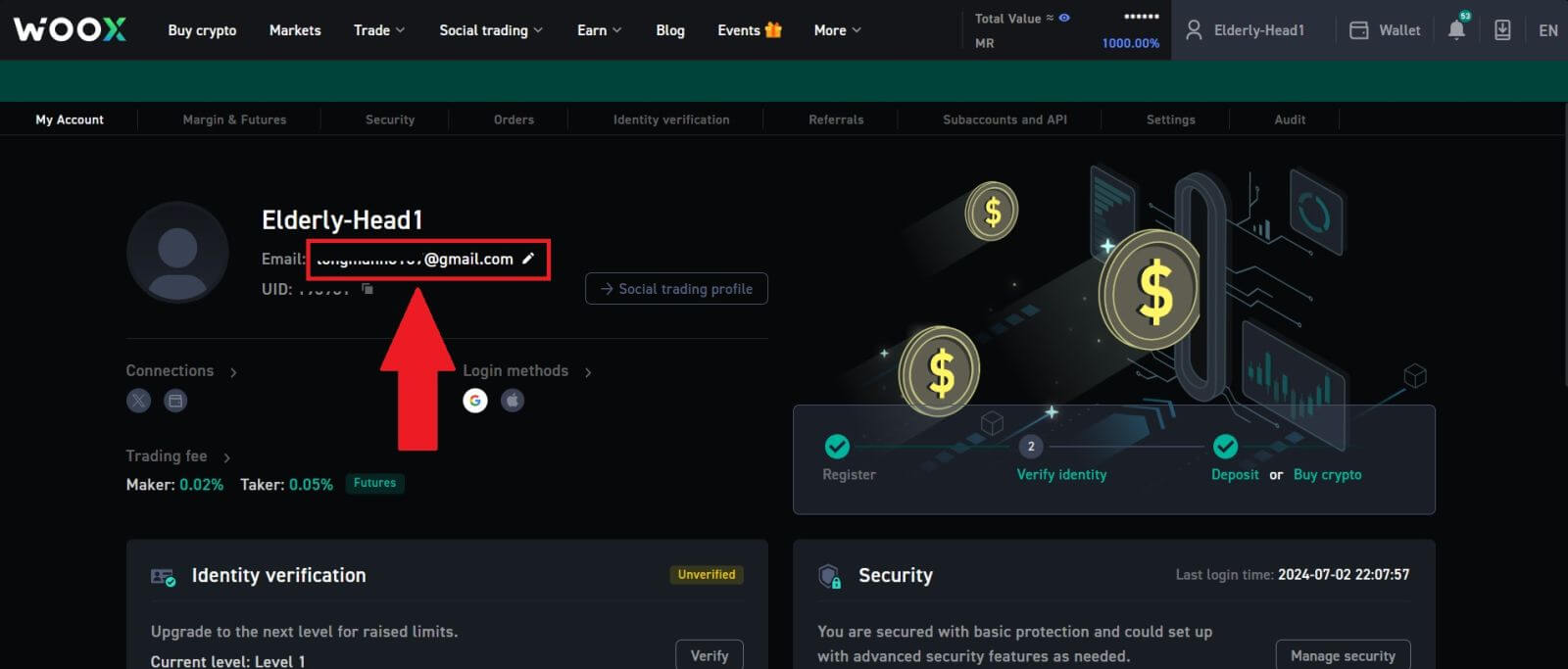
3. Click [Confirm] to continue the process.
Note: Withdrawals will be unavailable for 24 hours after you make this change.
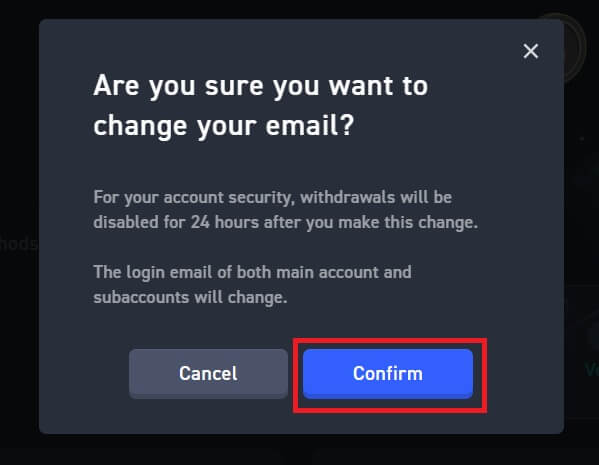
4. Follow the steps to verify your current and new email. Then click [Submit] and you have successfully changed to your new email.
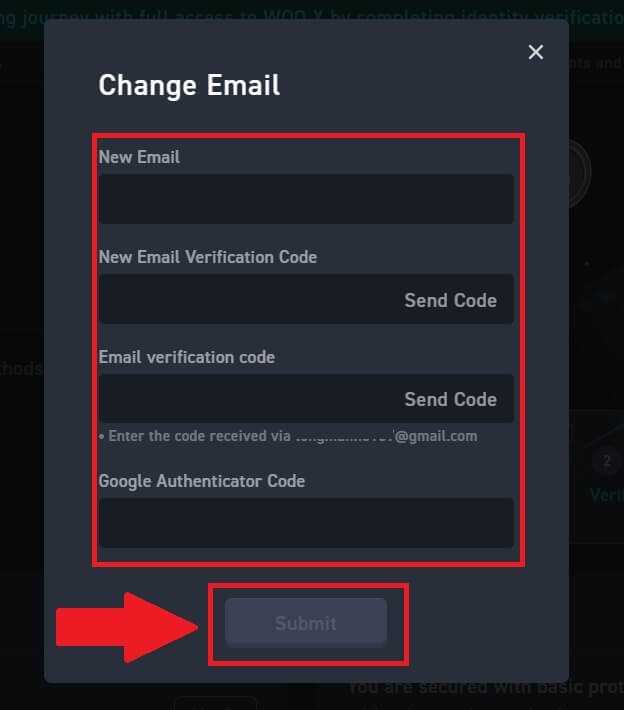
How to Change my password on WOO X?
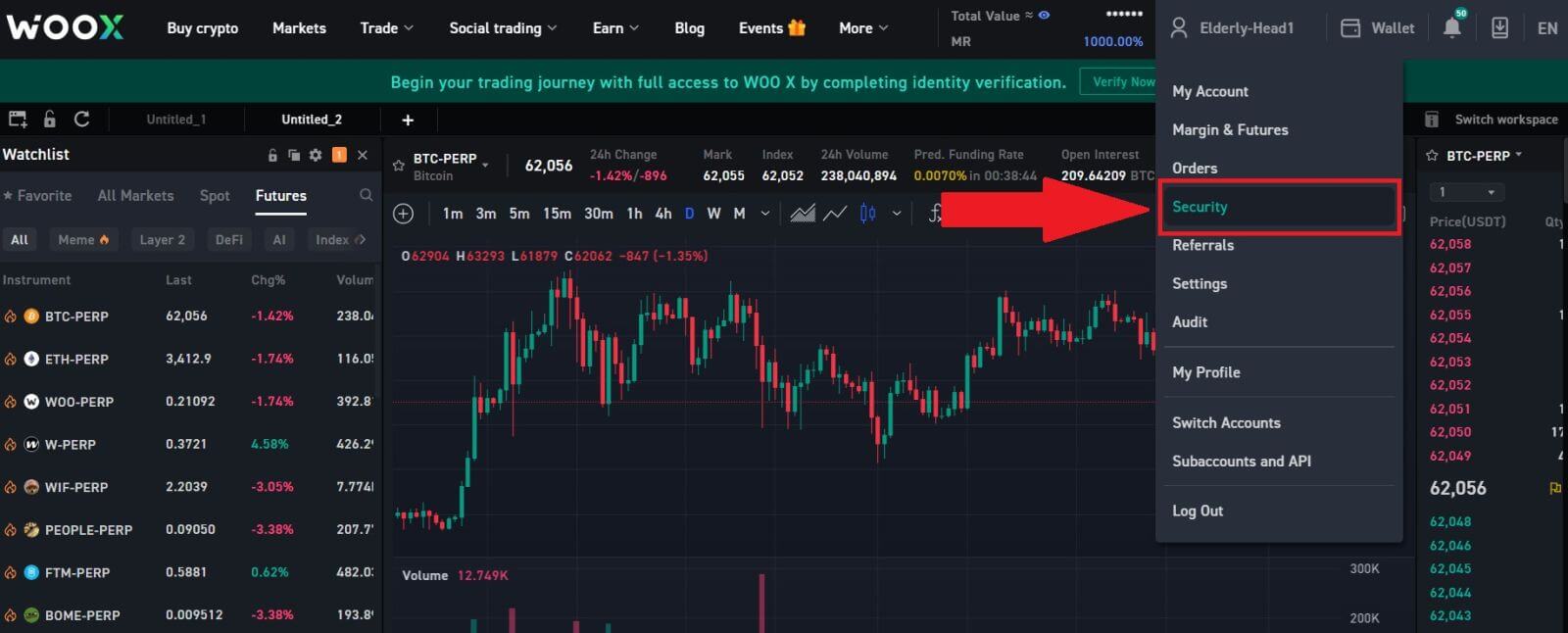
2. On the [Login Password] section, click on [Change].
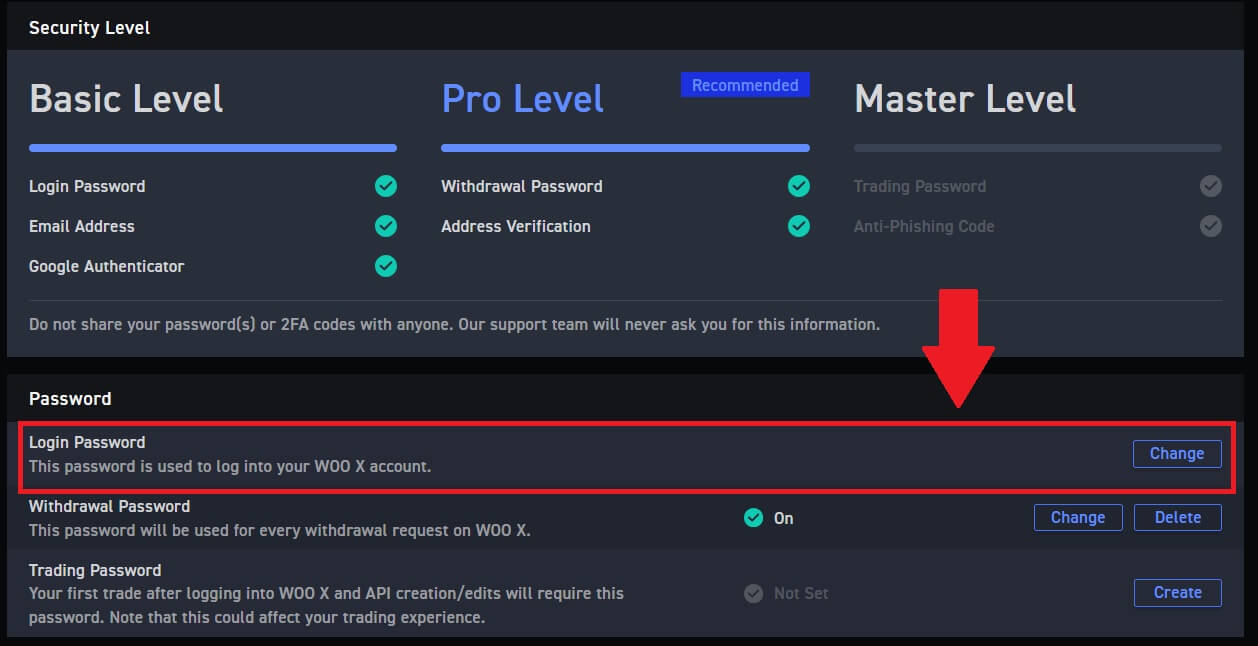
3. You will be asked to enter the old password, the new password, and confirmation of the new password, e-mail code, and 2FA (if you set up this before) for verification.
Then click [Change Password]. After that, you have successfully changed your account password.
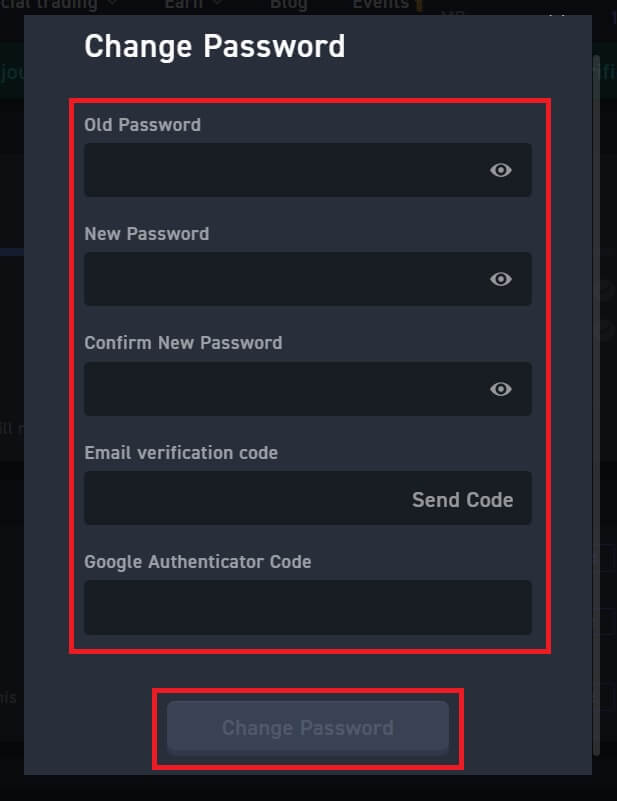
How to Deposit to WOO X
How to Buy Crypto with Credit/Debit Card on WOO X
Buy Crypto via Credit/Debit Card on WOO X (Web)
1. Log in to your WOO X account and click [Buy Crypto].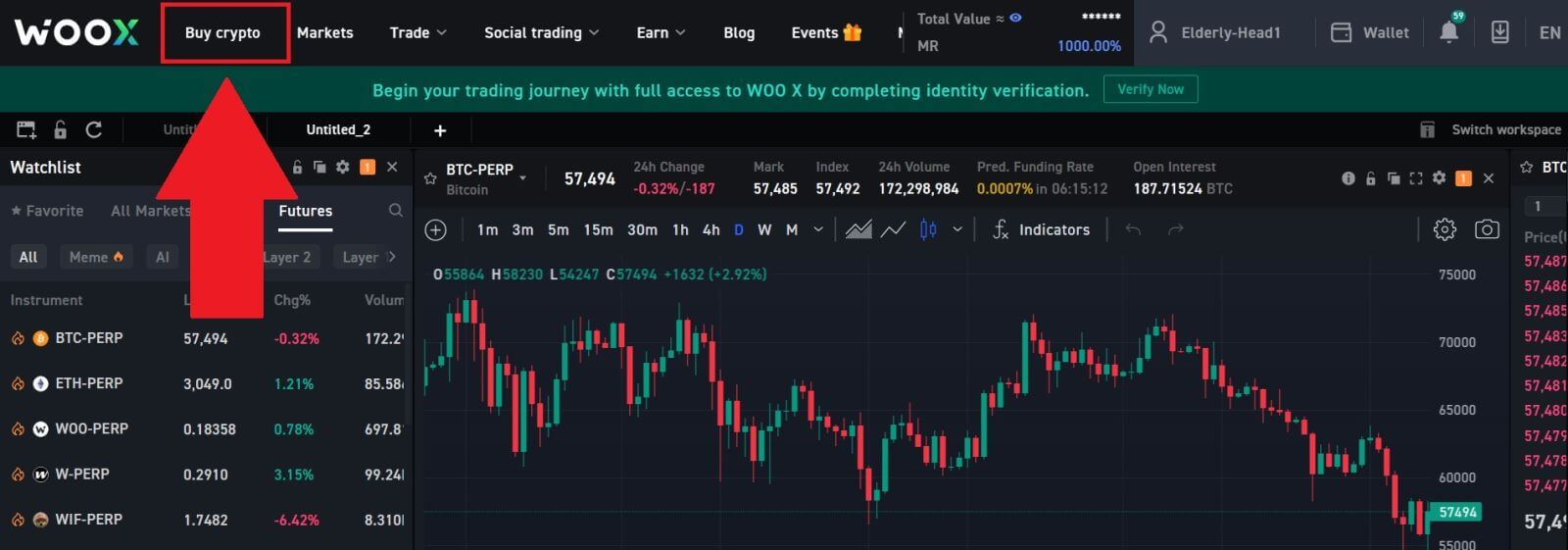
2. Select a fiat currency and enter the amount that you want to spend. Then select the crypto that you want to get, and the system will automatically display your corresponding crypto amount.
Here, we’re choosing USDT as an example.
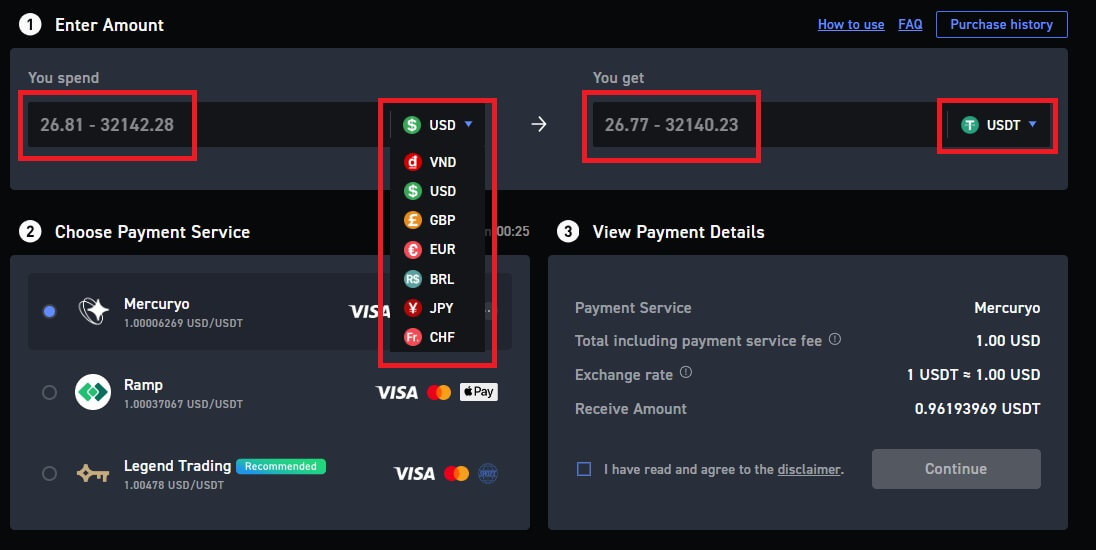
3. Next, choose the payment method.
Double-check your transaction information. If everything is correct, read and tick the disclaimer, then click [Continue]. You will be redirected to the official payment webpage to continue with the purchase.
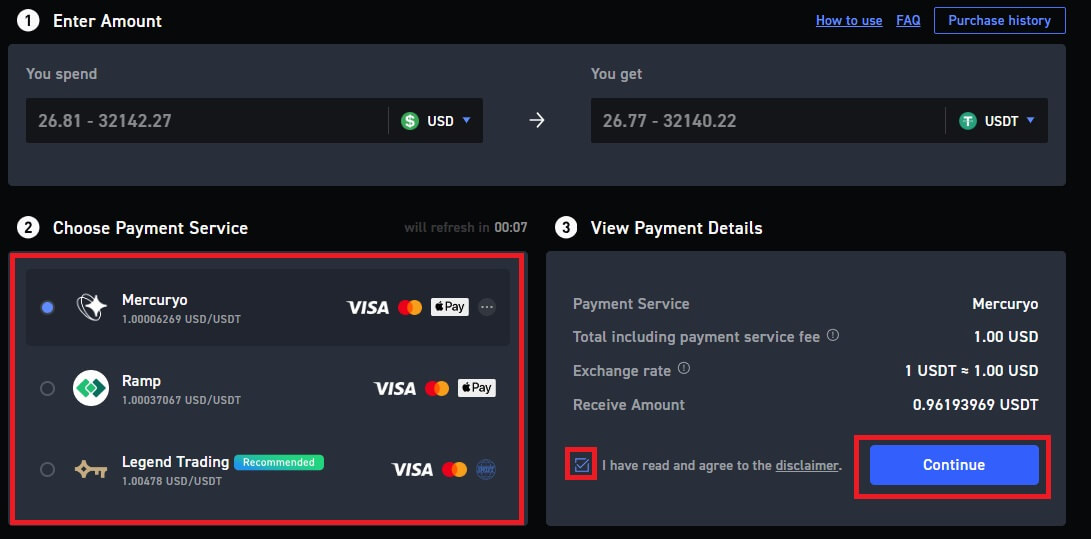
4. You will be redirected to the buying page. Choose [Credit or debit card] as your payment method and click [Continue].
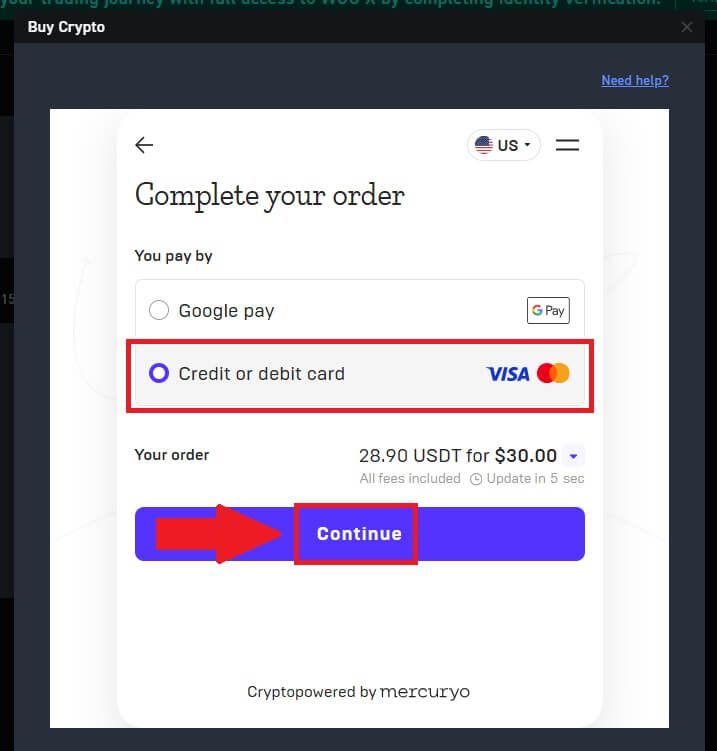
5. Enter your email and review the transaction details carefully. Once confirmed, kindly proceed by clicking [Continue].
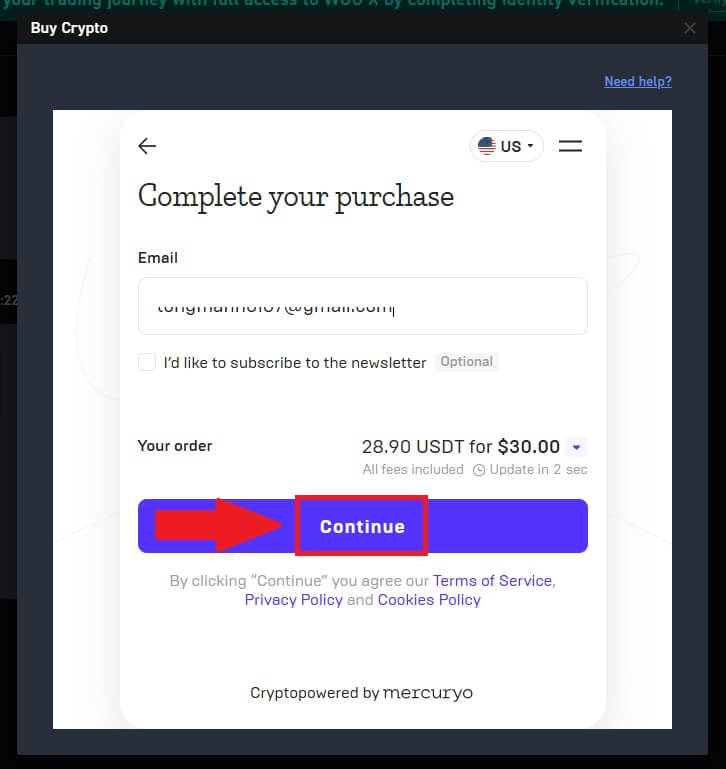
6. You will receive a 5-digit verification code in your email. Enter the code to continue the process.
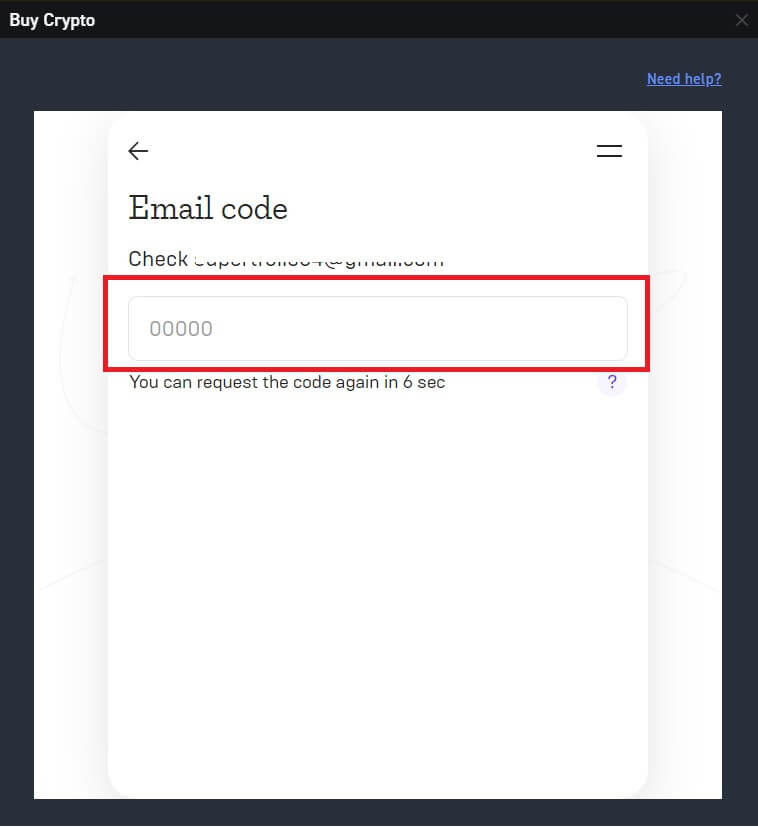
7. Enter your personal information and click [Continue].
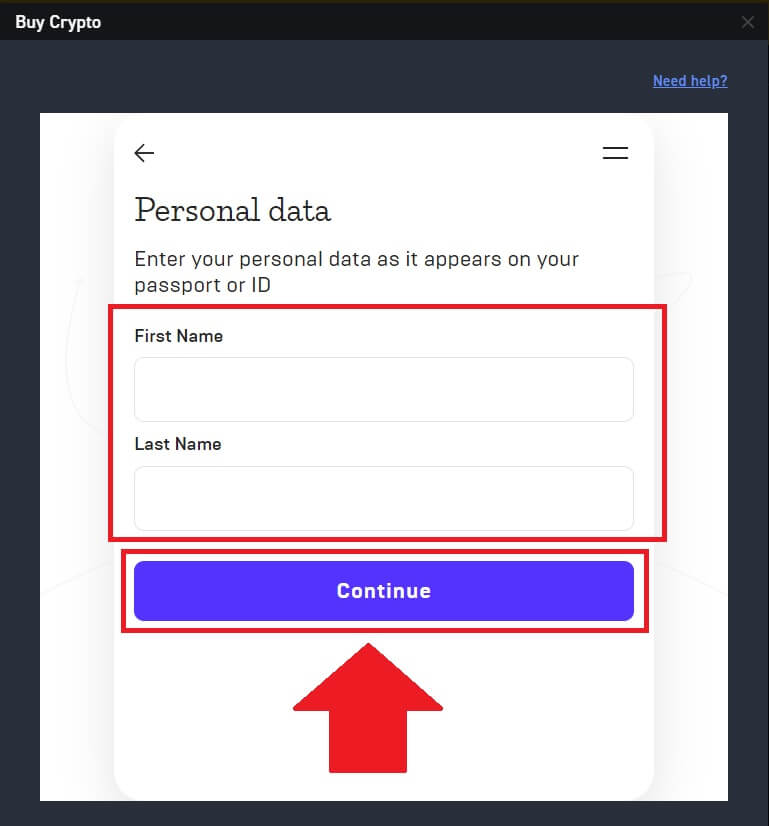
8. Select [Credit or debit card] as your payment method. Fill in the relevant information of the debit card or credit card to enter the payment process.
After that, click [Pay...] to finish the payment.
Buy Crypto via Credit/Debit Card on WOO X (App)
1. Log in to your WOO X app and click on [Buy Crypto].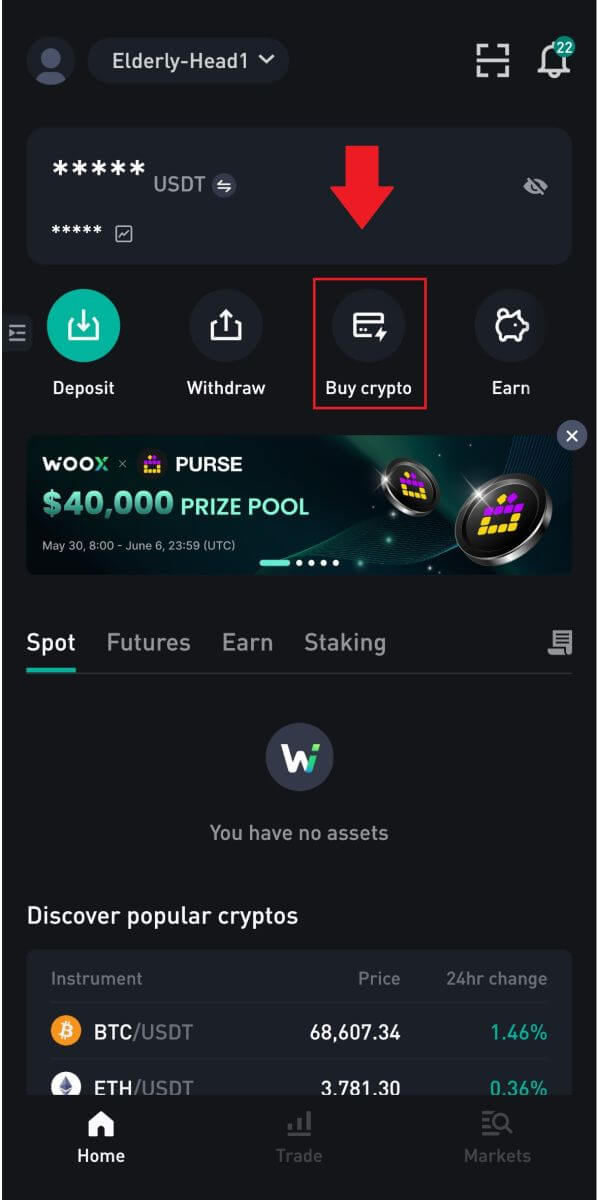
2. Select a fiat currency and enter the amount that you want to spend. Then select the crypto that you want to get, and the system will automatically display your corresponding crypto amount.
Next, choose the payment method and click [Continue].
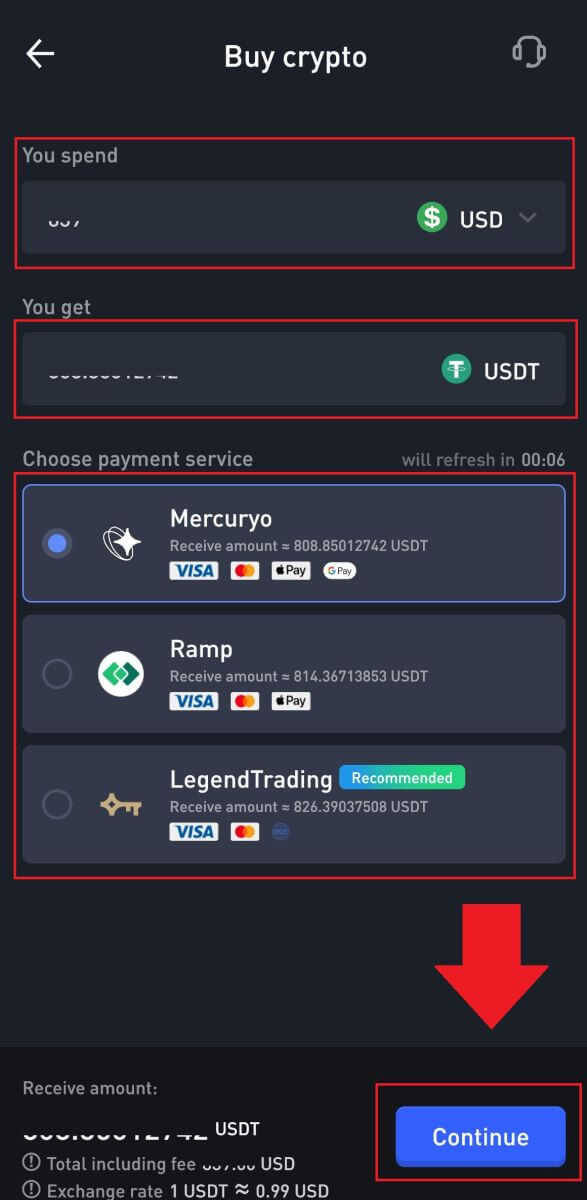
3. Press [Agree] the disclaimer to continue.
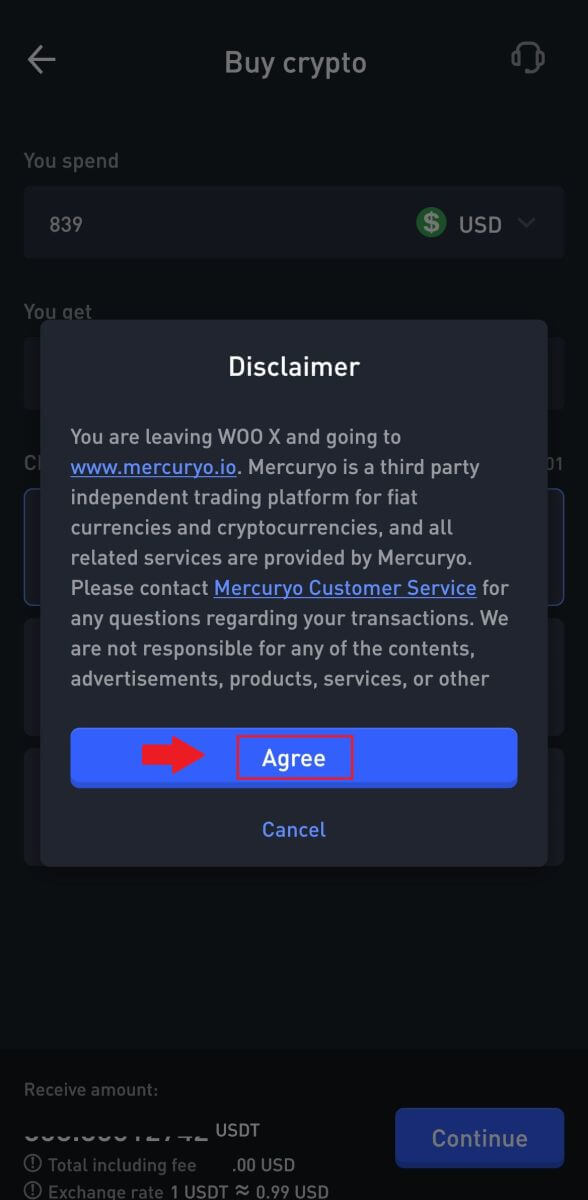
4. Review the transaction details carefully, including the amount of fiat currency you’ve spent and the corresponding digital assets received. Once confirmed, kindly proceed by clicking [Continue].
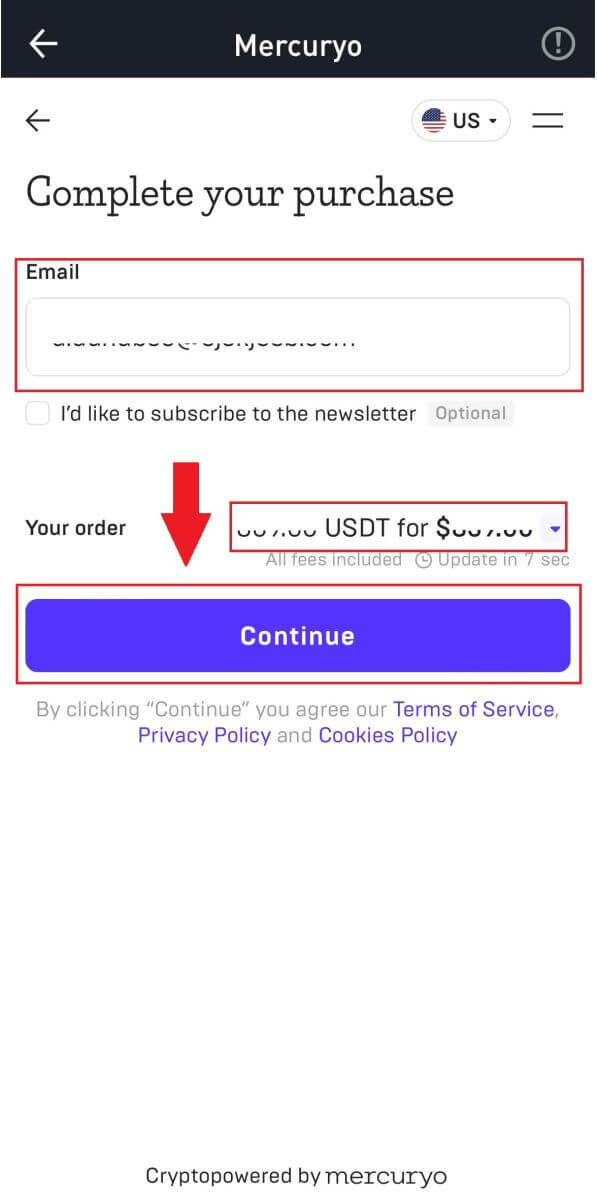
5. You will receive a 5-digit verification code in your email. Enter the code to continue.
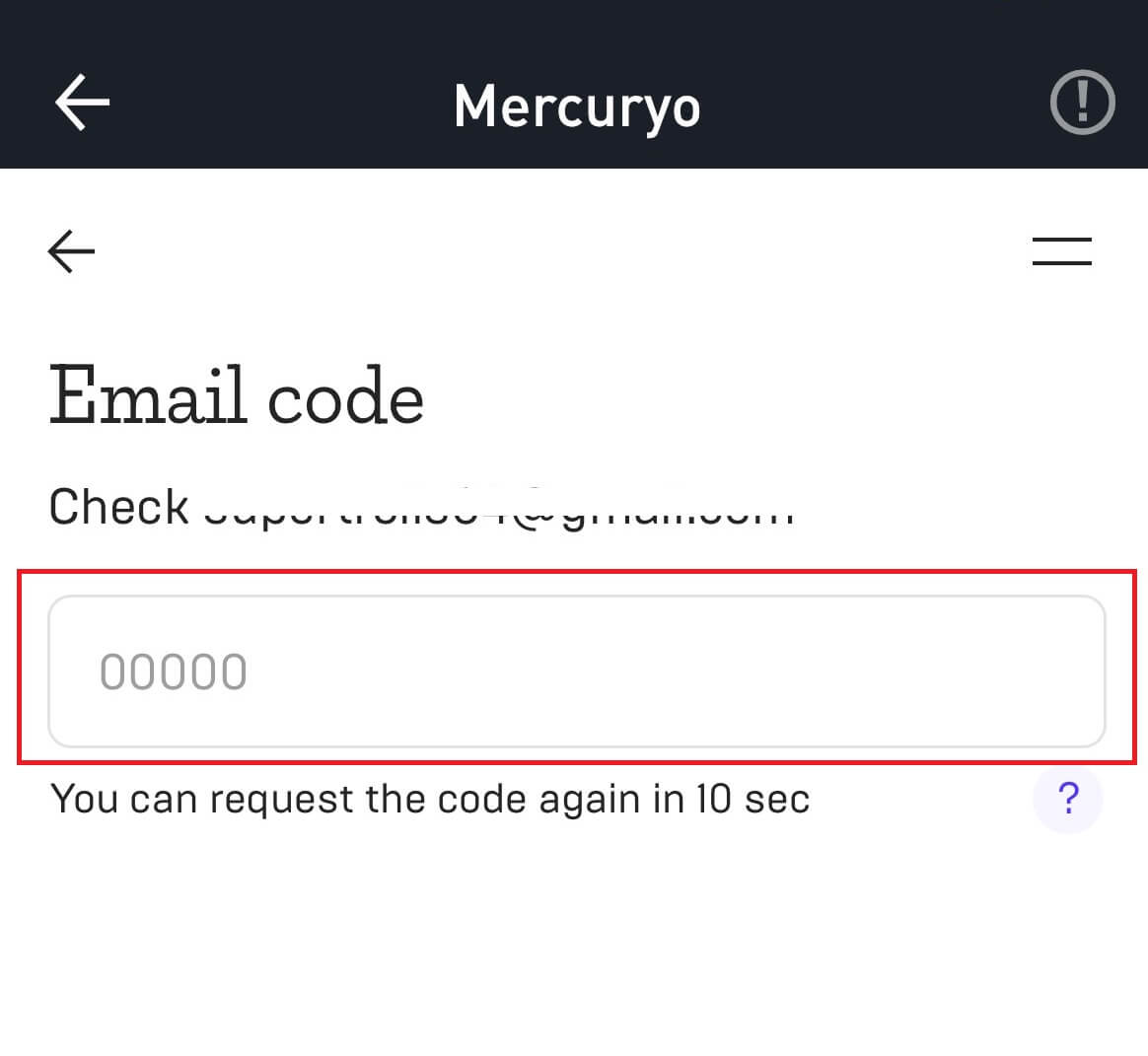
6. Select [Credit or debit card] as your payment method. Fill in the relevant information of the debit card or credit card and enter the payment process.
After that, click [Pay...] to finish the payment.
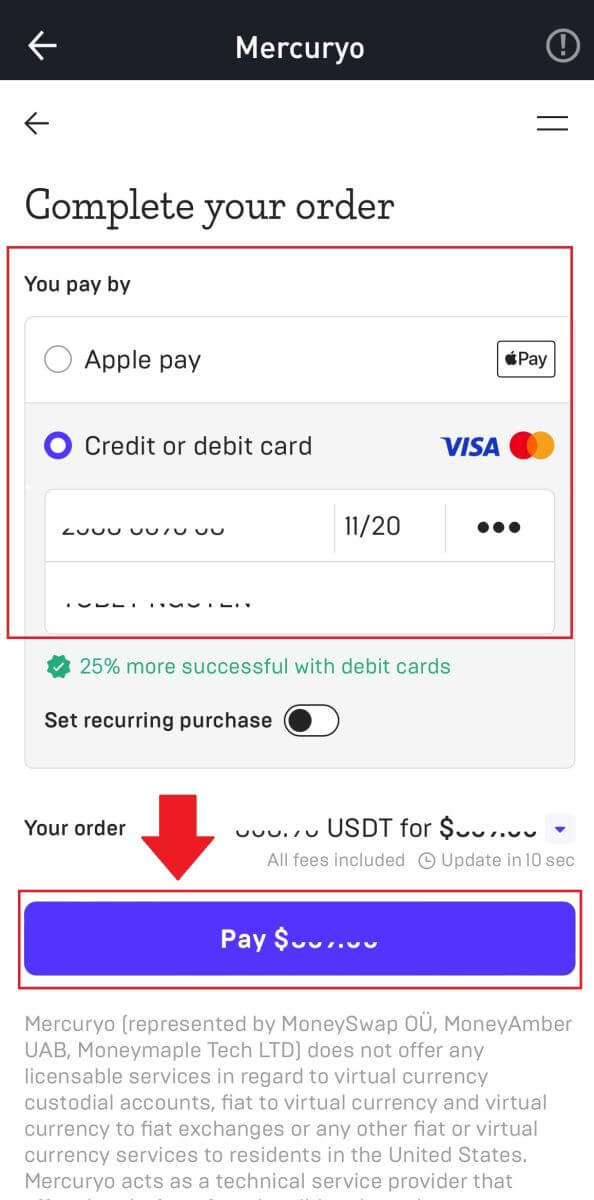
How to Deposit Crypto on WOO X
Deposit Crypto on WOO X (Web)
1. Log in to your WOO X account and click on [Wallet].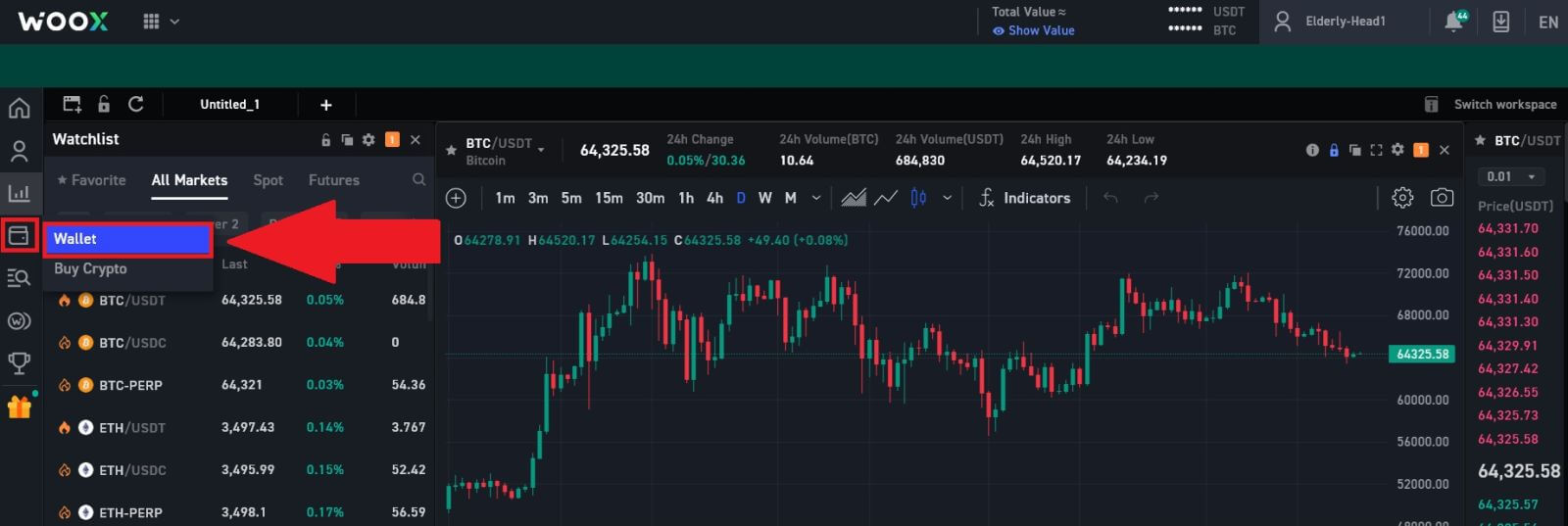
2. Select the cryptocurrency that you want and click [Deposit]. Here, we’re using USDT as an example.
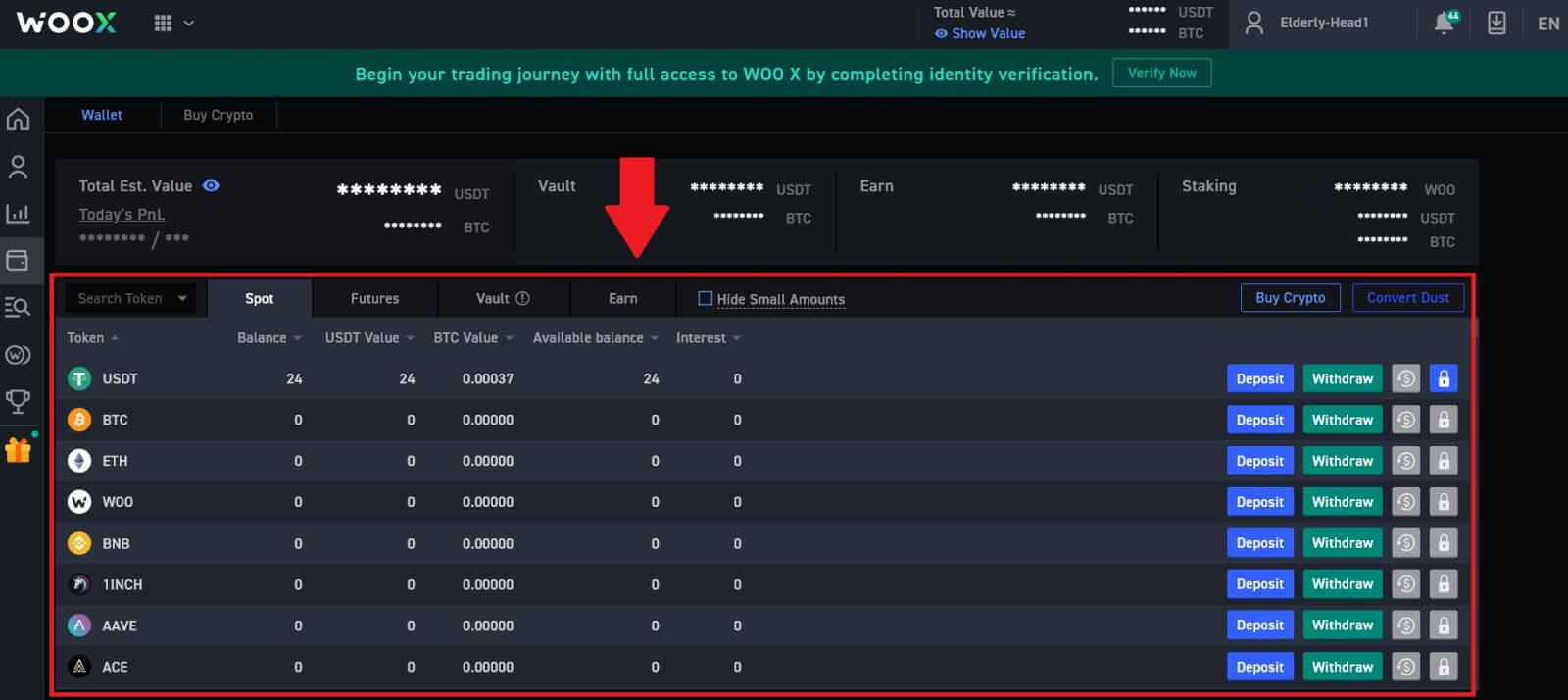
3. Next, choose the deposit network. Please make sure that the selected network is the same as the network of the platform you are withdrawing funds from. If you select the wrong network, you will lose your funds.
Here we’re choosing TRC20 as an example.
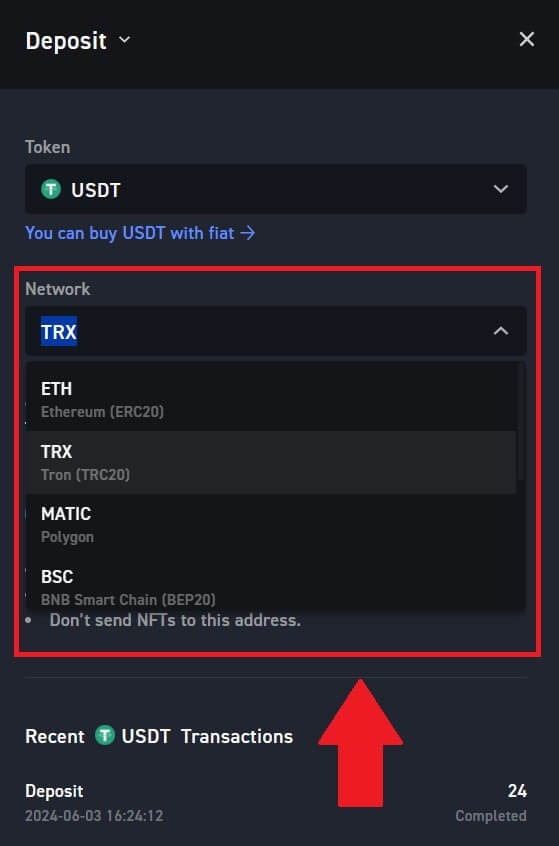
4. Click the copy address icon or scan the QR code by click on the QR icon, to obtain the deposit address. Paste this address into the withdrawal address field on the withdrawal platform.
Follow the provided instructions on the withdrawal platform to initiate the withdrawal request.
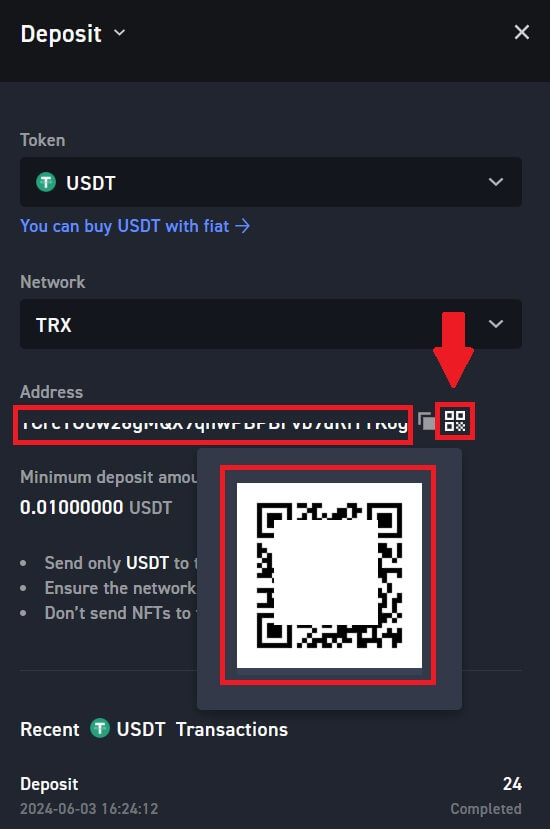
5. If a memo/tag is required, it will show on the deposit screen. Make sure to enter the correct memo/tag on the withdrawal account/platform. Examples of tokens required a memo/tag: EOS, HBAR, XLM, XRP and TIA.
6. After you successfully deposit your funds to WOO X, you can click on [Account] - [Wallet] - [Deposit History] to find your cryptocurrency deposit record.
Deposit Crypto on WOO X (App)
1. Open the WOO X app and tap on [Deposit].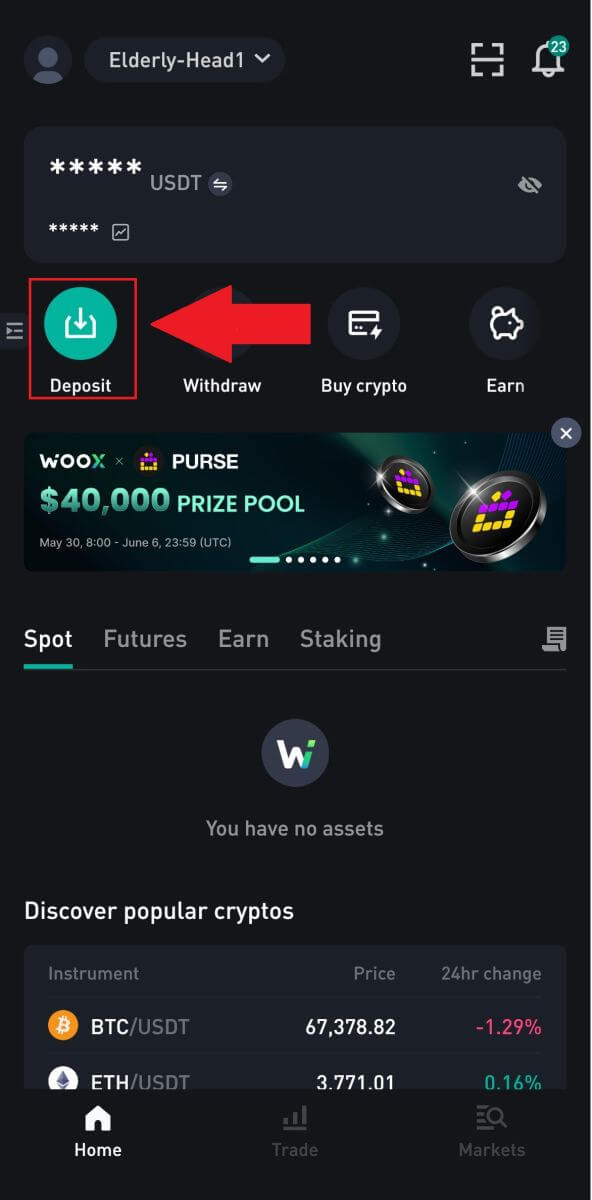
2. Select the tokens that you want to deposit. You can use the search bar to look for the tokens you want.
Here, we are using USDT as an example.
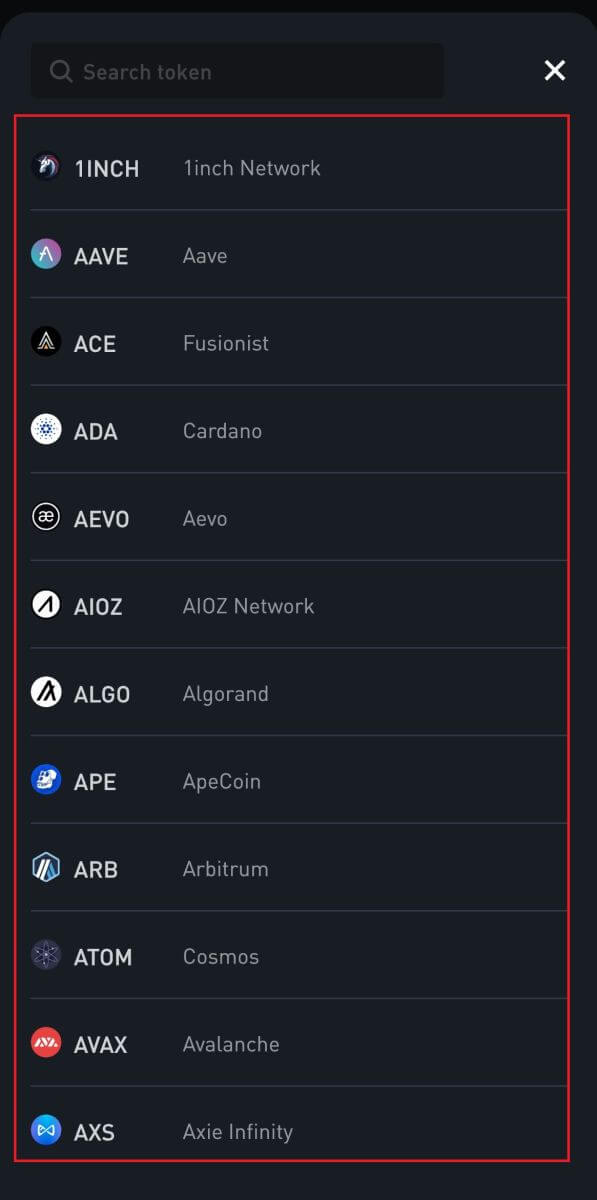
3. Select your deposit network. Click the copy address icon or scan the QR code to obtain the deposit address. Paste this address into the withdrawal address field on the withdrawal platform.
Follow the provided instructions on the withdrawal platform to initiate the withdrawal request.
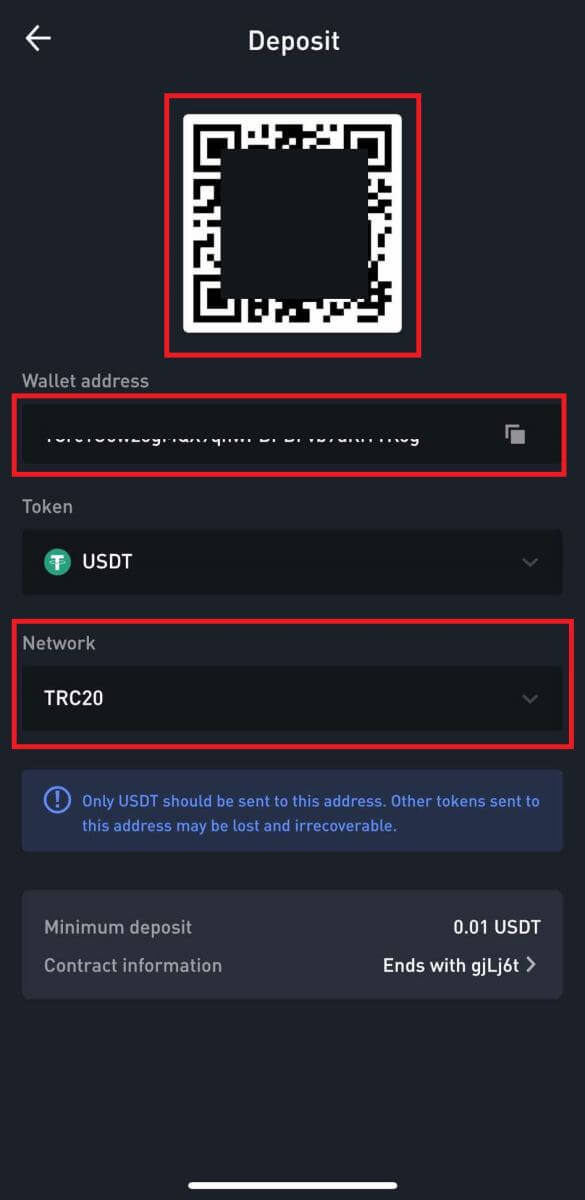 4. If a memo/tag is required, it will show on the deposit screen. Make sure to enter the correct memo/tag on the withdrawal account/platform. Examples of tokens required a memo/tag: EOS, HBAR, XLM, XRP and TIA.
4. If a memo/tag is required, it will show on the deposit screen. Make sure to enter the correct memo/tag on the withdrawal account/platform. Examples of tokens required a memo/tag: EOS, HBAR, XLM, XRP and TIA.
5. After you successfully deposit your funds to WOO X, you can go to the first page and tap on the [History] icon to find your cryptocurrency deposit record.
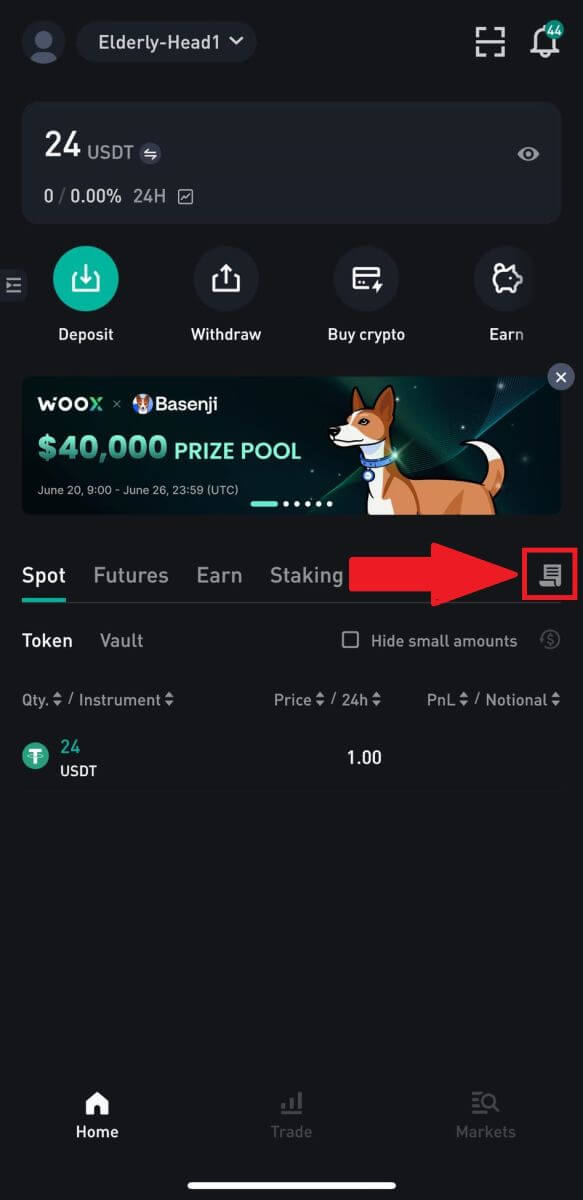
Frequently Asked Questions (FAQ)
What is a tag or memo, and why do I need to enter it when depositing crypto?
A tag or memo is a unique identifier assigned to each account for identifying a deposit and crediting the appropriate account. When depositing certain crypto, such as BNB, XEM, XLM, XRP, KAVA, ATOM, BAND, EOS, etc., you need to enter the respective tag or memo for it to be successfully credited.
Reasons for Unarrived Deposits
1. Multiple factors can affect the arrival of funds, including but not limited to smart contract deposit, abnormal transaction status on blockchain, blockchain congestion, failure to transfer out normally by the withdrawal platform, wrong or missing memo/tag, deposit address or the choice of the wrong chain type, suspension of deposit on target address platform, etc.2. When a withdrawal is marked as “completed” or “success” on the platform from which you’re withdrawing your crypto, it means that the transaction has been successfully broadcast to the blockchain network. However, the transaction may still require time to be fully confirmed and credited to the recipient platform. Please note that the required network confirmations vary with different blockchains. Take BTC deposits as an example:
- Your BTC deposit will be credited to your account after at least 1 network confirmation.
- After being credited, all assets in your account will be temporarily frozen. For security purposes, a minimum of 2 network confirmations are required before your BTC deposit can be unlocked on WOO X.
3. Due to possible network congestion, there might be a significant delay in processing your transaction. You may use the TXID (Transaction ID) to look up the status of the transfer of your assets from a blockchain explorer.
How to Solve This Situation?
If your deposits have not been credited to your account, you can follow these steps to resolve the issue:
1. If the transaction hasn’t been fully confirmed by the blockchain network nodes, or hasn’t reached the minimum amount of network confirmations specified by WOO X, please wait patiently for it to be processed. Once the transaction is confirmed, WOO X will credit the funds to your account.
2. If the transaction is confirmed by the blockchain but not credited to your WOO X account, you can contact WOO X support and provide them with the following information:
- UID
- Email number
- Currency name and chain type (for example: USDT-TRC20)
- Deposit amount and TXID (hash value)
- Our customer service will collect your information and transfer it to the relevant department for further processing.
3. If there is any update or resolution regarding your deposit issue, WOO X will notify you by email as soon as possible.
What Can I Do When I Deposit to A Wrong Address
1. Deposit made to an incorrect receiving/deposit address
WOO X generally does not offer a token/coin recovery service. However, if you have suffered a significant loss as a result of incorrectly deposited tokens/coins, WOO X may, solely at our discretion, assist you in recovering your tokens/coins. WOO X has comprehensive procedures to help our users recover their financial losses. Please note that fully token recovery is not guaranteed. If you have encountered this sort of situation, please remember to provide the following information to us for further assistance:
- Your UID on WOO X
- Token name
- Deposit amount
- The corresponding TxID
- Wrong deposit address
- Detailed problem description
2. Deposit made to an incorrect address that doesn’t belong to WOO X.
If you have sent your tokens to an incorrect address that is not associated with WOO X, we regret to inform you that we are unable to provide any further assistance. You can try to contact the relevant parties for assistance (owner of the address or exchange/platform that the address belongs to).
Note: Please double-check the deposit token, address, amount, MEMO, etc. before making any deposits to prevent any potential loss of assets.