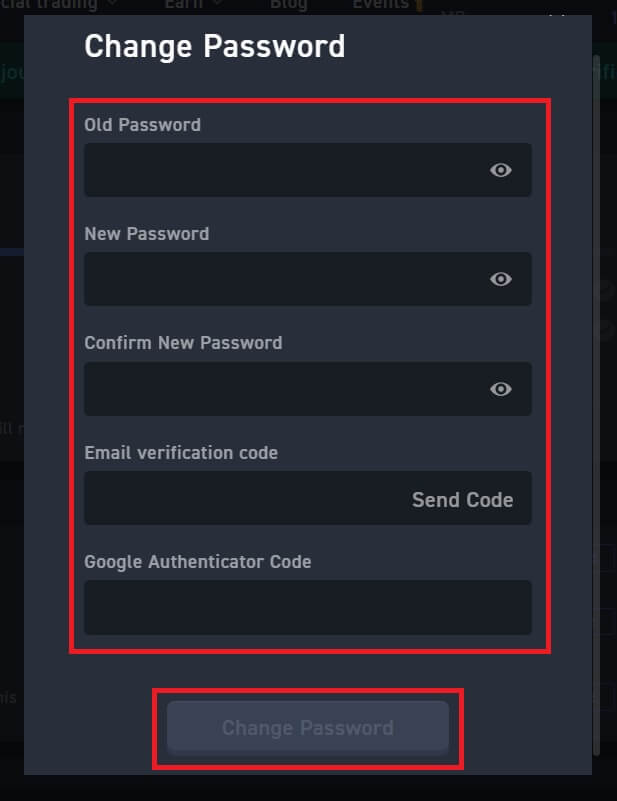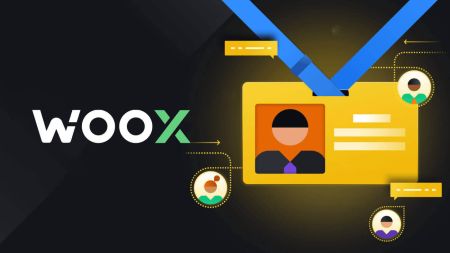WOO X Register
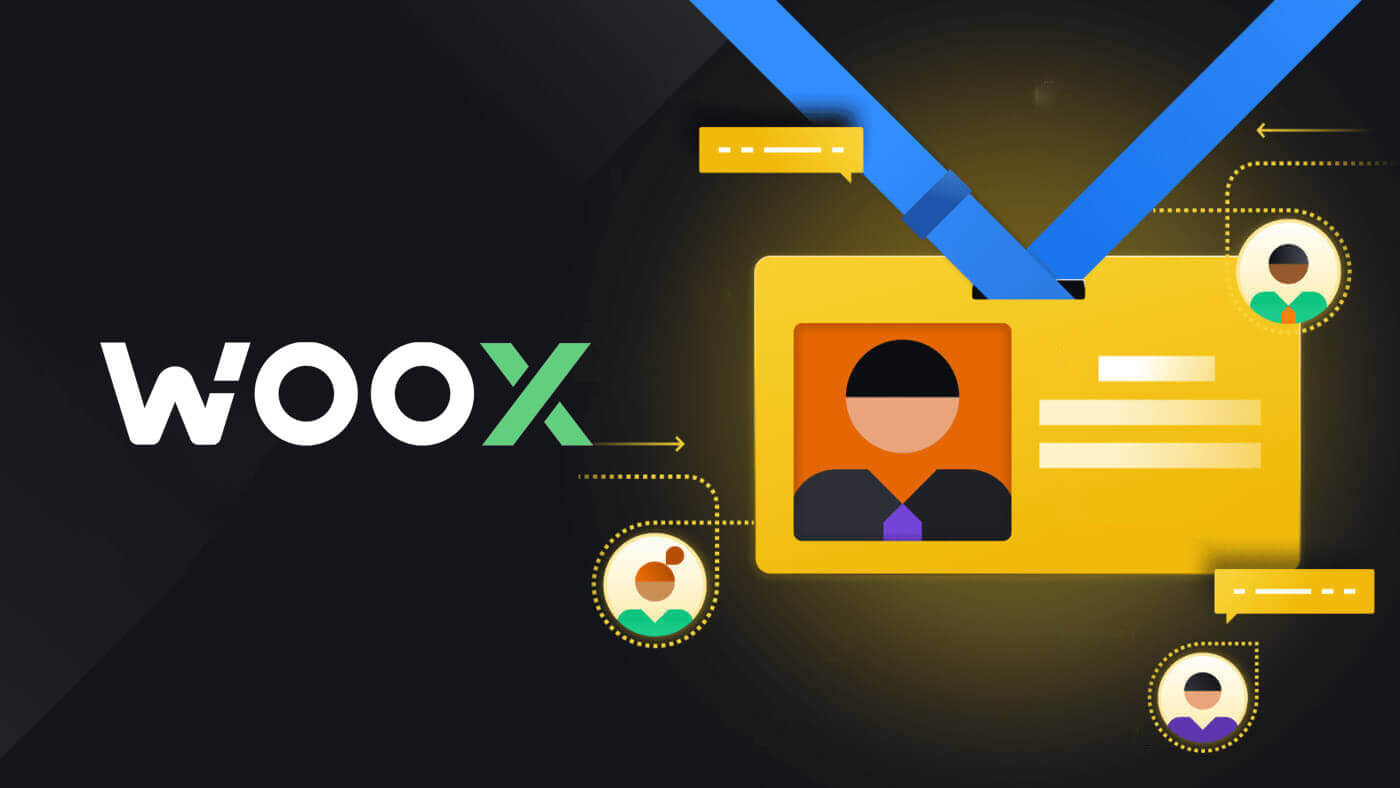
How to Register an Account on WOO X with Email
1. Go to the WOO X website and click on [GET STARTED].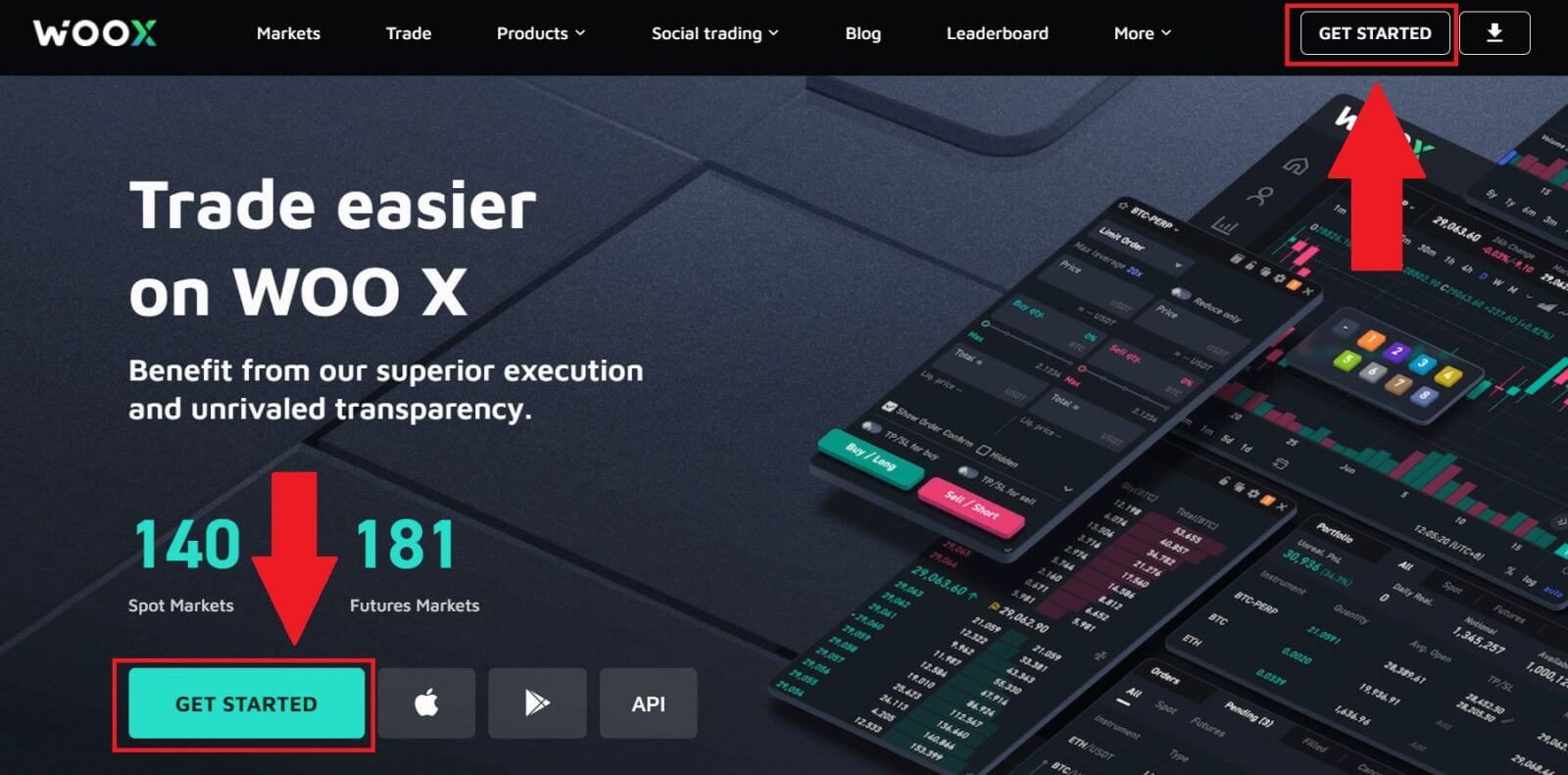
2. Enter your [Email] and create your secure password. Tick the box, and then click on [Register].
Note:
- The 9-20 character password.
- At least 1 number.
- At least 1 upper case.
- At least 1 special character (suggestion).
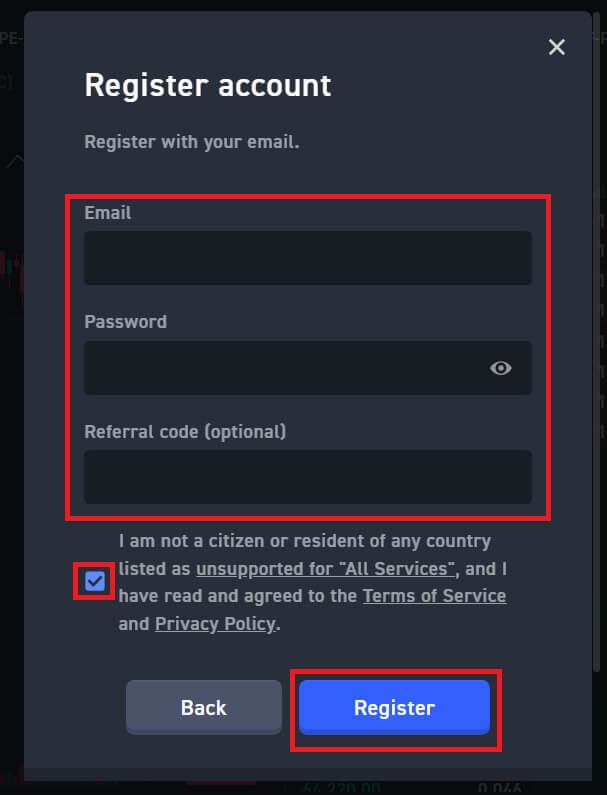
3. You will receive a 6-digit verification code in your email. Enter the code within 10 minutes and click [Verify].
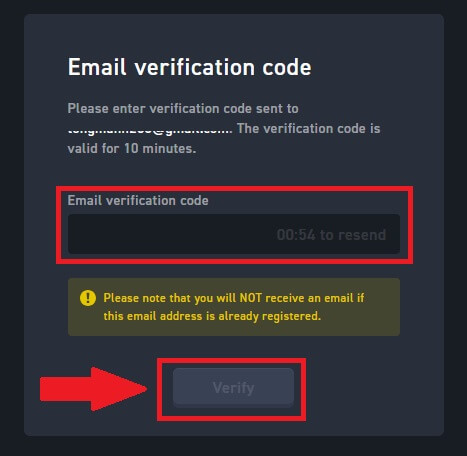
4. Congratulations, you have successfully registered an account on WOO X using your Email.
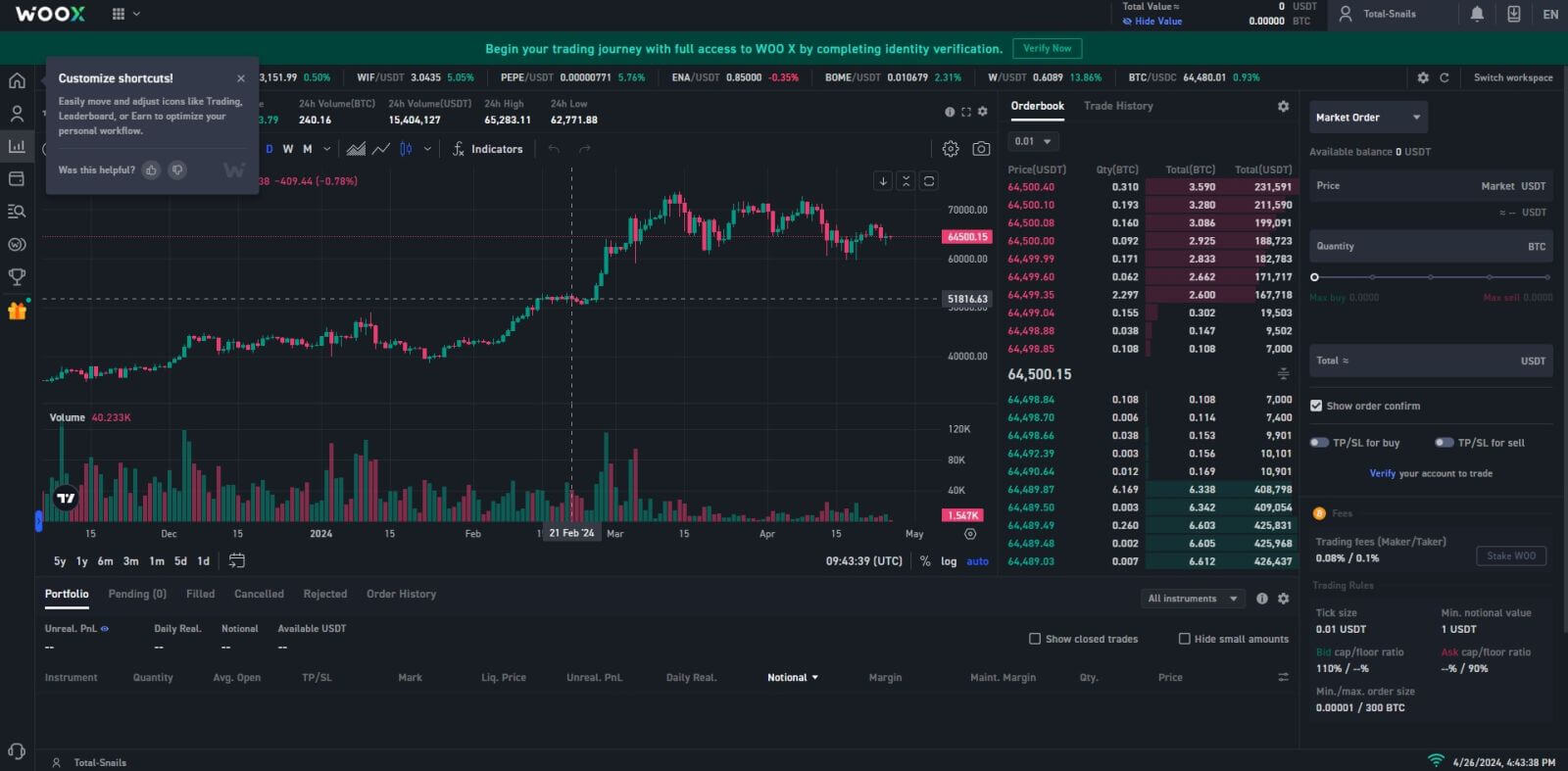
How to Register an Account on WOO X with Google
1. Go to the WOO X website and click on [GET STARTED].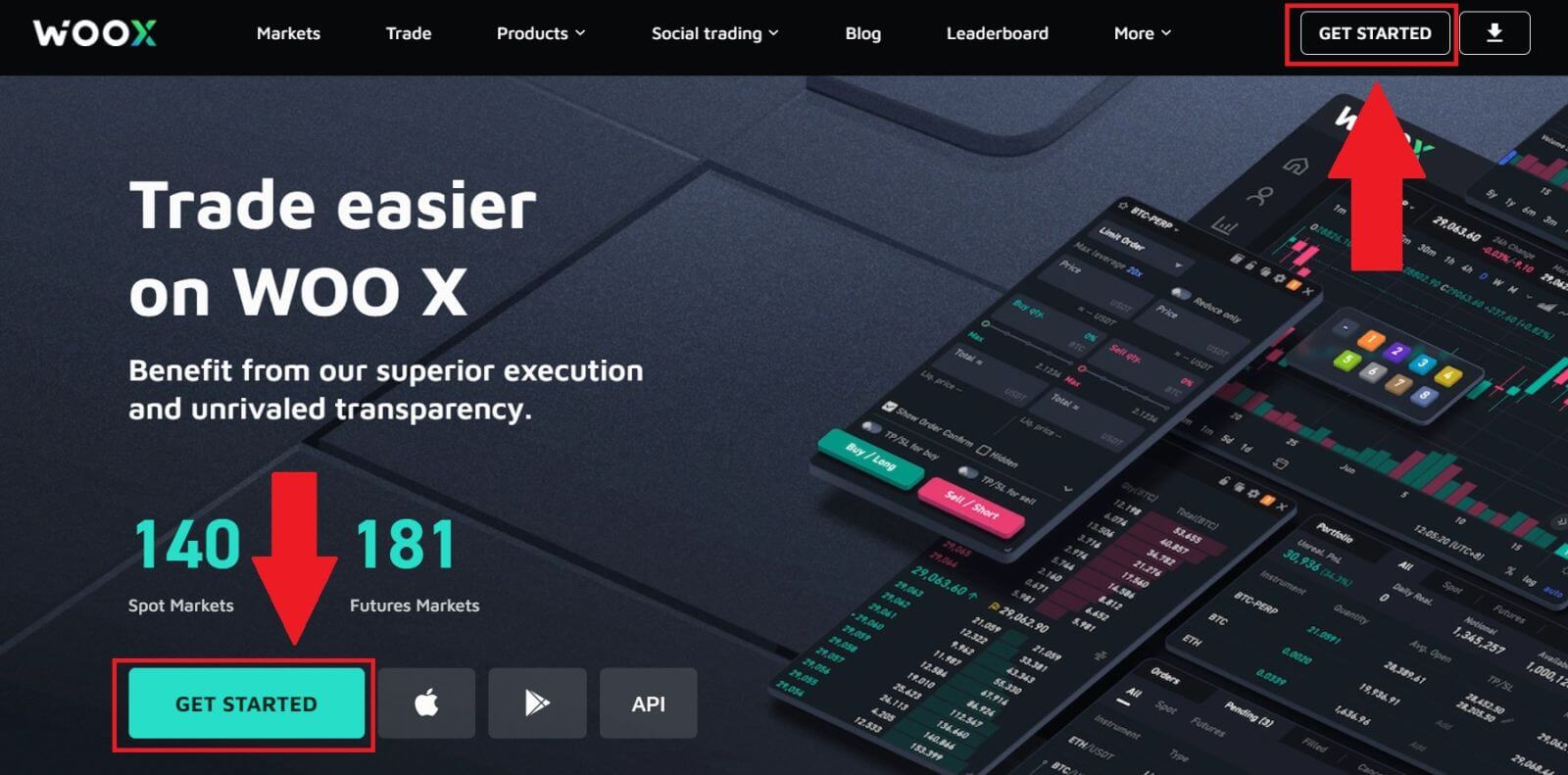
2. Click on the [Google] button.
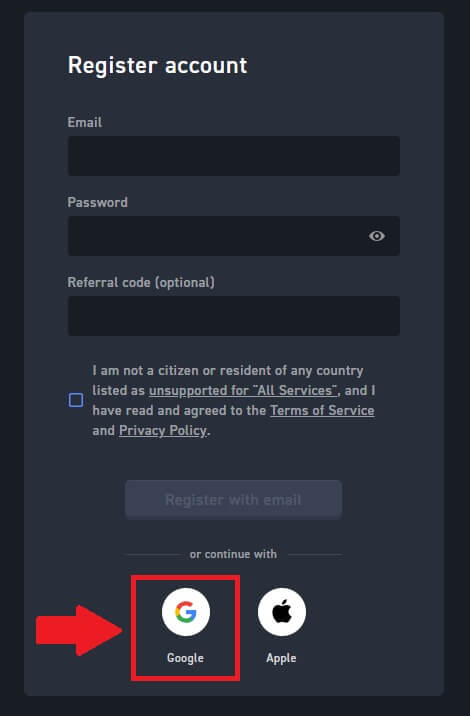
3. A sign-in window will be opened, where you will need to enter your email address and click on [Next].
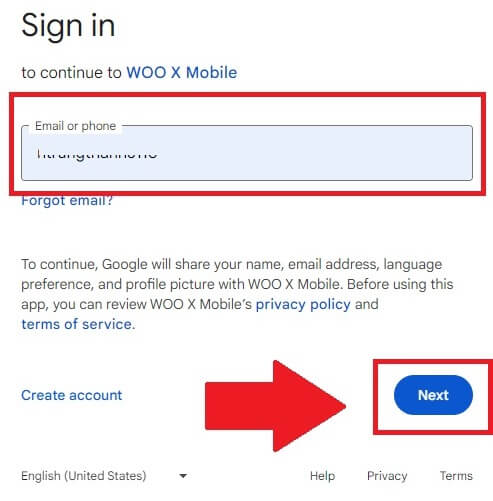
4. Then enter the password for your Google account and click [Next].
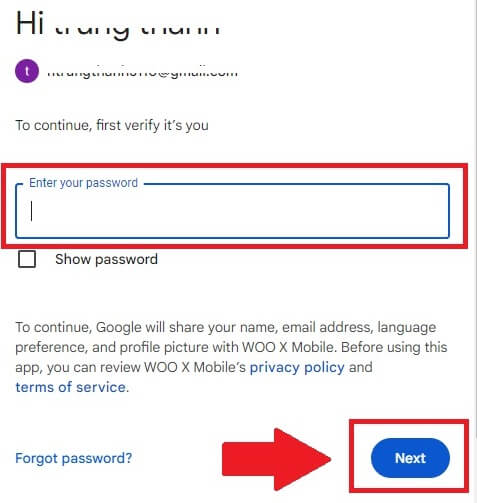
5. Click on [Continue] to confirm signing in with your Google account.
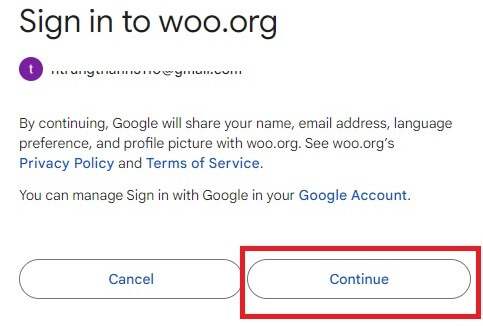
6. Tick the box, and then click on [Register].
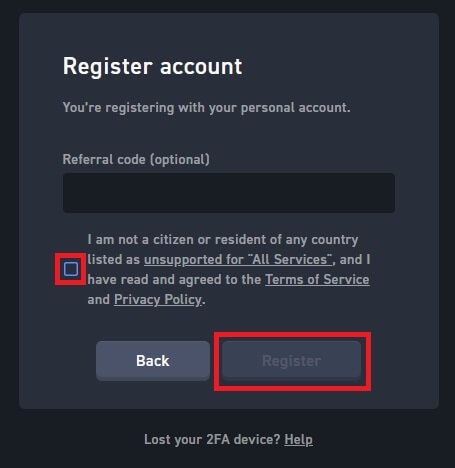
7. Congratulations, you have successfully registered an account on WOO X using your Google account.
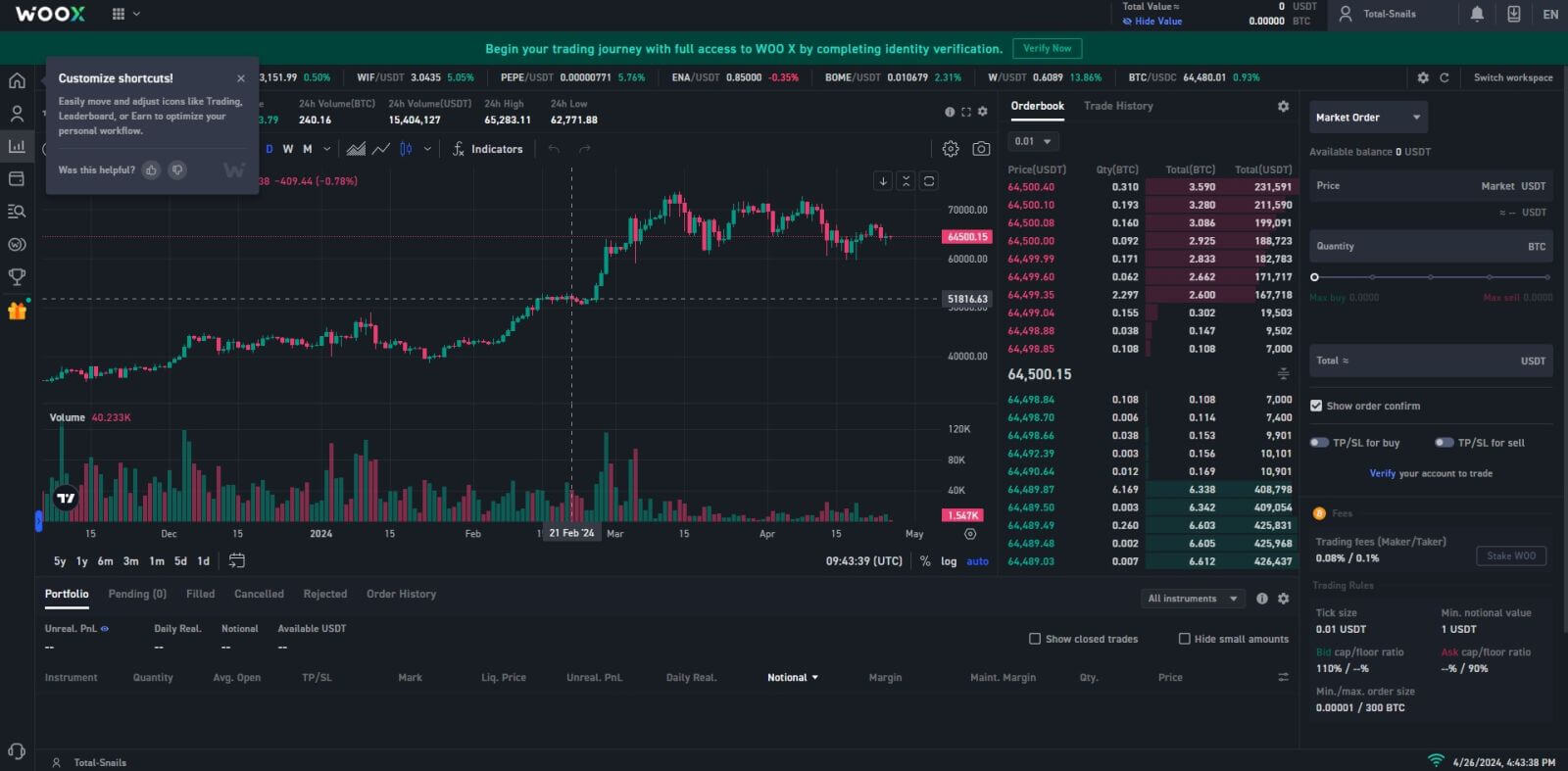
How to Register an Account on WOO X with Apple ID
1. Go to the WOO X website and click on [GET STARTED].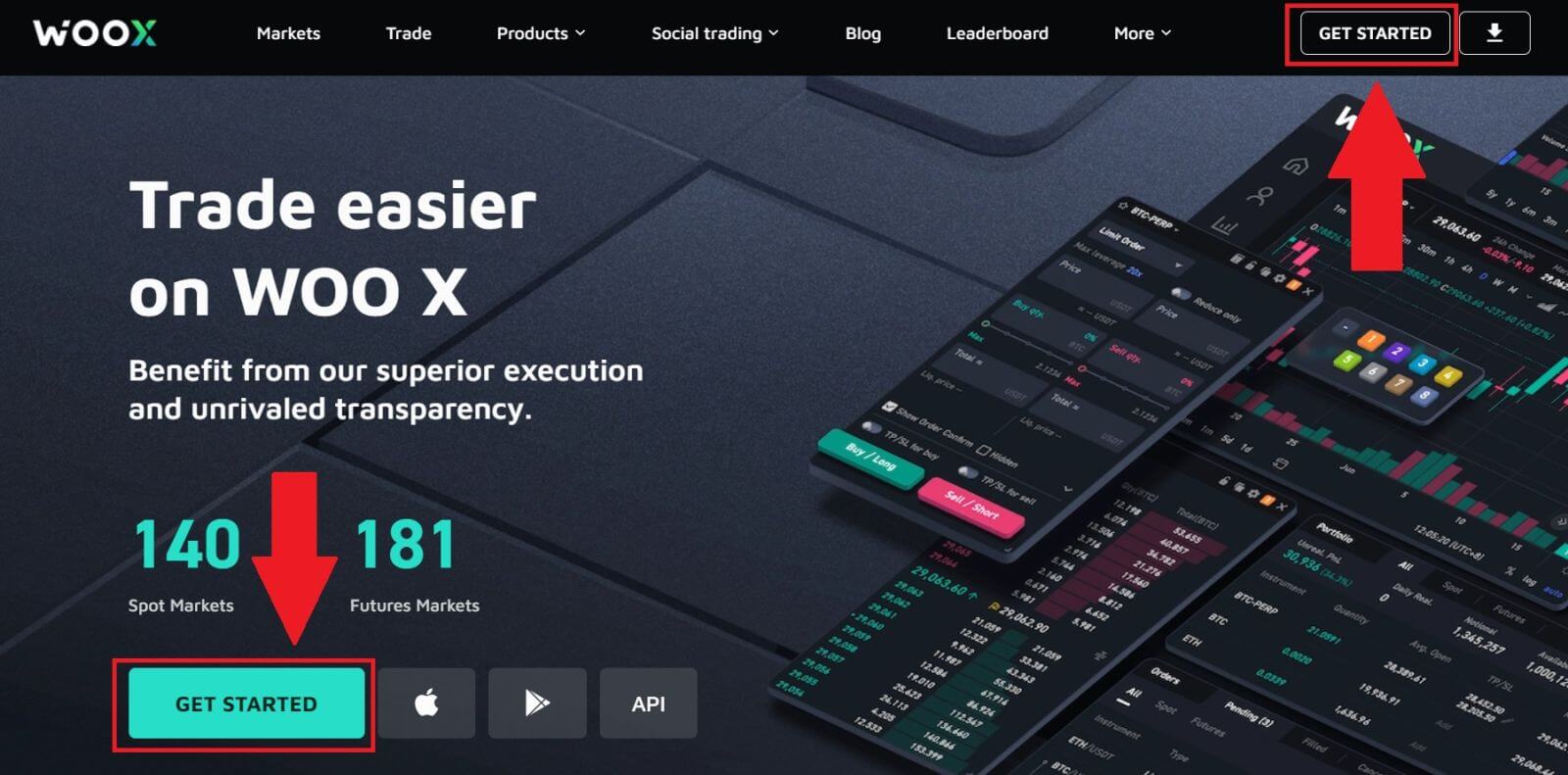
2. Click on the [Apple] button.
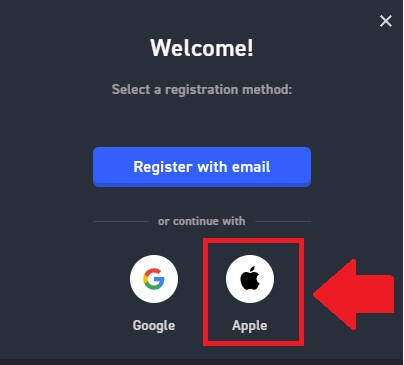
3. Enter your Apple ID and password to sign in to WOO X.
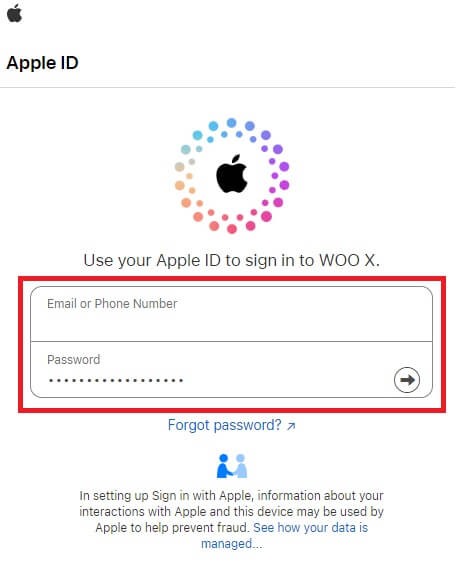
4. Tick the box, and then click on [Register].
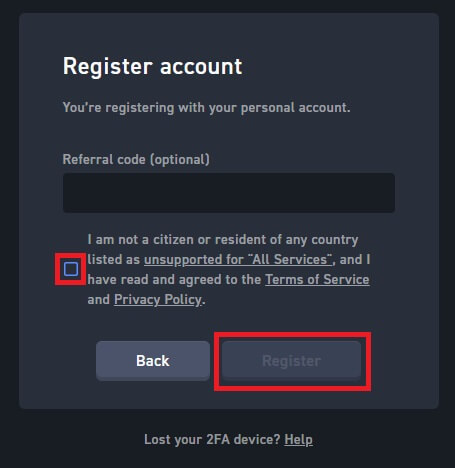
5. Congratulations, you have successfully registered an account on WOO X using your Apple account.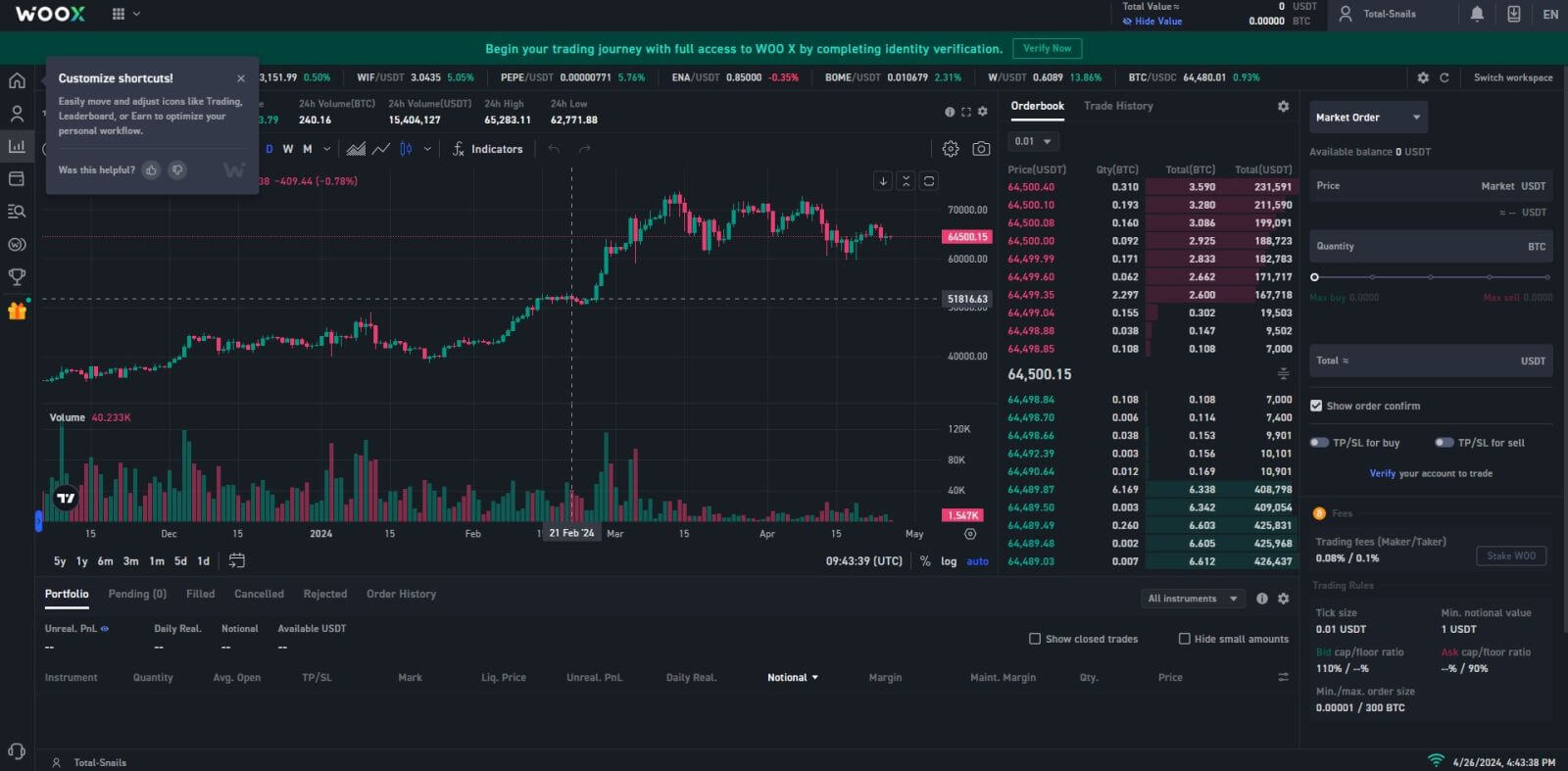
How to Register an Account on the WOO X App
1. You need to install the WOO X application from the Google Play Store or App Store to log in to the WOO X.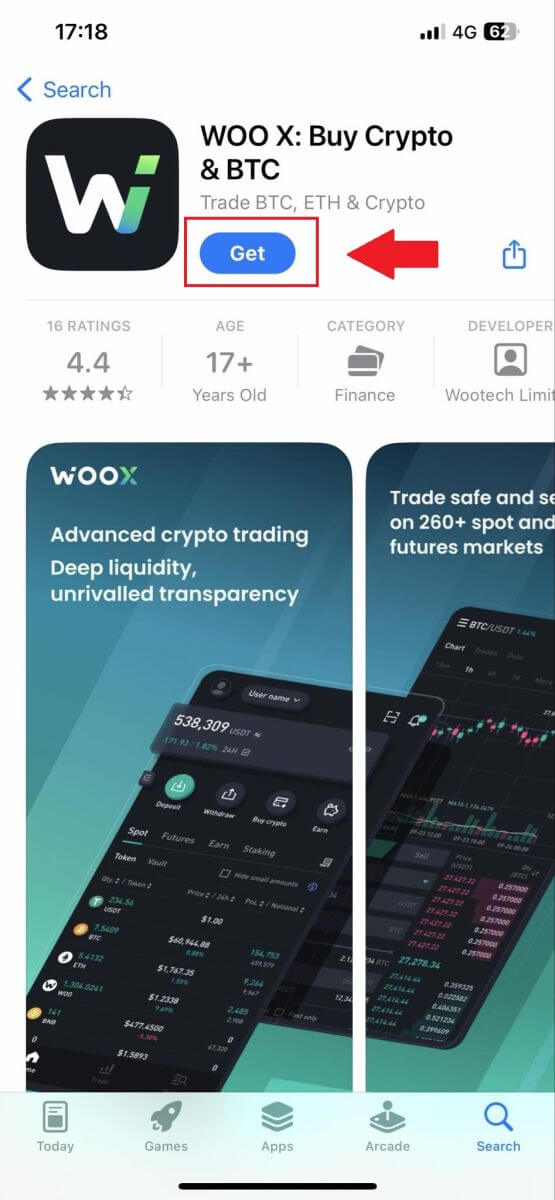
2. Open the WOO X app and tap [Log in].
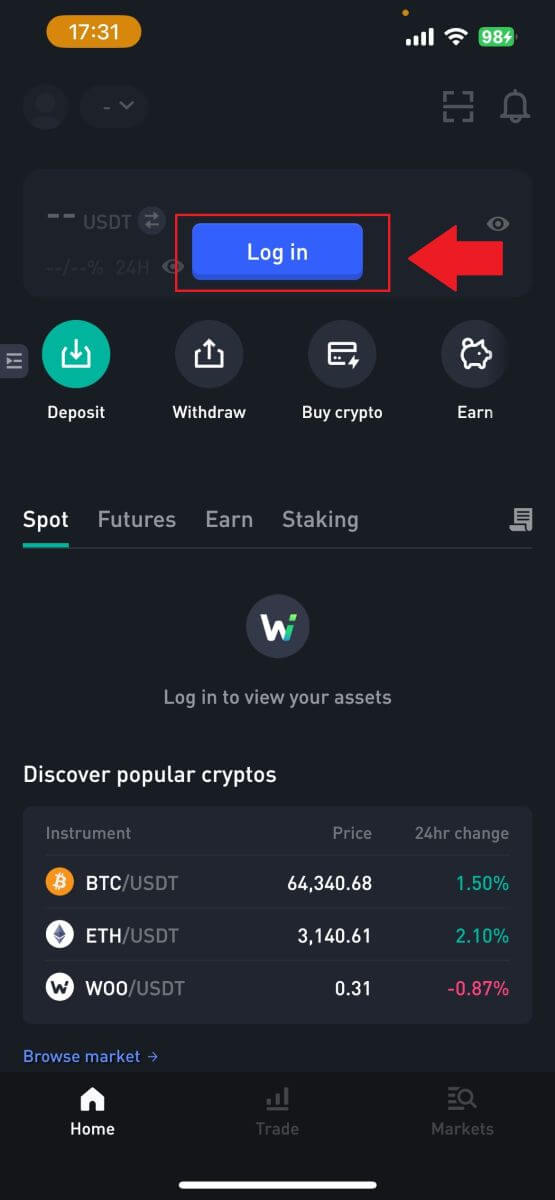
3. Click [Register].
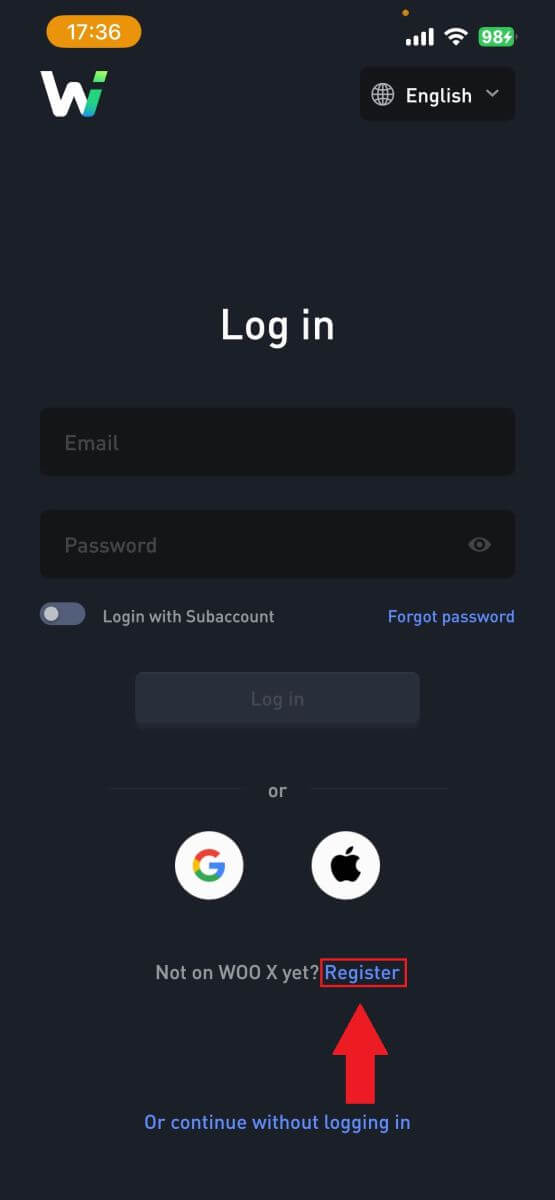
4. Press [Register with email].
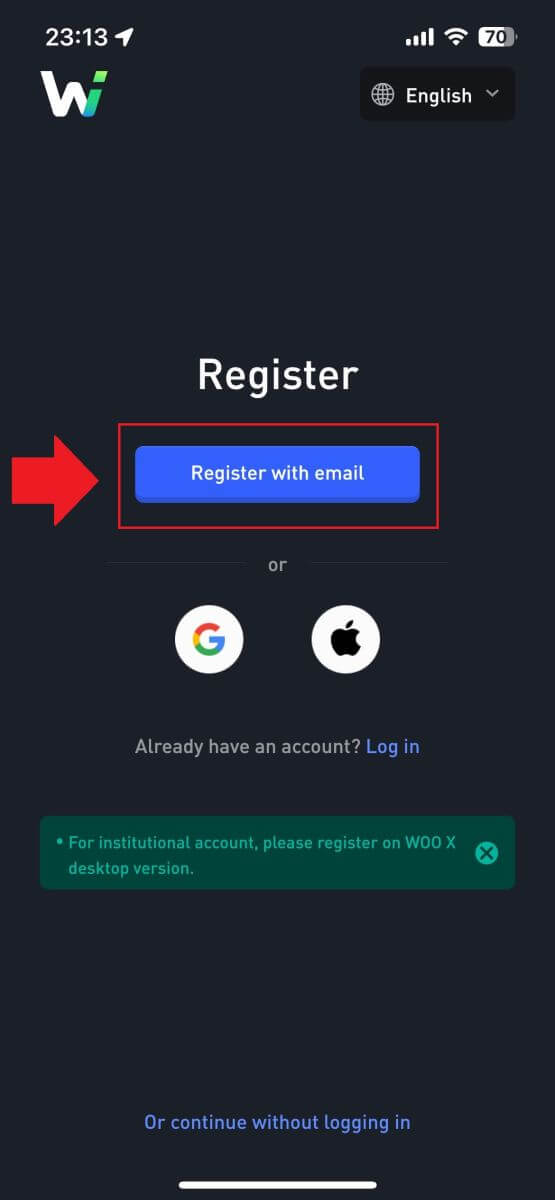
5. Enter your [Email] and create your secure password. Tick the box, and then click on [Register].
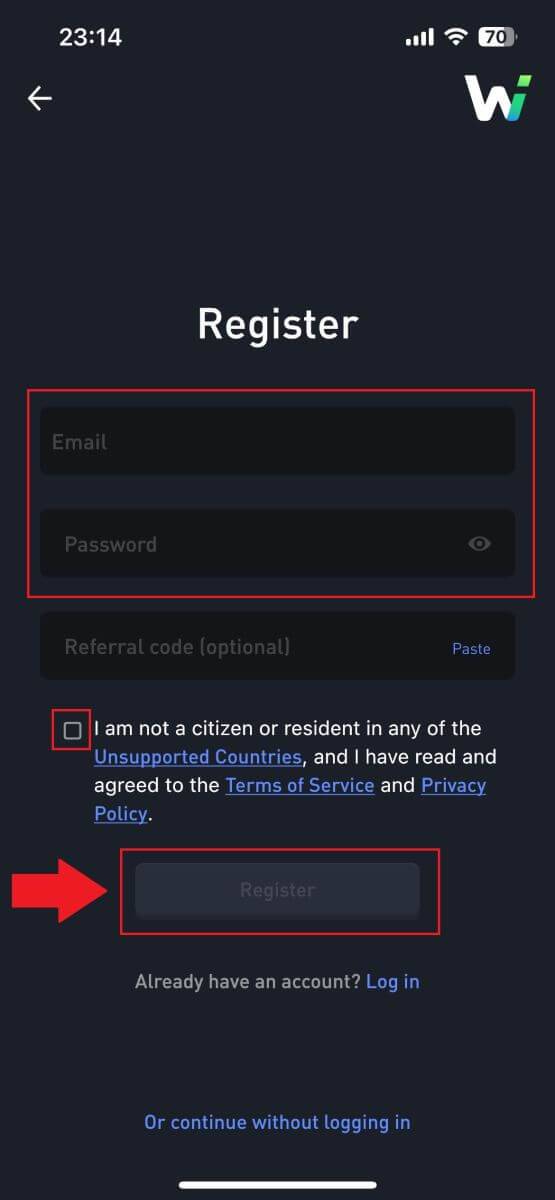
6. You will receive a 6-digit verification code in your email. Enter the code to continue and tap [Verify].
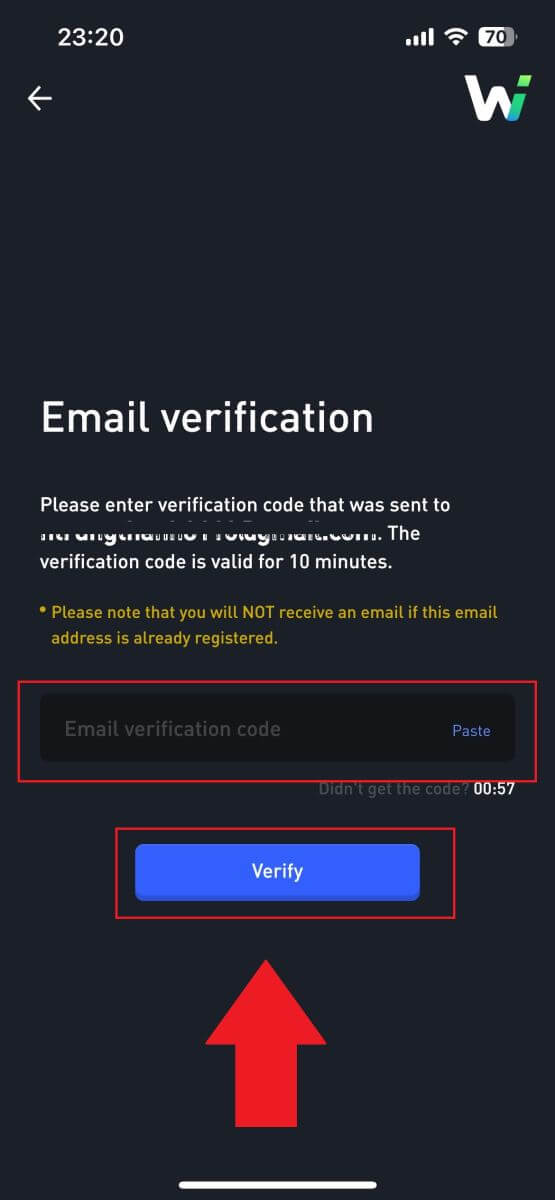 7. Congratulations, you have successfully registered an account on the WOO X app using your email.
7. Congratulations, you have successfully registered an account on the WOO X app using your email. 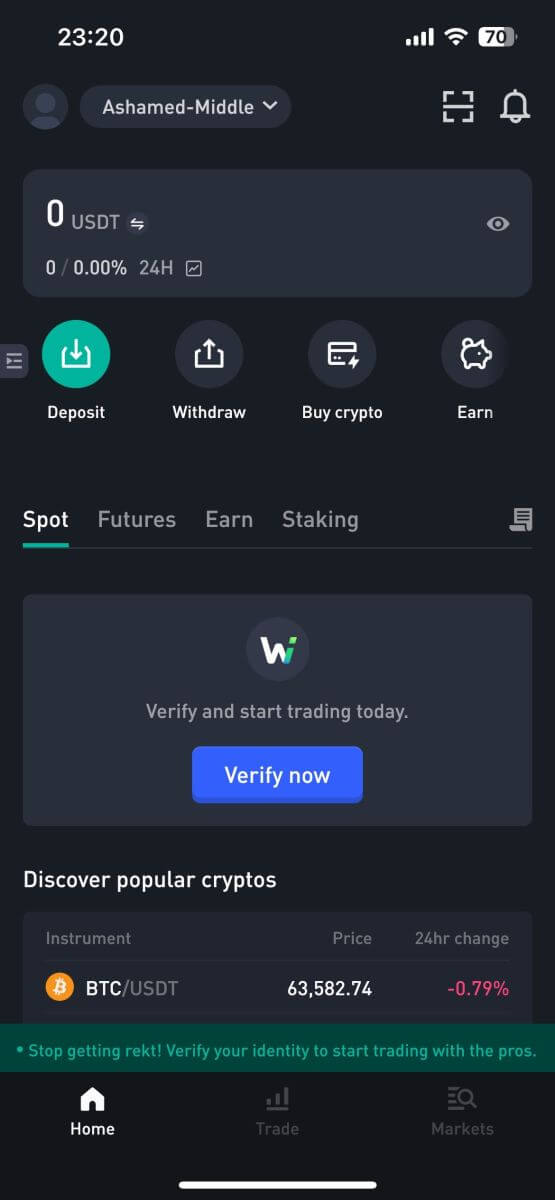
Frequently Asked Questions (FAQ)
Why Can’t I Receive Emails from WOO X?
If you are not receiving emails sent from WOO X, please follow the instructions below to check your email’s settings:-
Are you logged in to the email address registered to your WOO X account? Sometimes you might be logged out of your email on your device and hence can’t see WOO X emails. Please log in and refresh.
-
Have you checked the spam folder of your email? If you find that your email service provider is pushing WOO X emails into your spam folder, you can mark them as “safe” by whitelisting WOO X email addresses. You can refer to How to Whitelist WOO X Emails to set it up.
-
Is the functionality of your email client or service provider normal? To be sure that your firewall or antivirus program isn’t causing a security conflict, you can verify the email server settings.
-
Is your inbox packed with emails? You won’t be able to send or receive emails if you have reached the limit. To make room for new emails, you can remove some of the older ones.
-
Register using common email addresses like Gmail, Outlook, etc., if at all possible.
How to Change my Email on WOO X?
1. Log in to your WOO X account and click on your profile and select [My Account].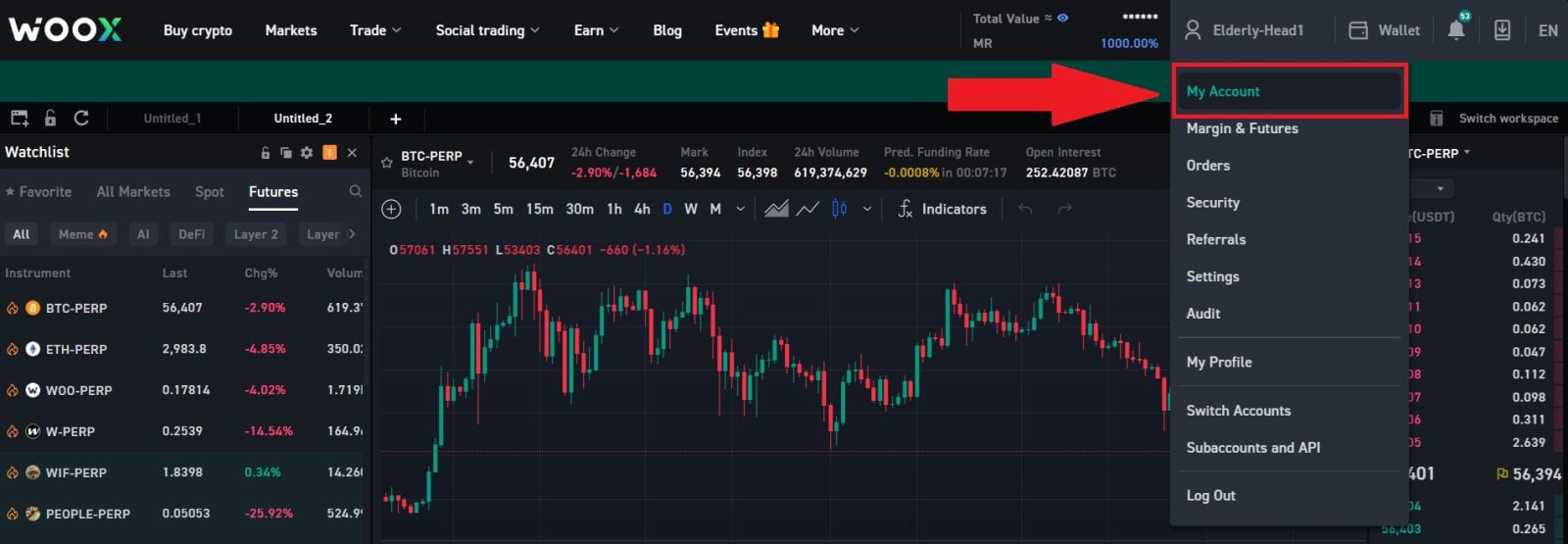
2. On the first page, click on [pen icon] next to your current email to change to the new one.
Note: 2FA must be set up before changing your email.
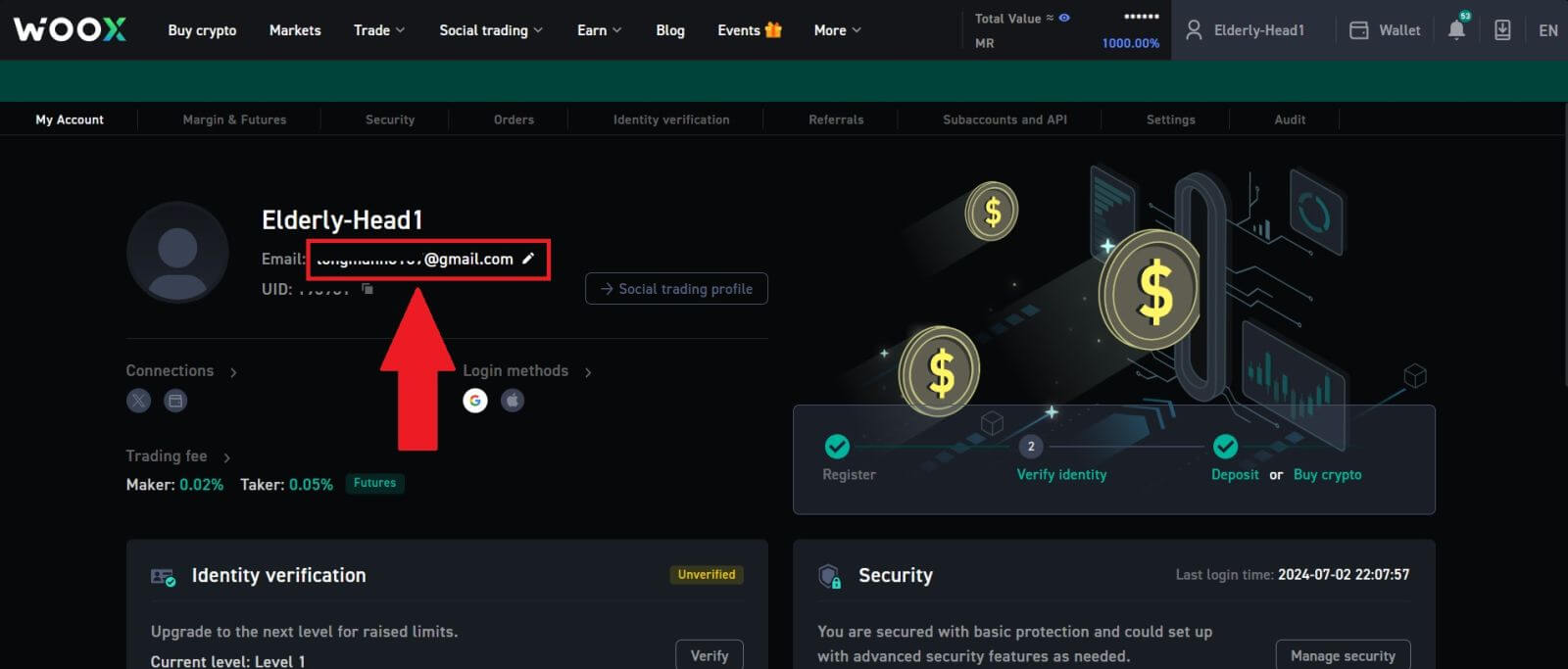
3. Click [Confirm] to continue the process.
Note: Withdrawals will be unavailable for 24 hours after you make this change.
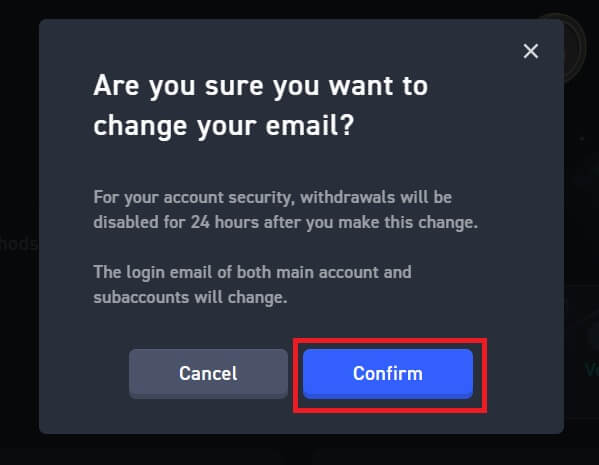
4. Follow the steps to verify your current and new email. Then click [Submit] and you have successfully changed to your new email.
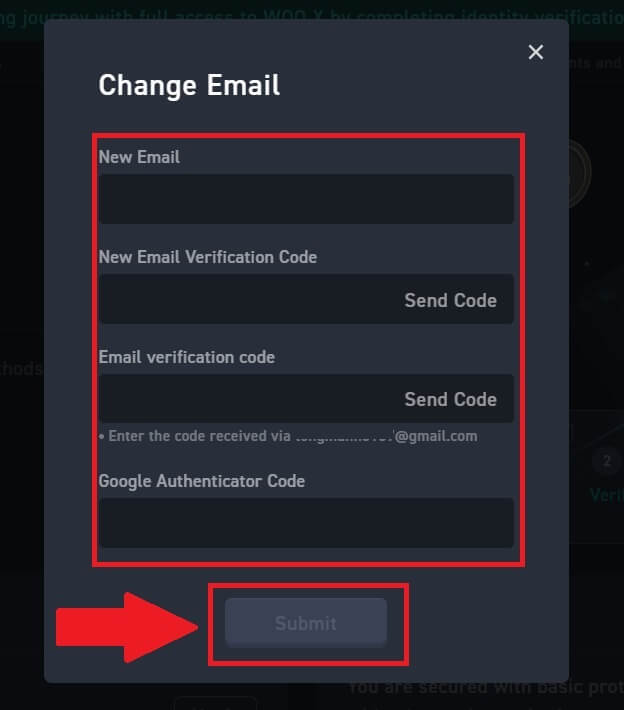
How to Change my password on WOO X?
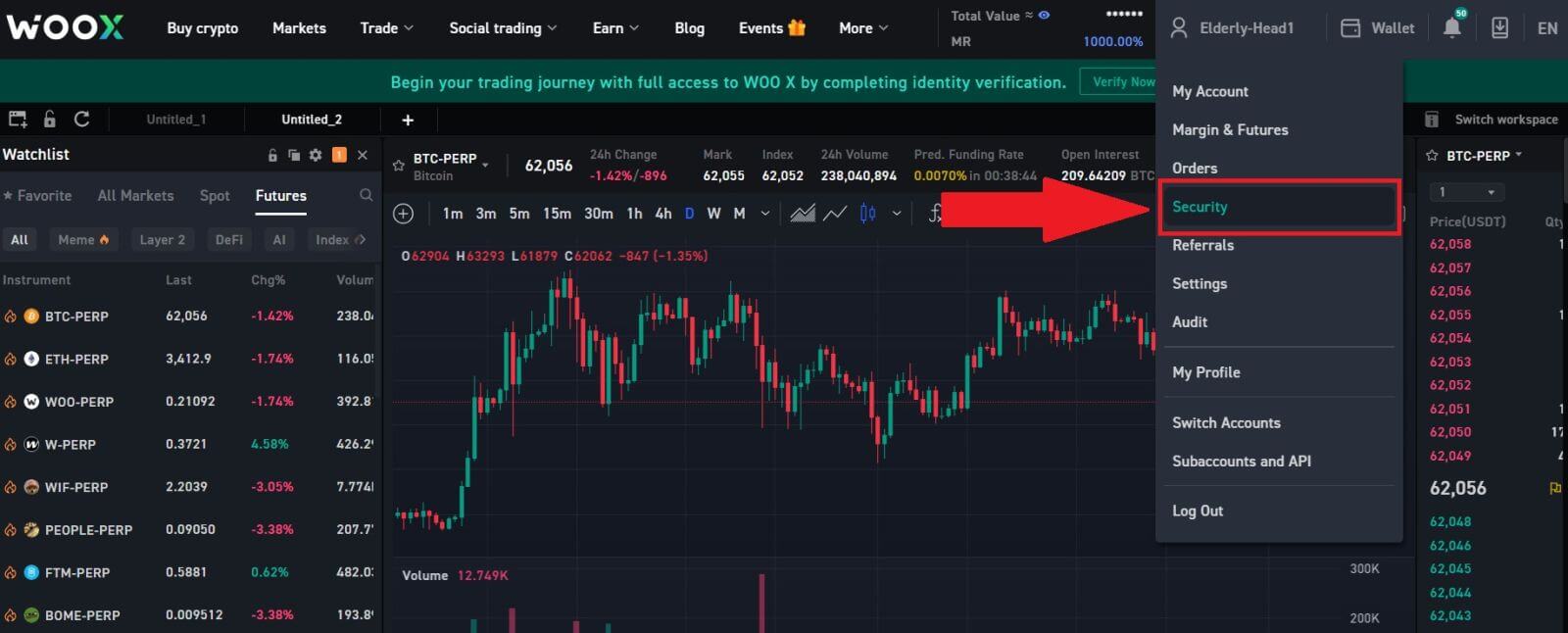
2. On the [Login Password] section, click on [Change].
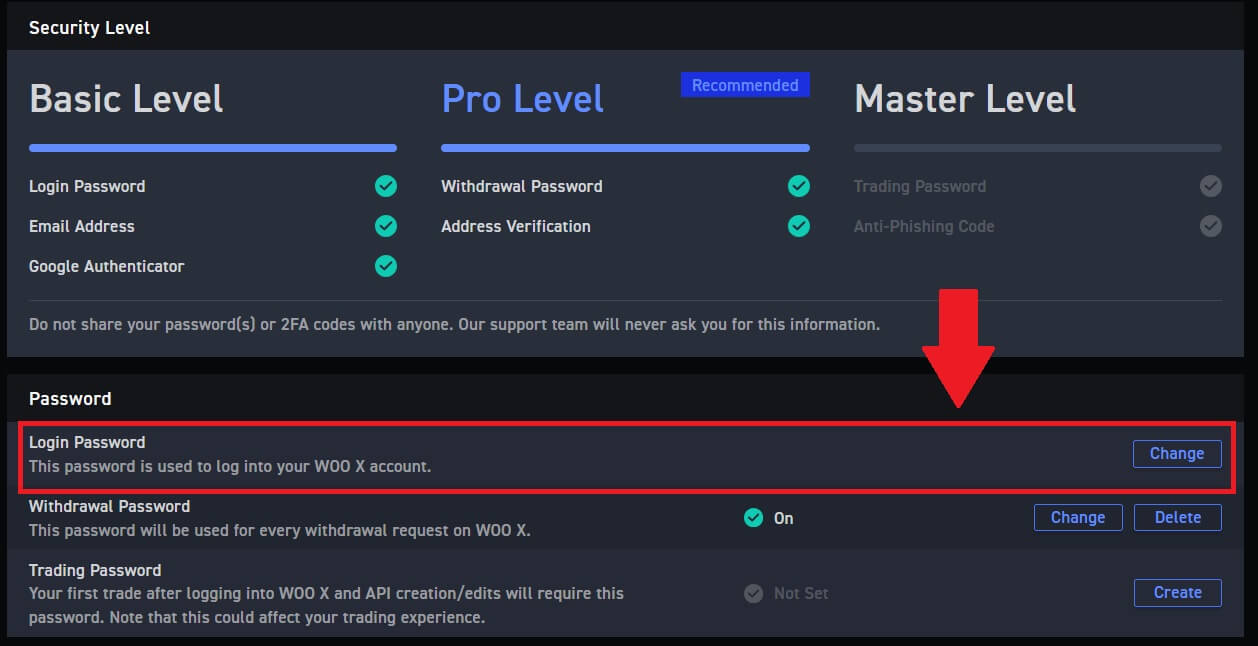
3. You will be asked to enter the old password, the new password, and confirmation of the new password, e-mail code, and 2FA (if you set up this before) for verification.
Then click [Change Password]. After that, you have successfully changed your account password.