How to Register and Withdraw on WOO X
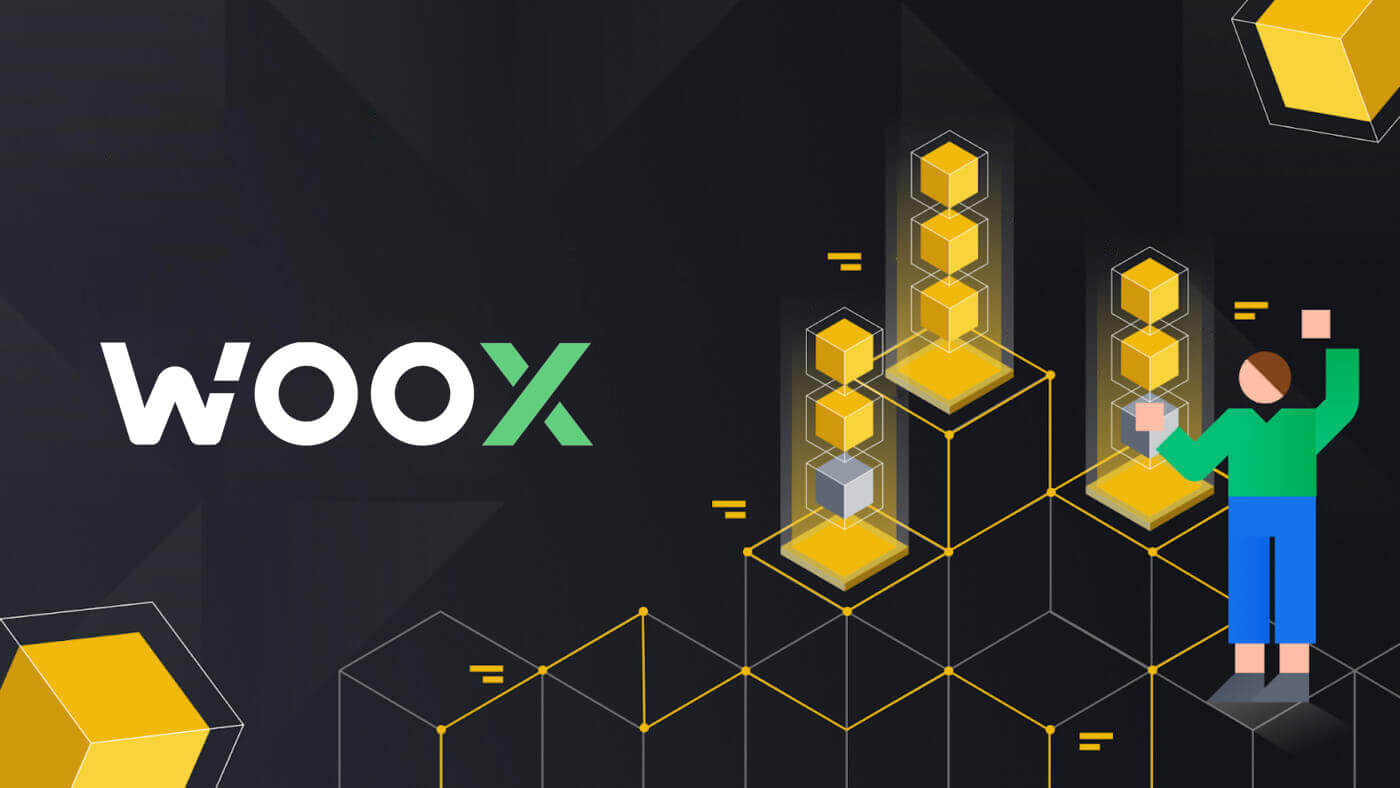
How to Register in WOO X
How to Register an Account on WOO X with Email
1. Go to the WOO X website and click on [GET STARTED].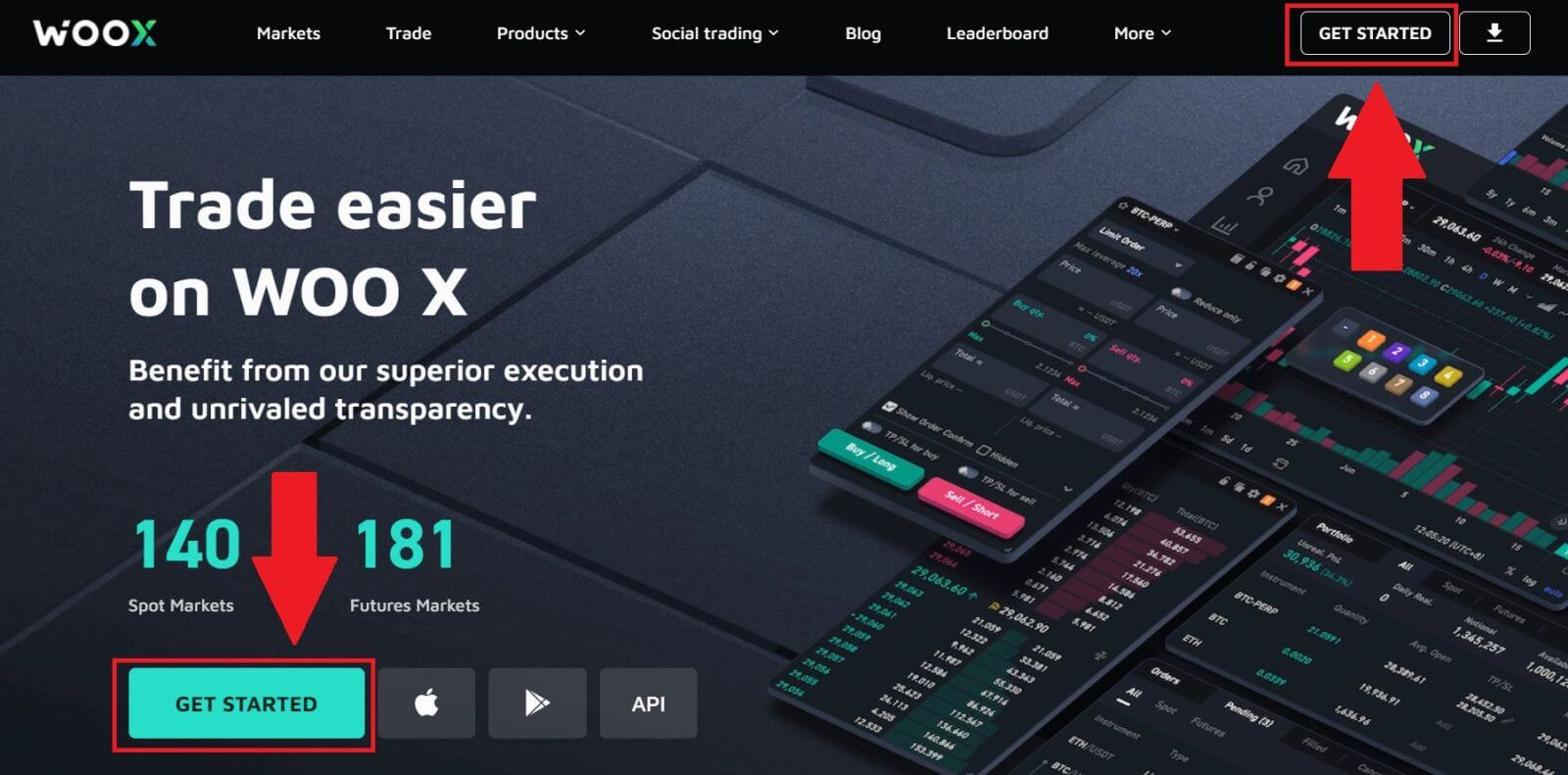
2. Enter your [Email] and create your secure password. Tick the box, and then click on [Register].
Note:
- The 9-20 character password.
- At least 1 number.
- At least 1 upper case.
- At least 1 special character (suggestion).
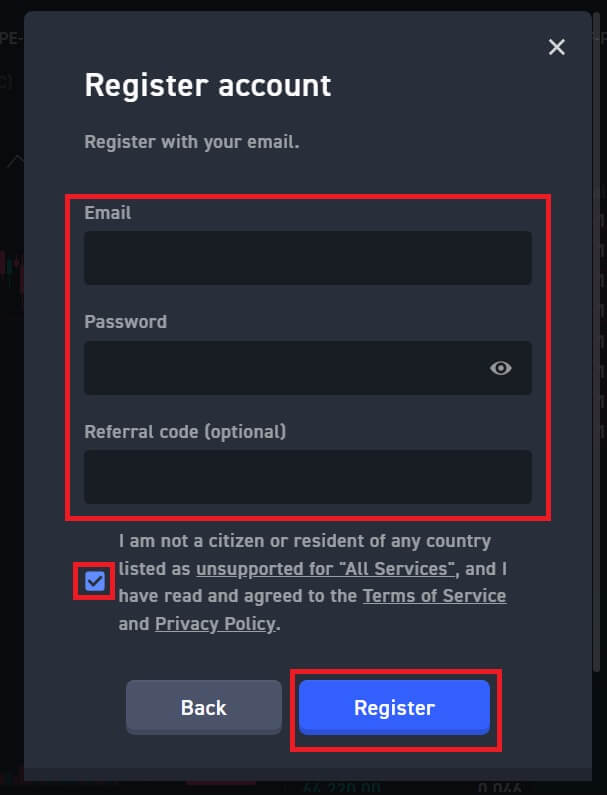
3. You will receive a 6-digit verification code in your email. Enter the code within 10 minutes and click [Verify].
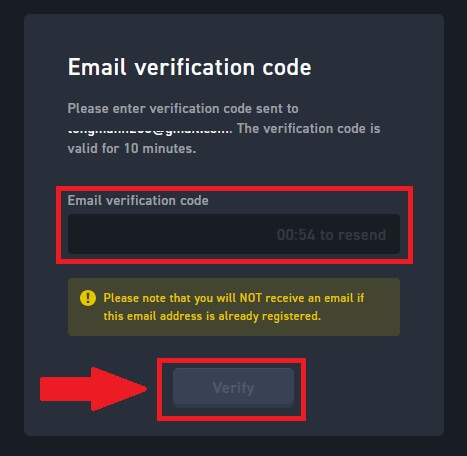
4. Congratulations, you have successfully registered an account on WOO X using your Email.
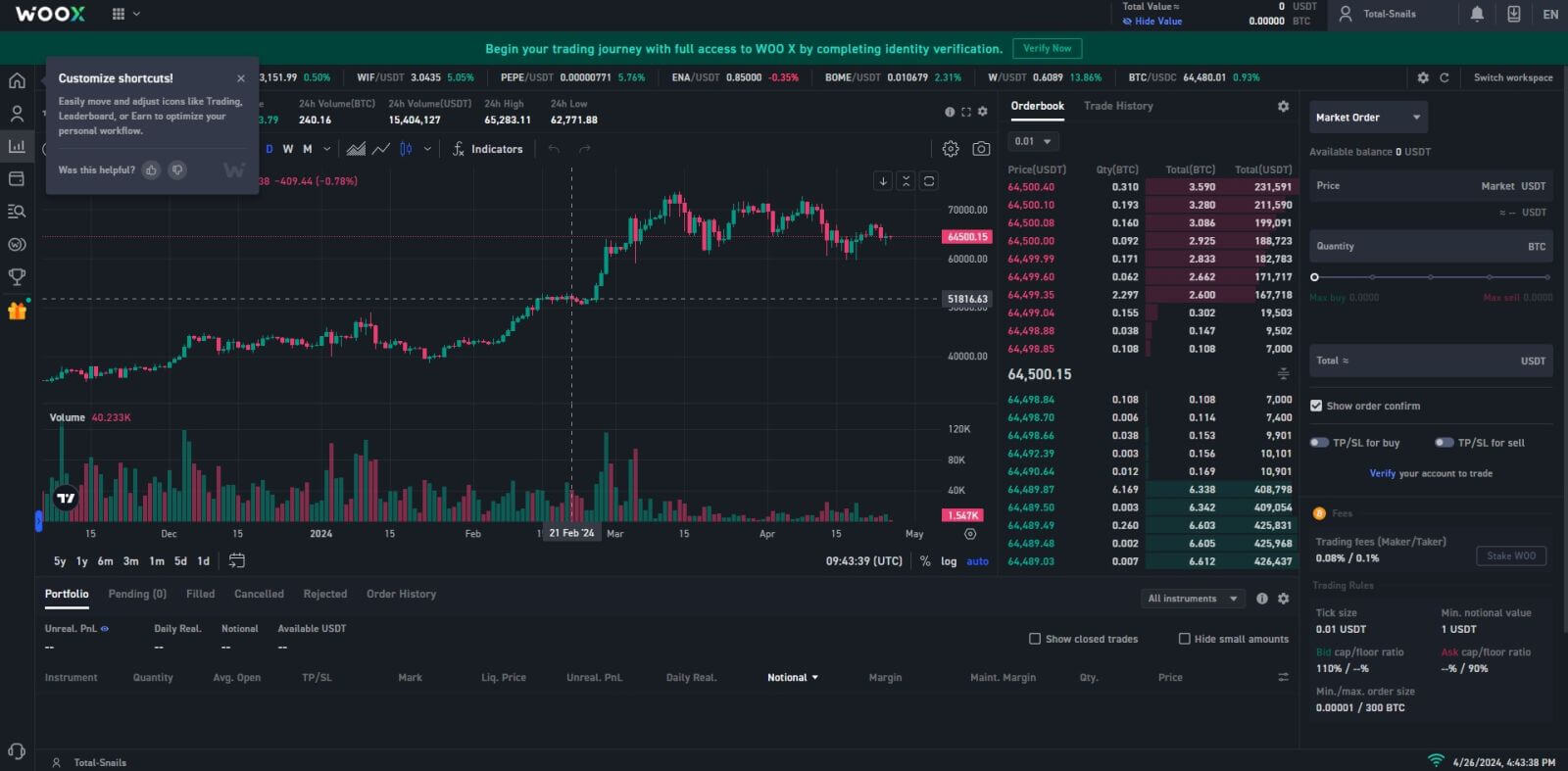
How to Register an Account on WOO X with Google
1. Go to the WOO X website and click on [GET STARTED].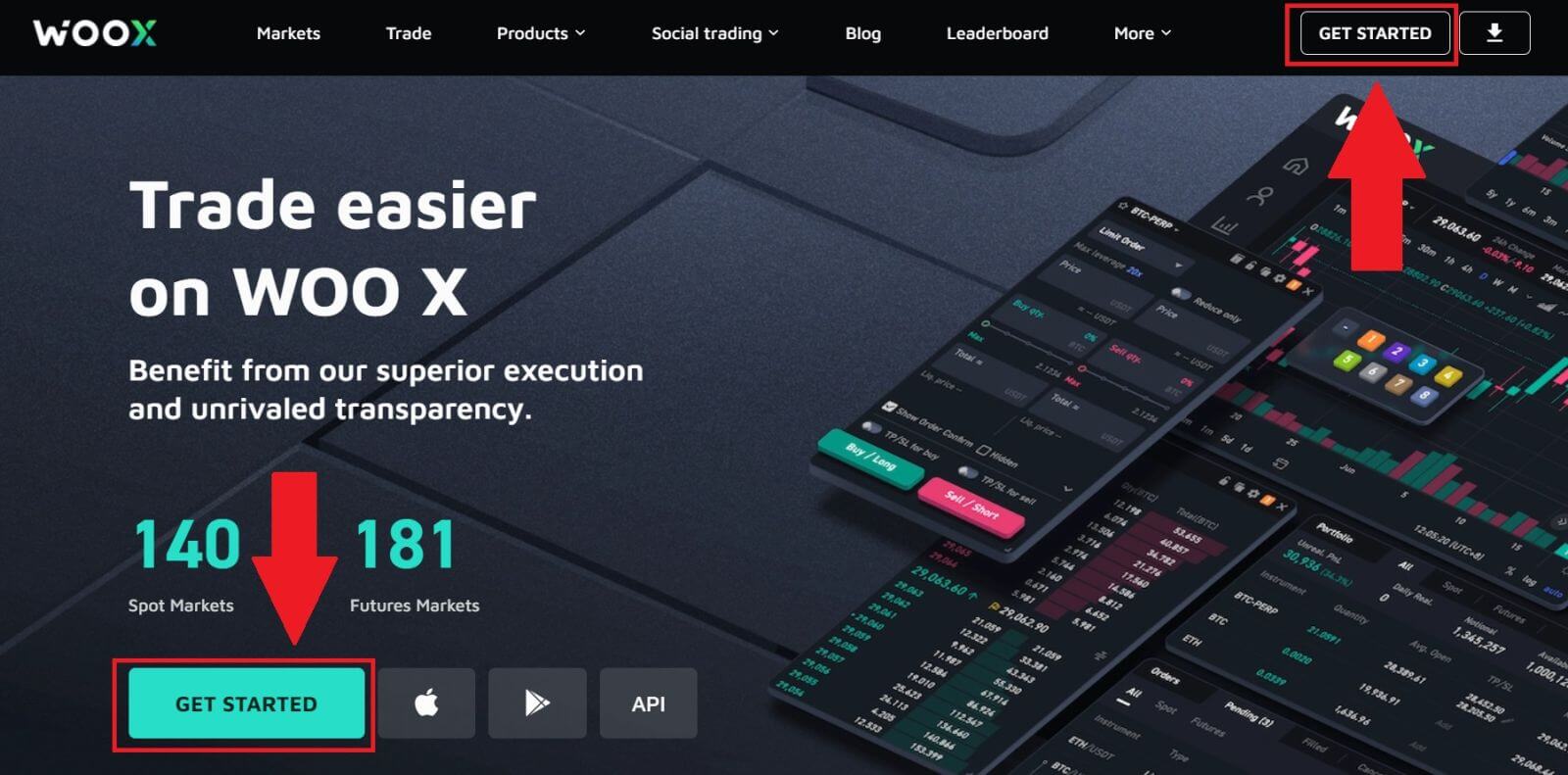
2. Click on the [Google] button.
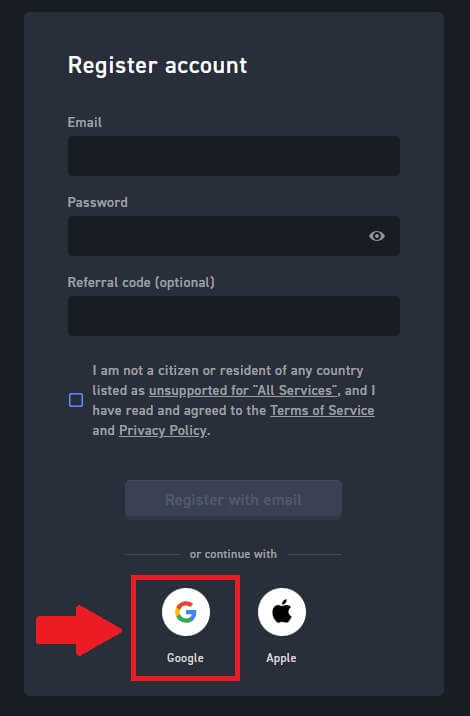
3. A sign-in window will be opened, where you will need to enter your email address and click on [Next].
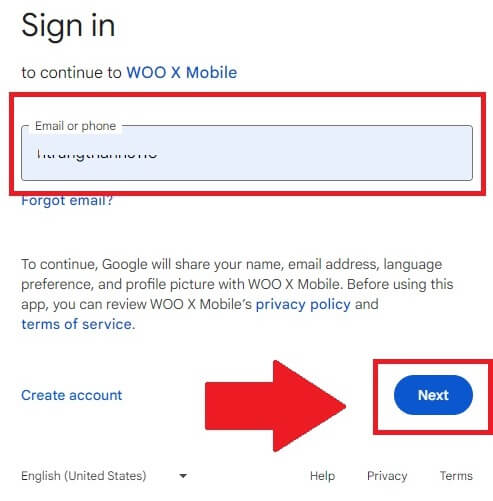
4. Then enter the password for your Google account and click [Next].
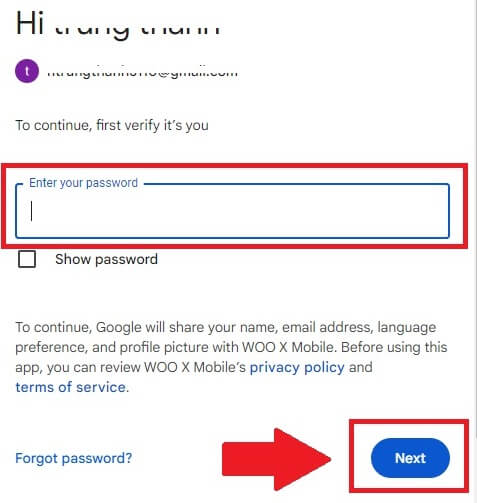
5. Click on [Continue] to confirm signing in with your Google account.
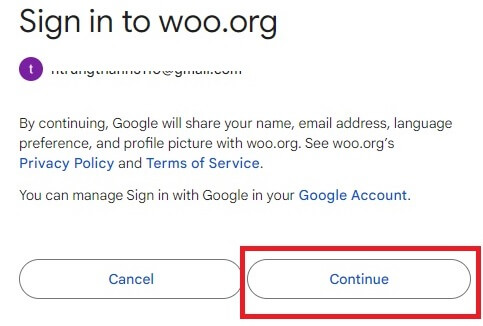
6. Tick the box, and then click on [Register].
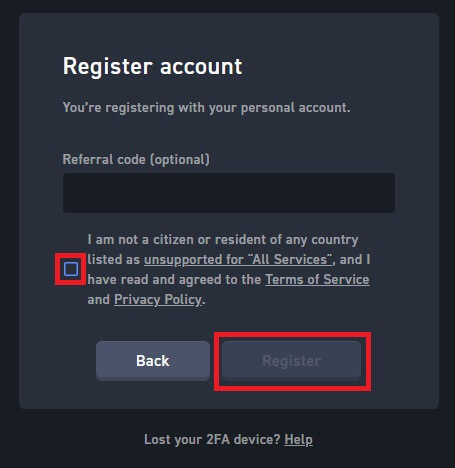
7. Congratulations, you have successfully registered an account on WOO X using your Google account.
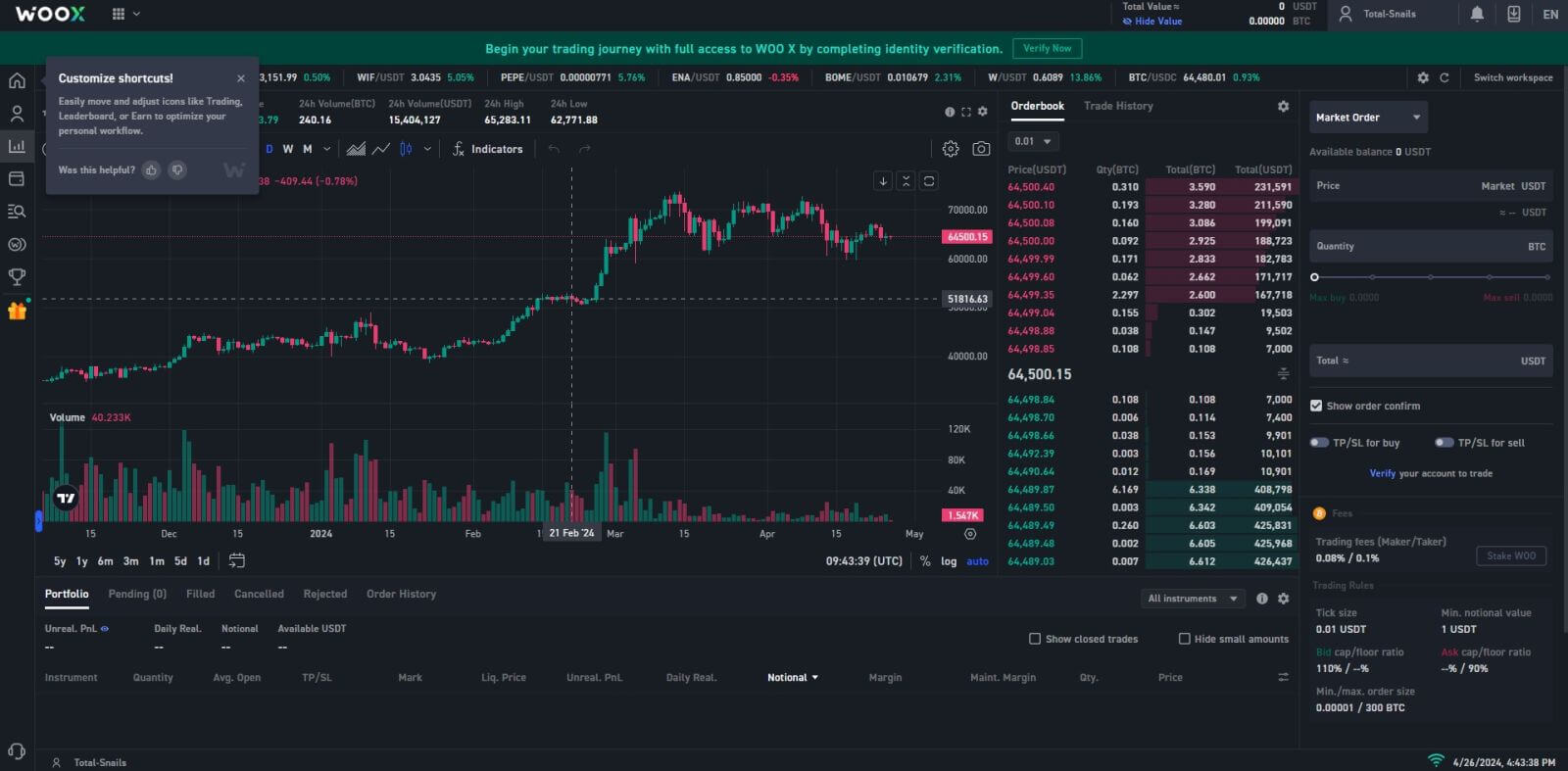
How to Register an Account on WOO X with Apple ID
1. Go to the WOO X website and click on [GET STARTED].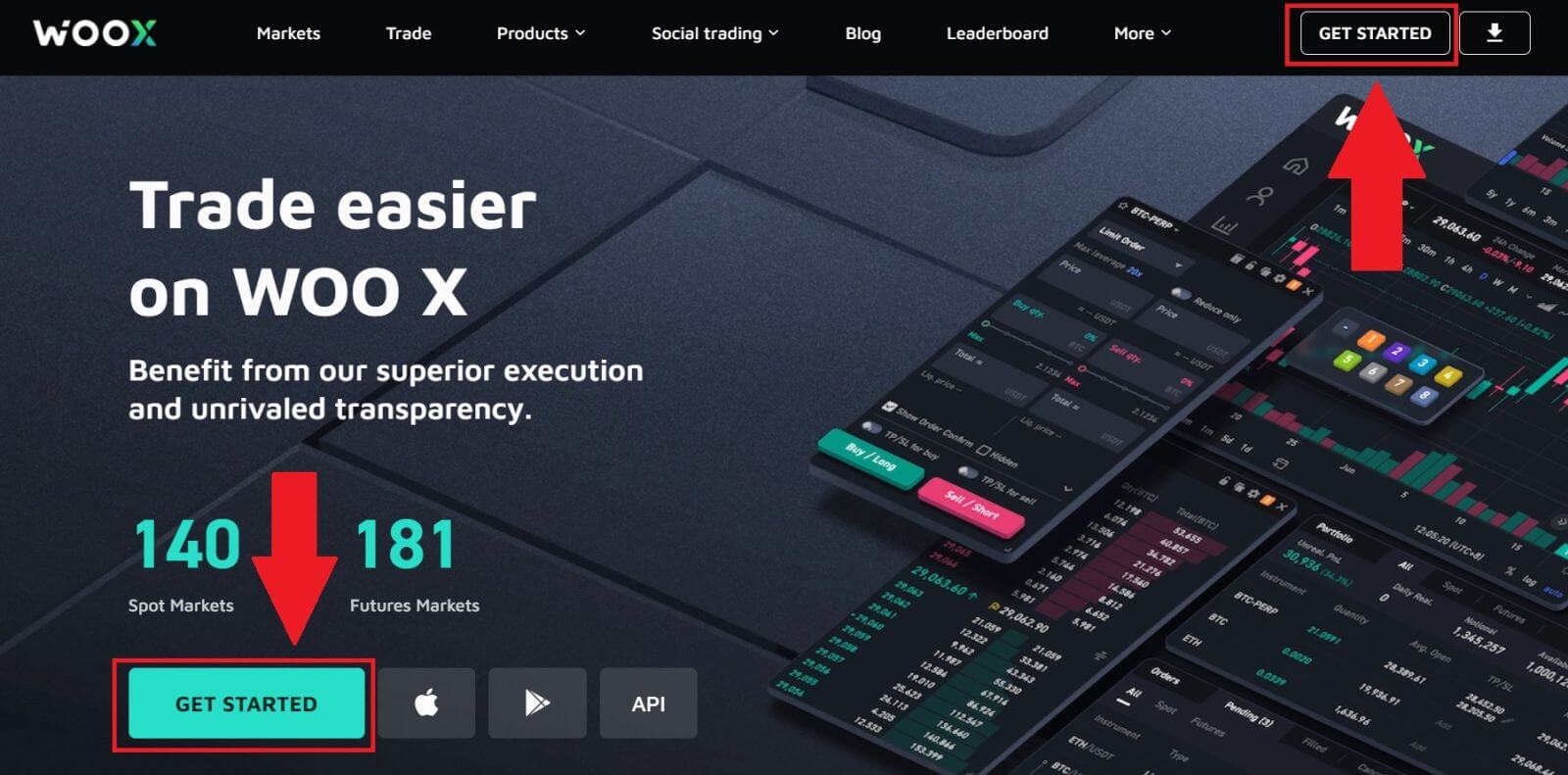
2. Click on the [Apple] button.
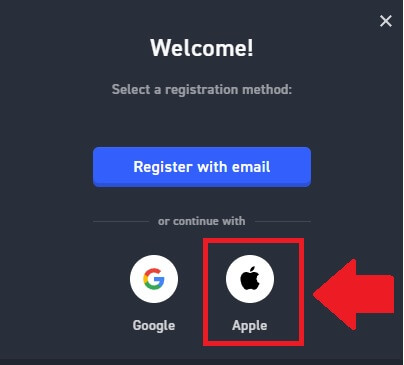
3. Enter your Apple ID and password to sign in to WOO X.
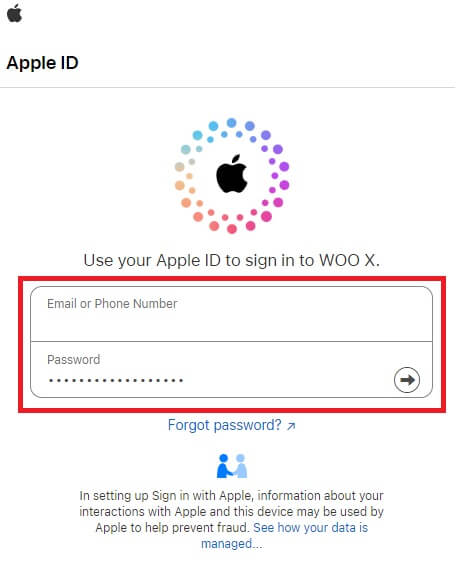
4. Tick the box, and then click on [Register].
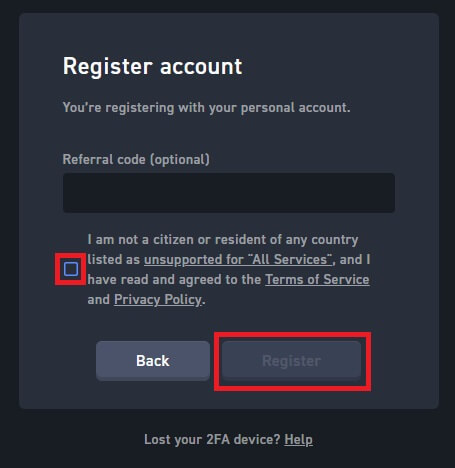
5. Congratulations, you have successfully registered an account on WOO X using your Apple account.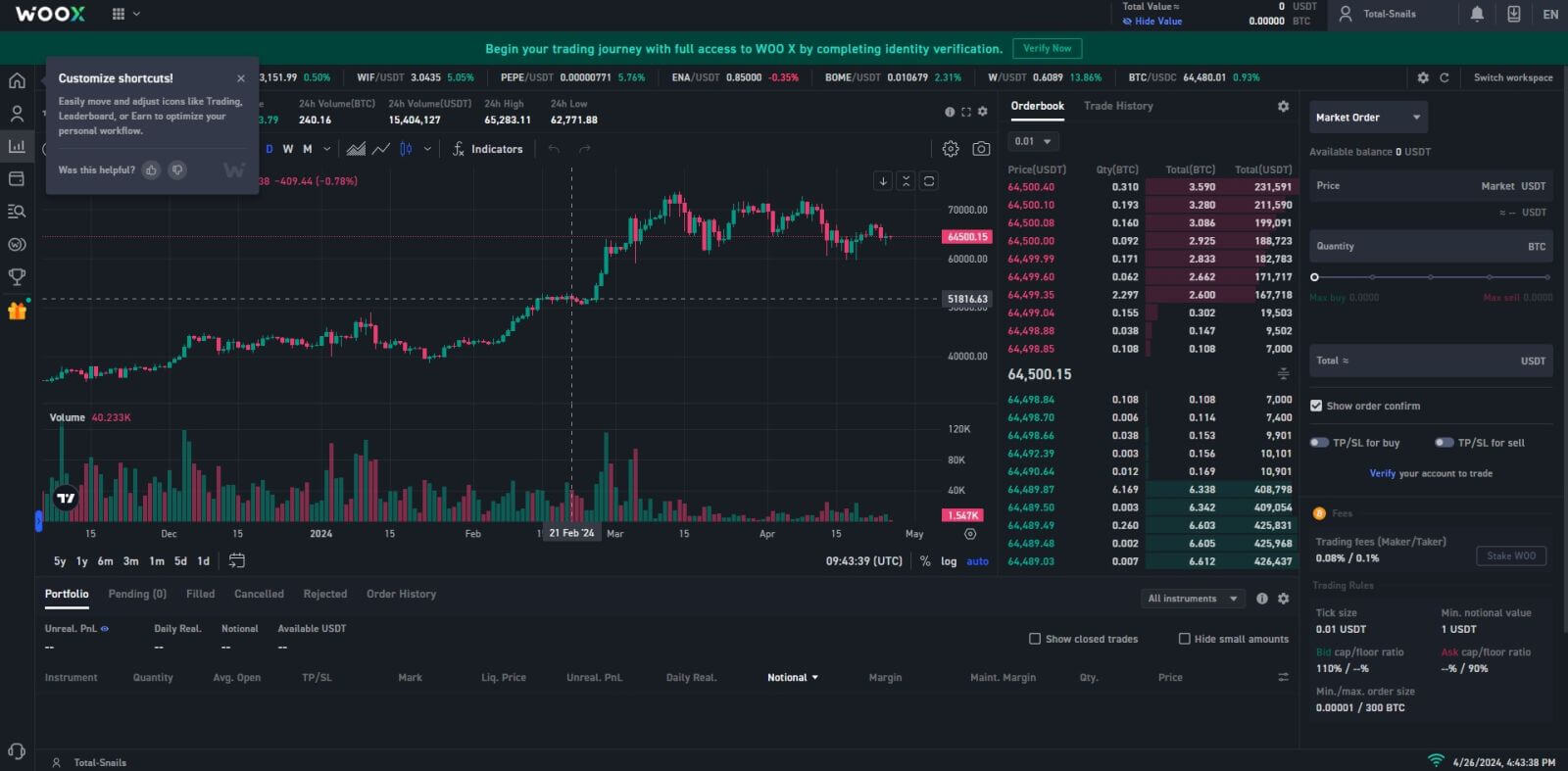
How to Register an Account on the WOO X App
1. You need to install the WOO X application from the Google Play Store or App Store to log in to the WOO X.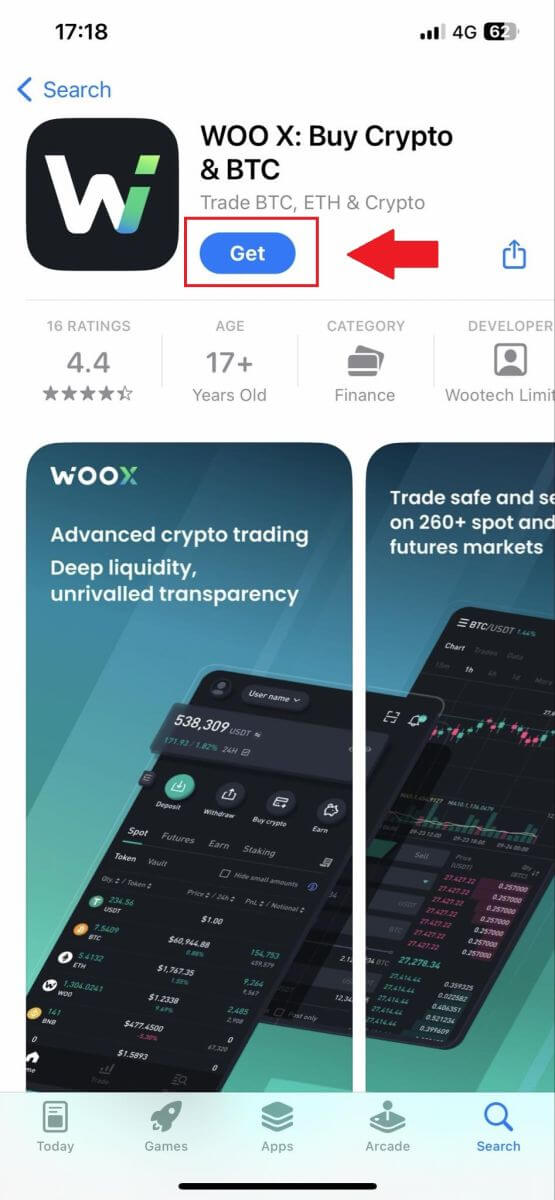
2. Open the WOO X app and tap [Log in].
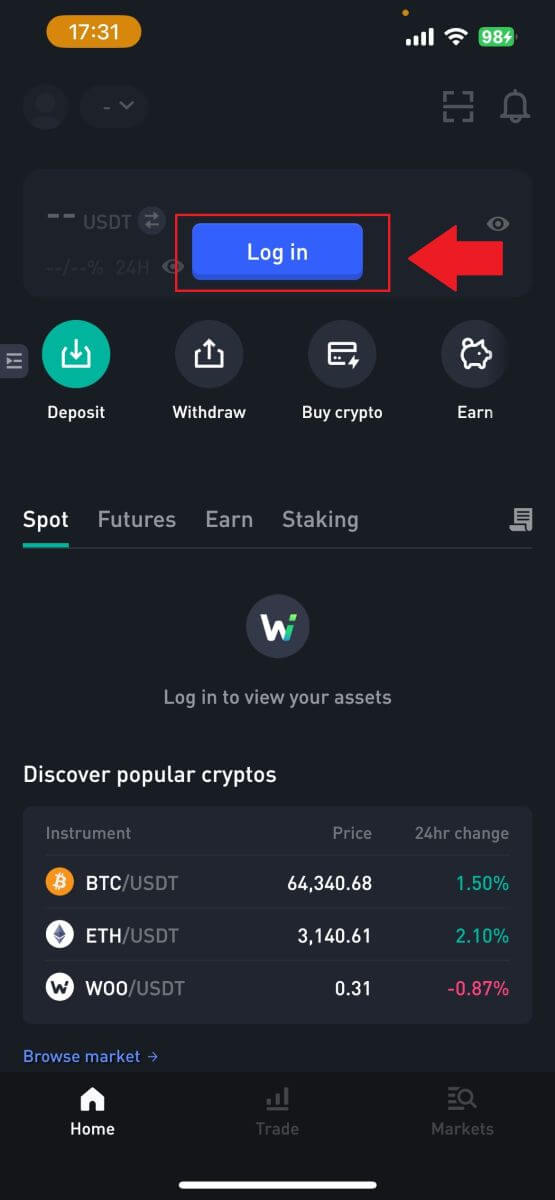
3. Click [Register].
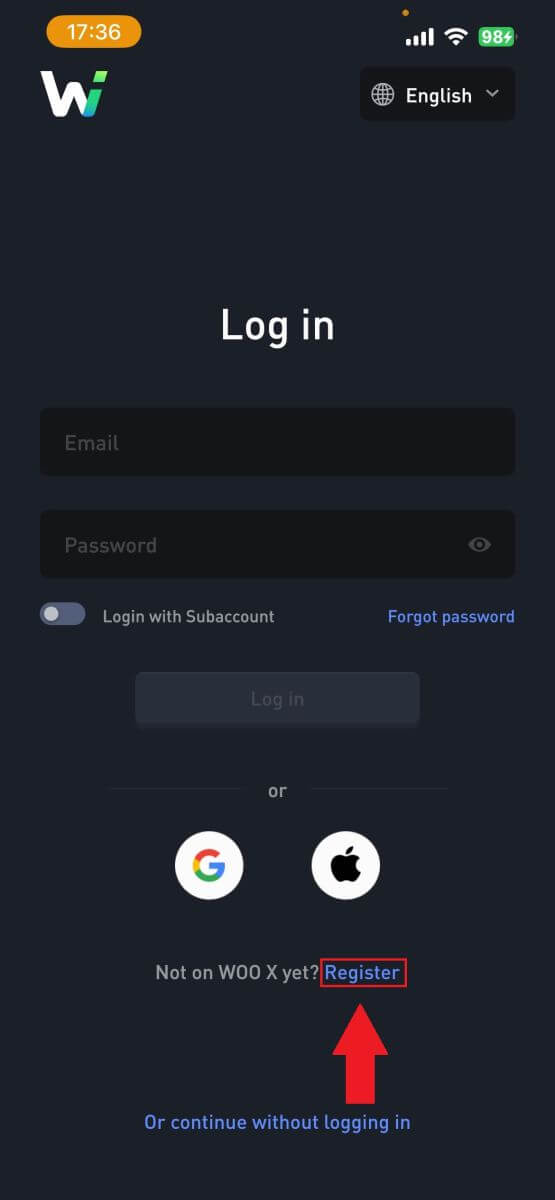
4. Press [Register with email].
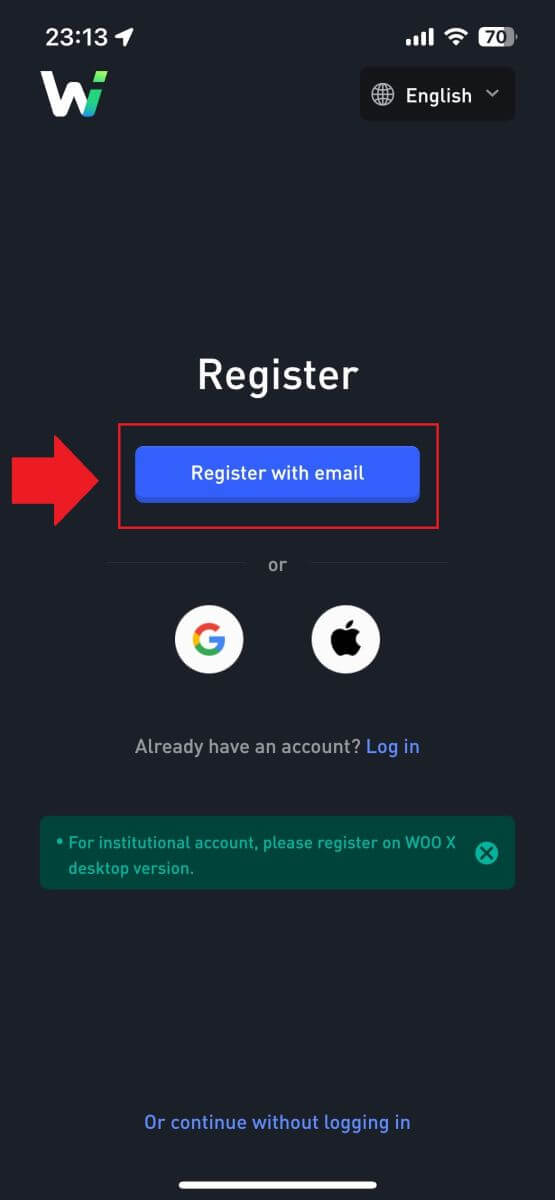
5. Enter your [Email] and create your secure password. Tick the box, and then click on [Register].
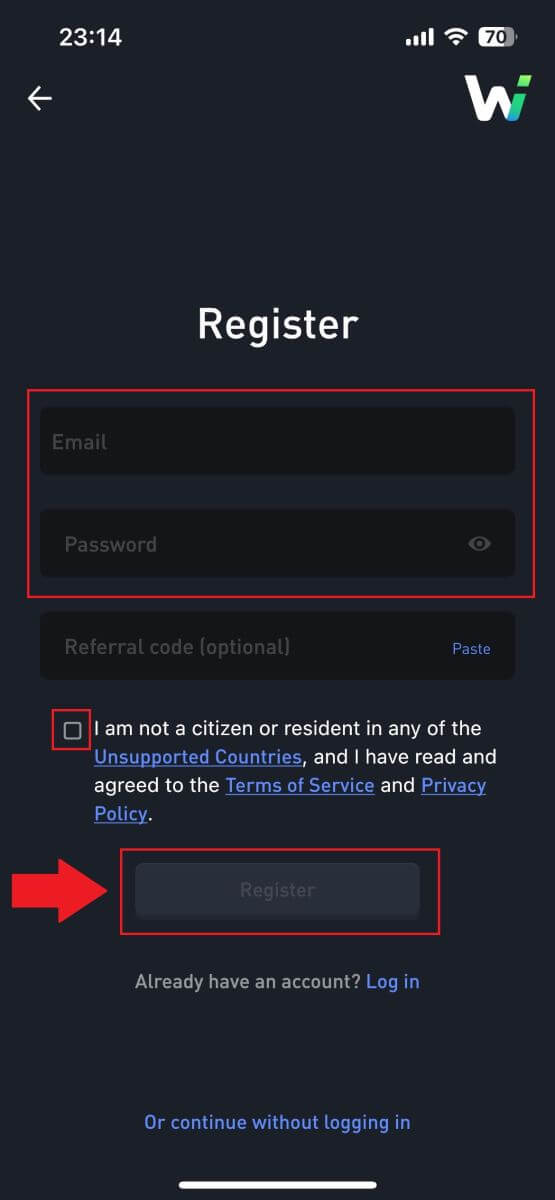
6. You will receive a 6-digit verification code in your email. Enter the code to continue and tap [Verify].
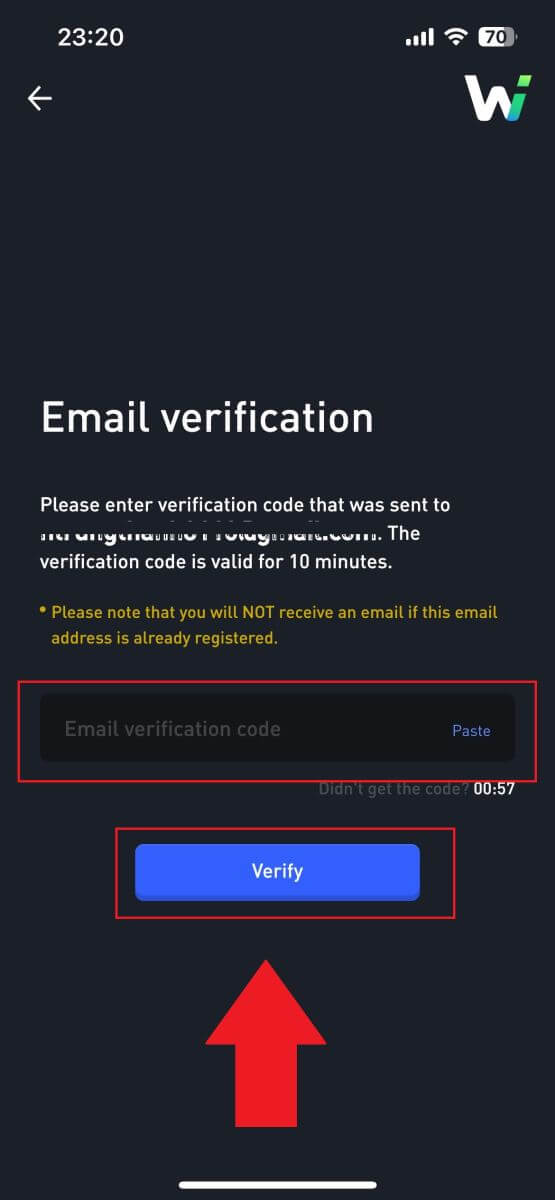 7. Congratulations, you have successfully registered an account on the WOO X app using your email.
7. Congratulations, you have successfully registered an account on the WOO X app using your email. 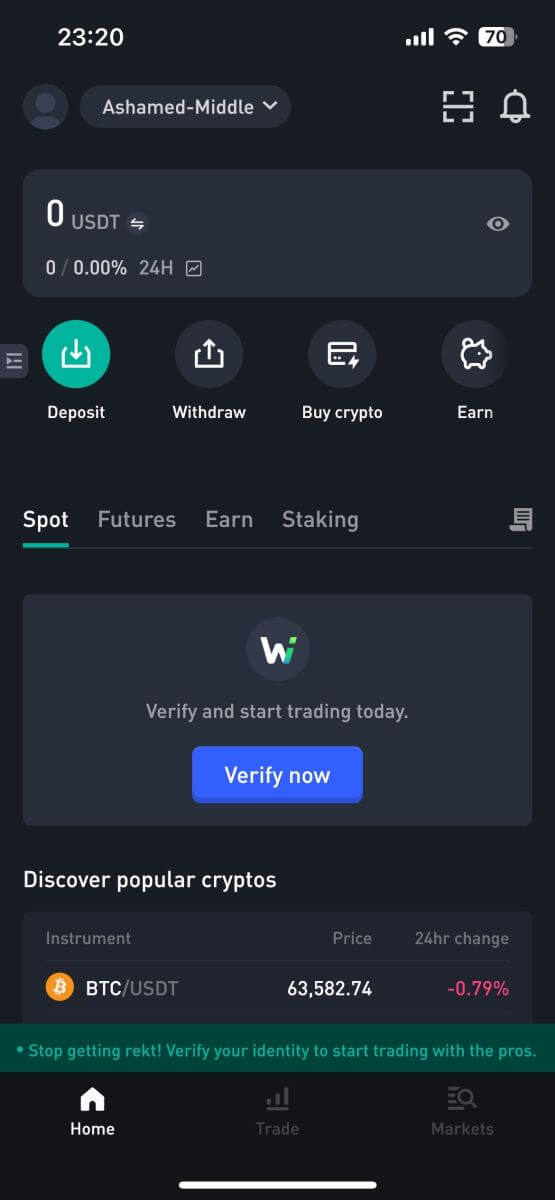
Frequently Asked Questions (FAQ)
Why Can’t I Receive Emails from WOO X?
If you are not receiving emails sent from WOO X, please follow the instructions below to check your email’s settings:-
Are you logged in to the email address registered to your WOO X account? Sometimes you might be logged out of your email on your device and hence can’t see WOO X emails. Please log in and refresh.
-
Have you checked the spam folder of your email? If you find that your email service provider is pushing WOO X emails into your spam folder, you can mark them as “safe” by whitelisting WOO X email addresses. You can refer to How to Whitelist WOO X Emails to set it up.
-
Is the functionality of your email client or service provider normal? To be sure that your firewall or antivirus program isn’t causing a security conflict, you can verify the email server settings.
-
Is your inbox packed with emails? You won’t be able to send or receive emails if you have reached the limit. To make room for new emails, you can remove some of the older ones.
- Register using common email addresses like Gmail, Outlook, etc., if at all possible.
How to Change my Email on WOO X?
1. Log in to your WOO X account and click on your profile and select [My Account].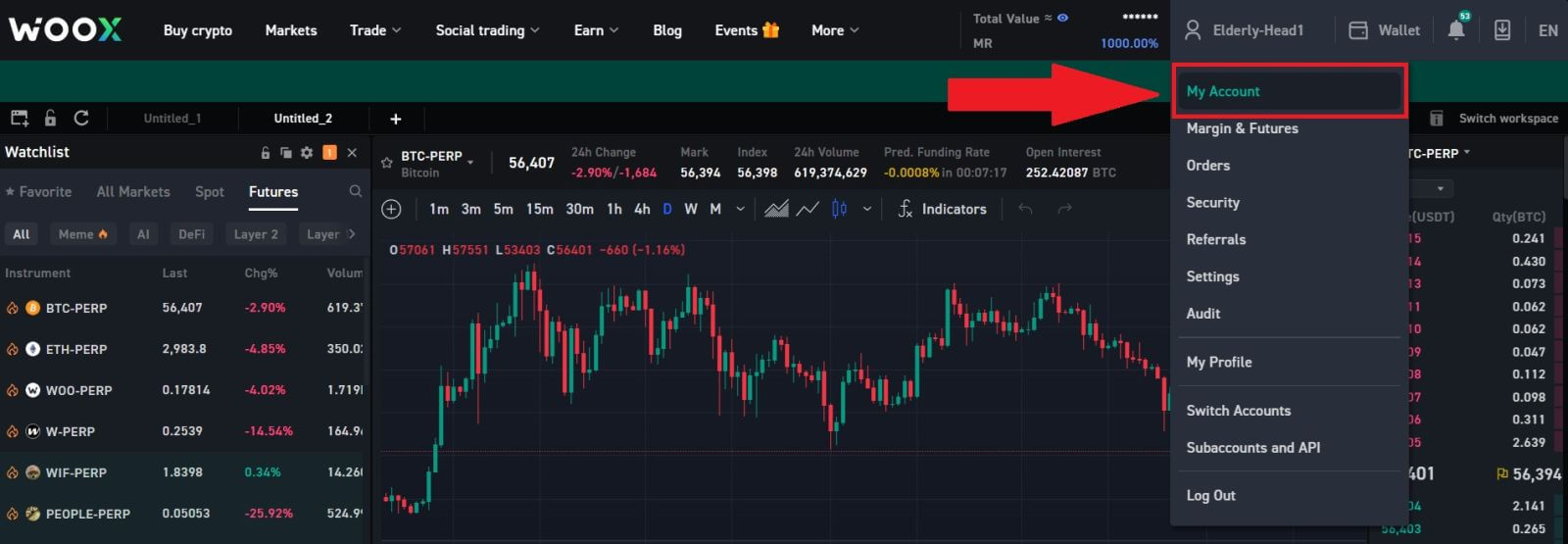
2. On the first page, click on [pen icon] next to your current email to change to the new one.
Note: 2FA must be set up before changing your email.
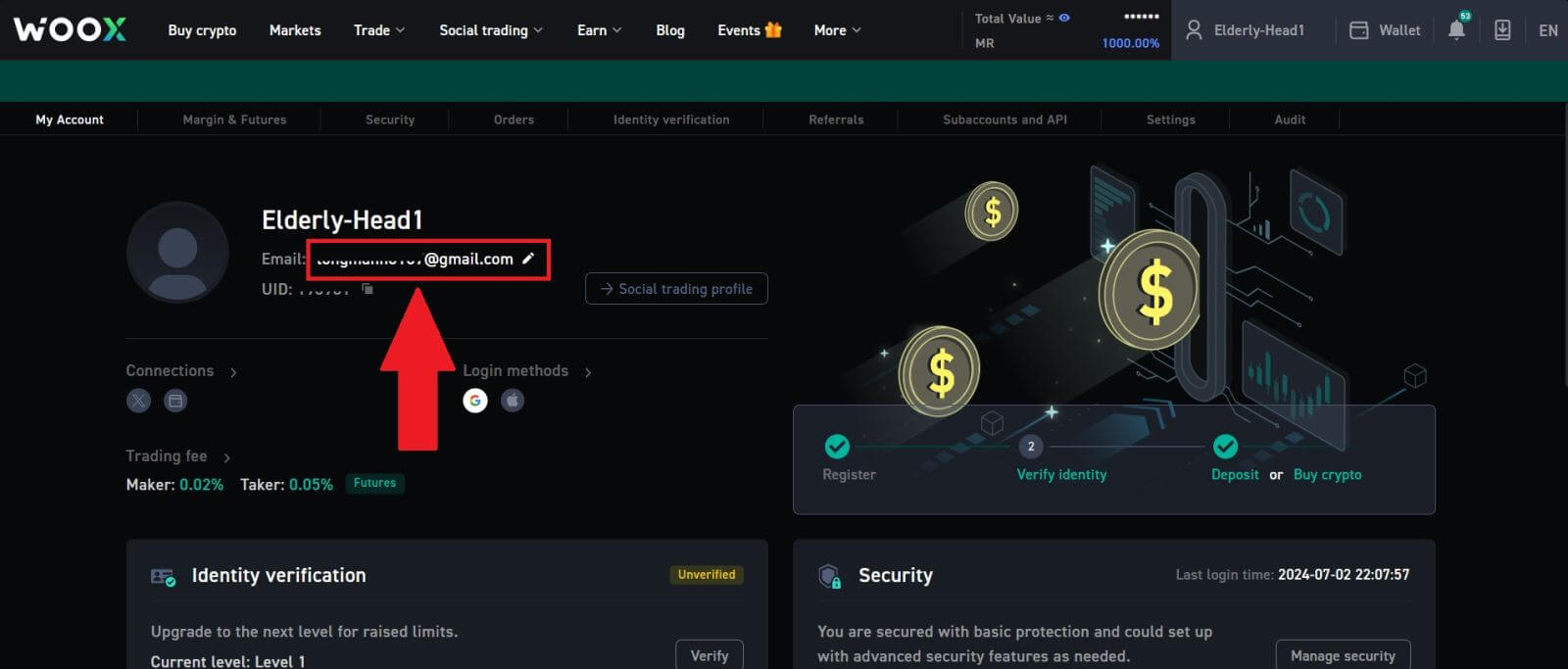
3. Click [Confirm] to continue the process.
Note: Withdrawals will be unavailable for 24 hours after you make this change.
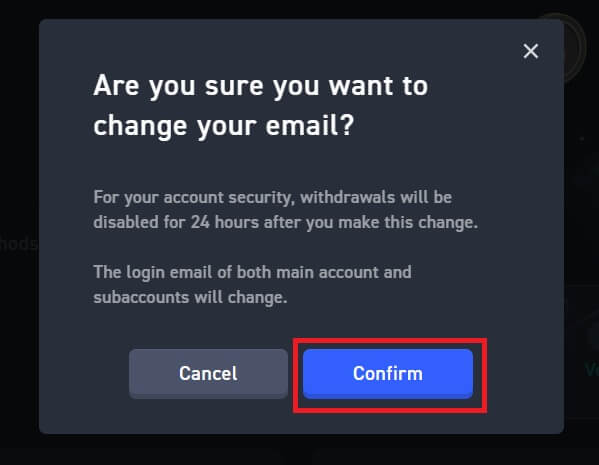
4. Follow the steps to verify your current and new email. Then click [Submit] and you have successfully changed to your new email.
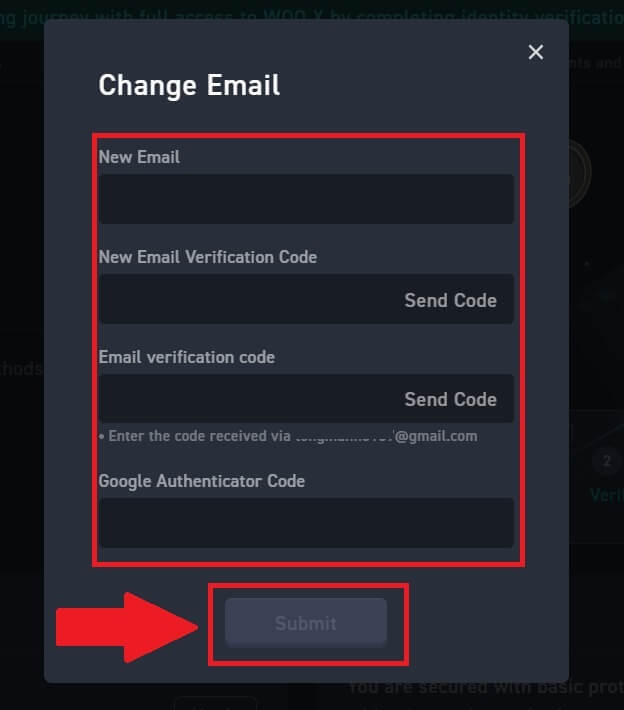
How to Change my password on WOO X?
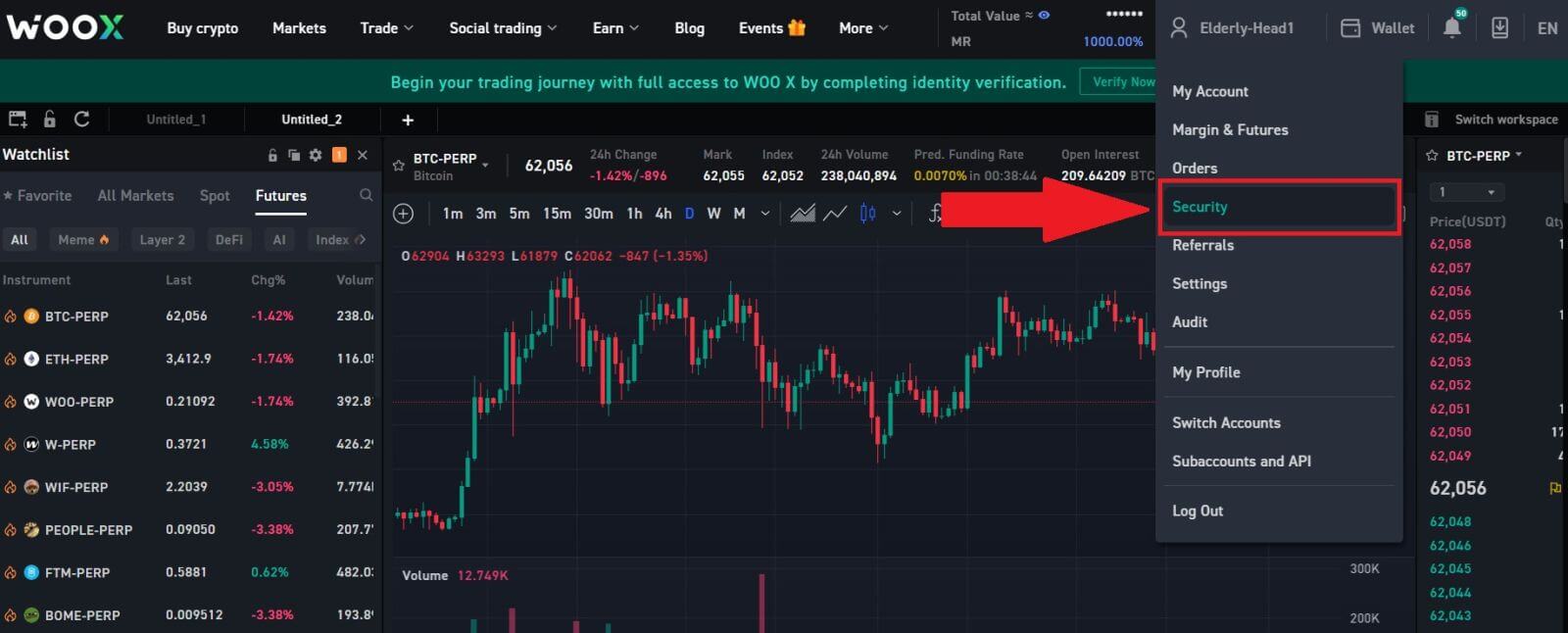
2. On the [Login Password] section, click on [Change].
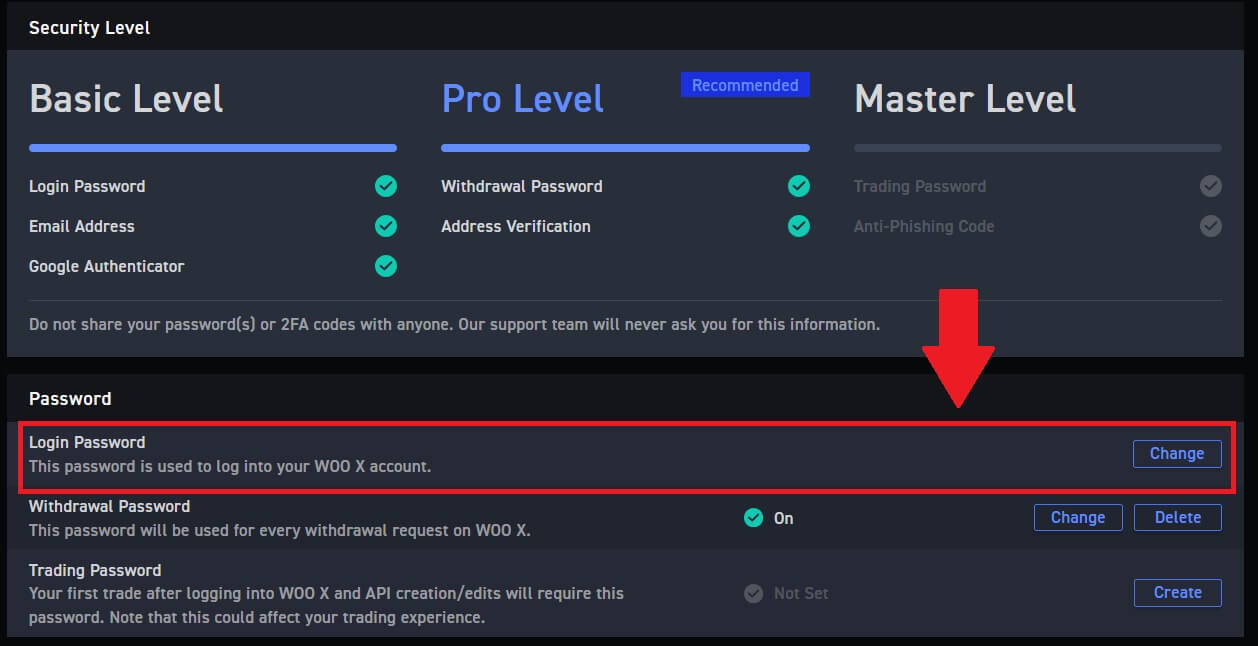
3. You will be asked to enter the old password, the new password, and confirmation of the new password, e-mail code, and 2FA (if you set up this before) for verification.
Then click [Change Password]. After that, you have successfully changed your account password.
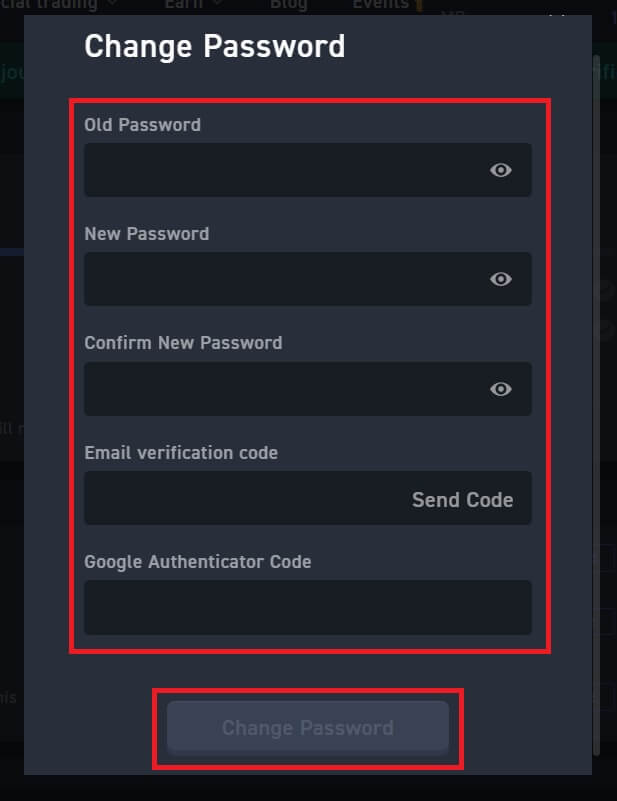
How to Withdraw Crypto on WOO X
How to Withdraw Crypto from WOO X
Withdraw Crypto from WOO X (Web)
1. Log in to your WOO X account and click on [Wallet].
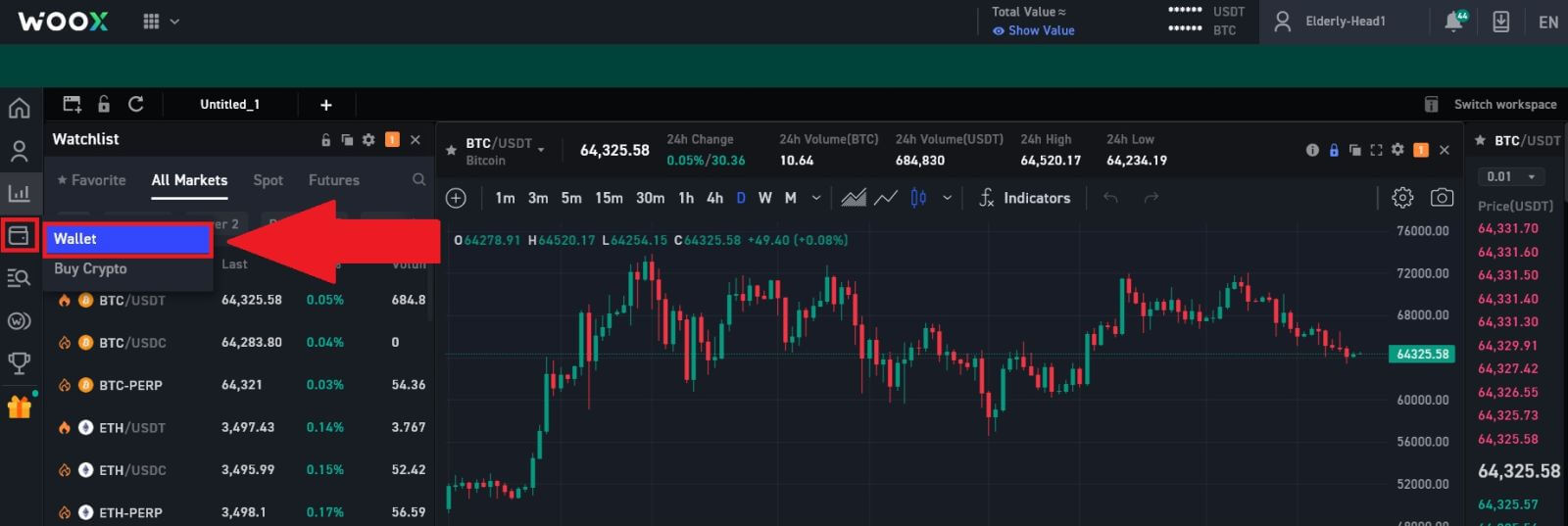
2. Select the token that you want to withdraw, then click [Withdraw] to continue the process.
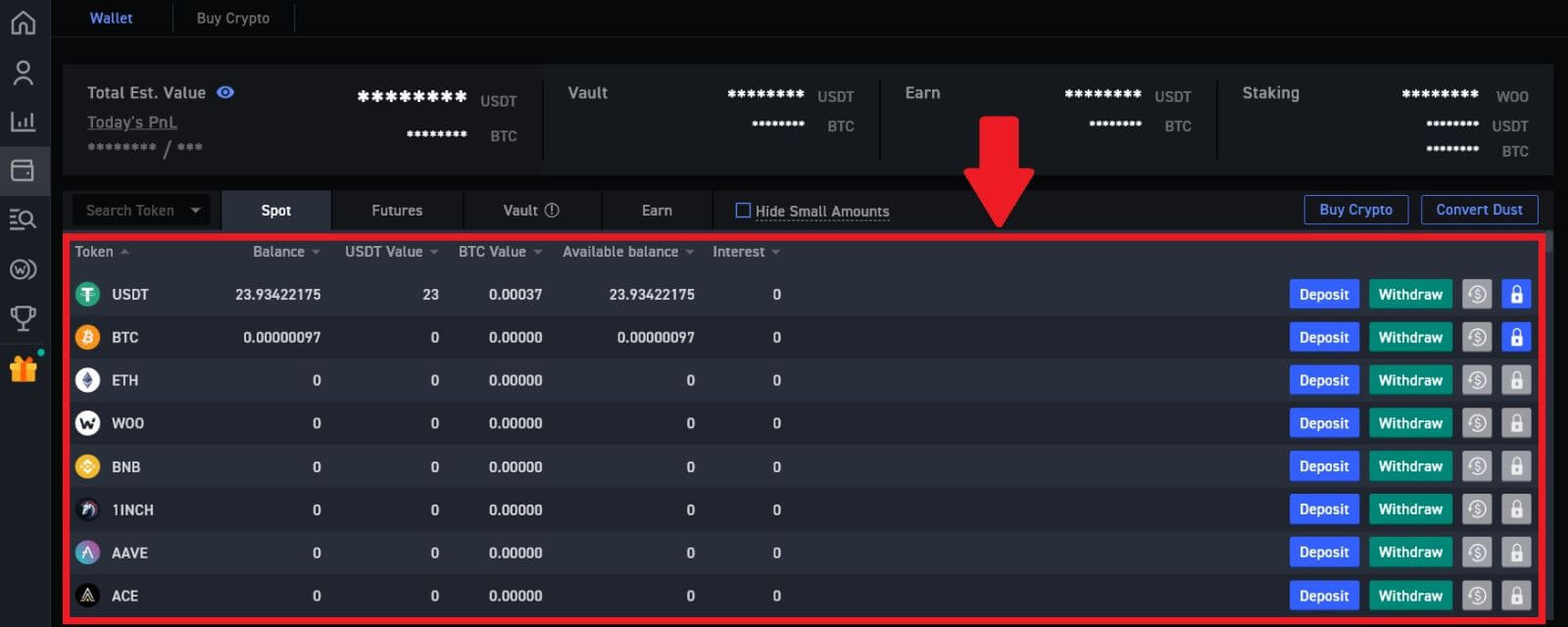
3. Enter your withdrawal address and network, fill out the quantity that you want to withdraw. Then review your transaction and click [Withdraw].
Warning: Please make sure that the selected network is the same as the network of the platform you are depositing crypto to. If you select the wrong network, you will lose your funds.
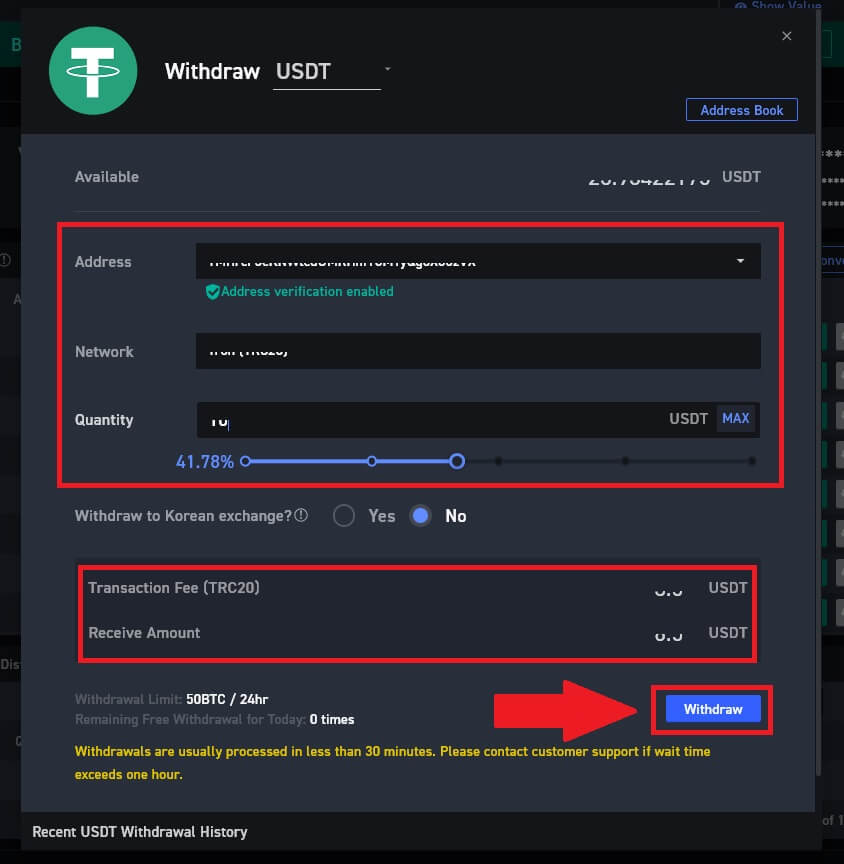
4. Enter your Withdrawal Password, input your email verification code by clicking on [Get Code] and filling up your Google Authenticator code, then click [Submit].
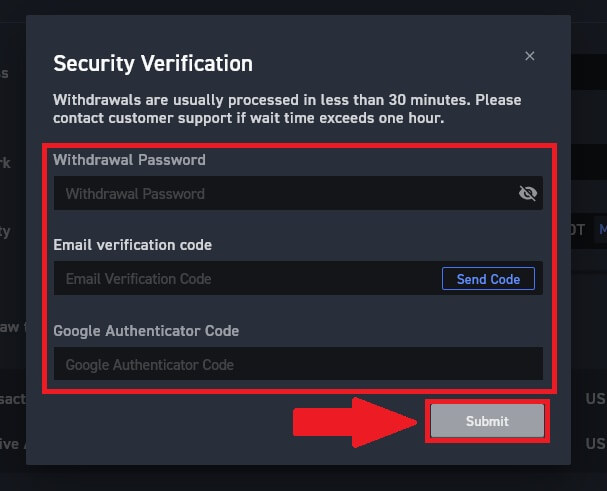
5. After that, you have successfully withdrawn crypto from WOO X.
You can check your recent transactions by clicking on [View History].
Withdraw Crypto from WOO X (App)
1. Open your WOO X app and tap on [Withdraw] on the first page.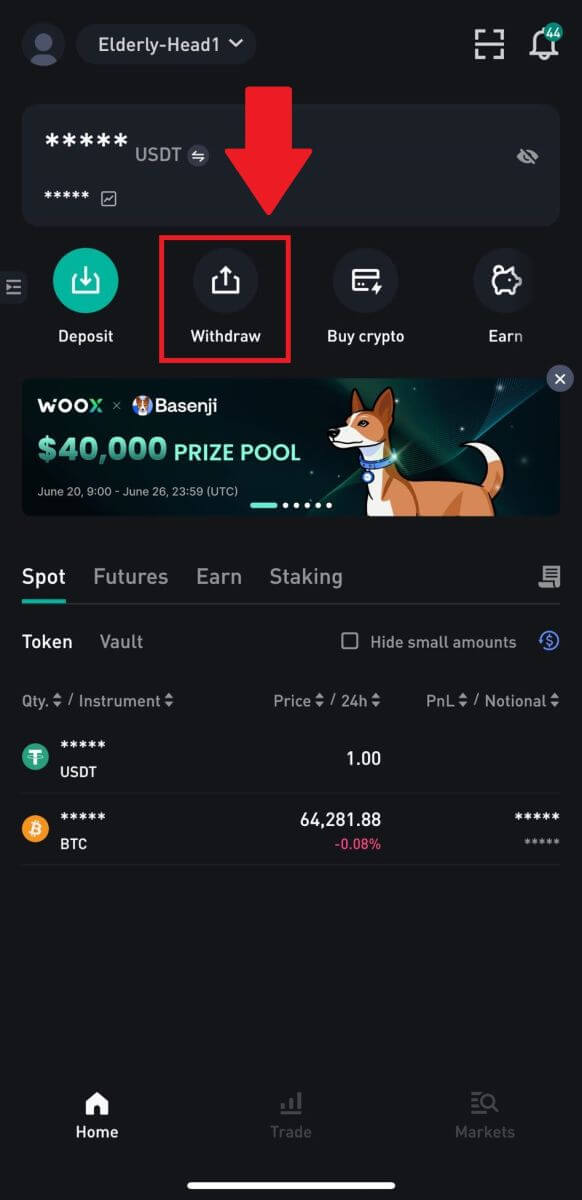
2. Select the token that you want to withdraw to continue. Here, we’re using USDT as an example.
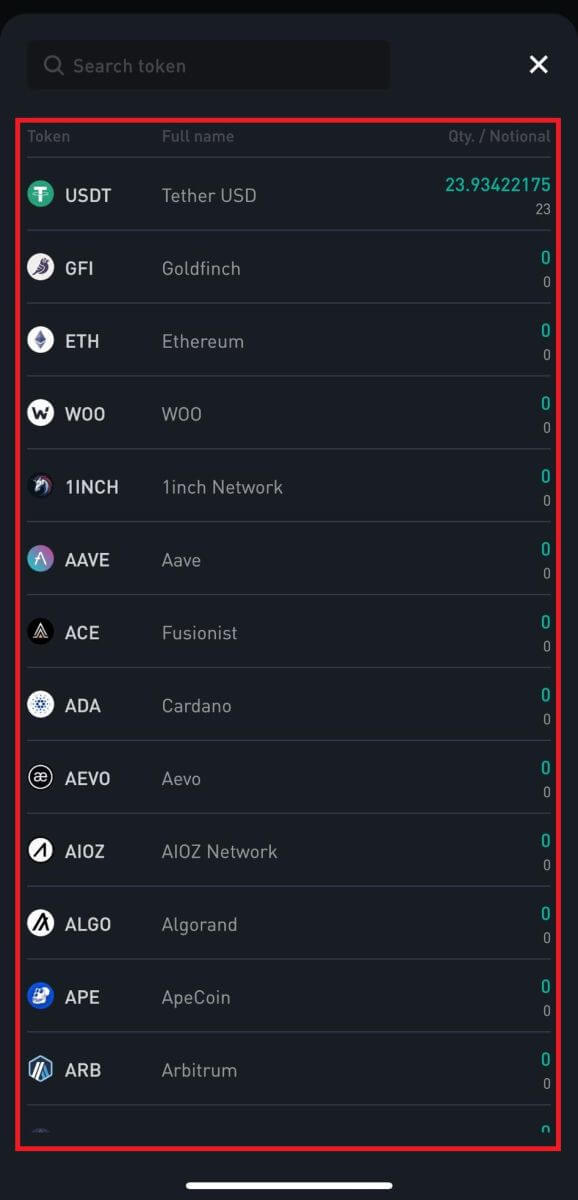
3. Select the address that have been added to your address book, enter the quantity that you wish to withdraw and tap [Withdraw].
Warning: Please make sure that the selected network is the same as the network of the platform you are depositing crypto to. If you select the wrong network, you will lose your funds.
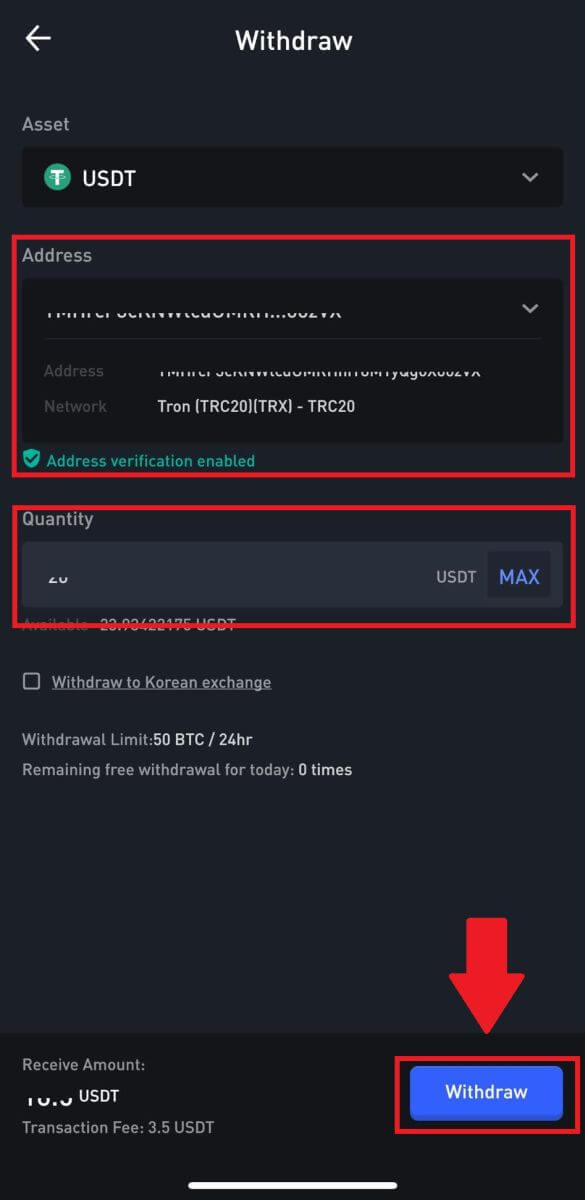
4. Enter your Withdrawal Password, input your email verification code by tapping on [Get Code] and filling up your Google Authenticator code, then press [Submit].
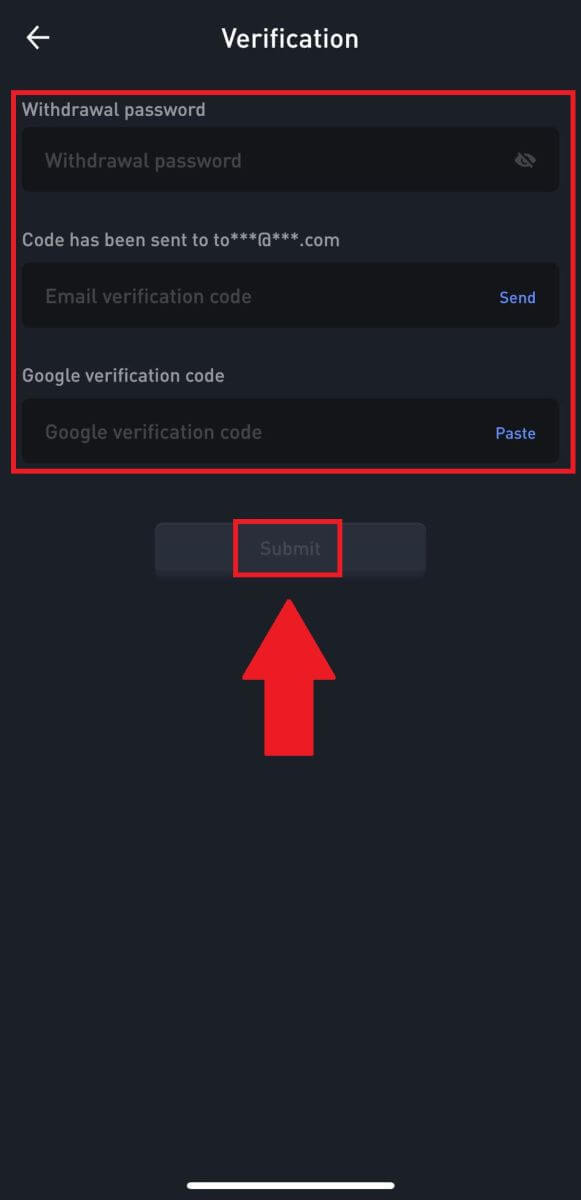 5. After that, you have successfully withdrawn crypto from WOO X.
5. After that, you have successfully withdrawn crypto from WOO X.
You can check your recent transactions by clicking on [View History].
Frequently Asked Questions (FAQ)
Why hasn’t my withdrawal arrived?
Transferring funds involves the following steps:
- Withdrawal transaction initiated by WOO X.
- Confirmation of the blockchain network.
- Depositing on the corresponding platform.
Normally, a TxID (transaction ID) will be generated within 30–60 minutes, indicating that our platform has successfully completed the withdrawal operation and that the transactions are pending on the blockchain.
However, it might still take some time for a particular transaction to be confirmed by the blockchain and, later, by the corresponding platform.
Due to possible network congestion, there might be a significant delay in processing your transaction. You may use the transaction ID (TxID) to look up the status of the transfer with a blockchain explorer.
- If the blockchain explorer shows that the transaction is unconfirmed, please wait for the process to be completed.
- If the blockchain explorer shows that the transaction is already confirmed, it means that your funds have been sent out successfully from WOO X, and we are unable to provide any further assistance on this matter. You will need to contact the owner or support team of the target address and seek further assistance.
Important Guidelines for Cryptocurrency Withdrawals on WOO X Platform
- For crypto that support multiple chains such as USDT, please make sure to choose the corresponding network when making withdrawal requests.
- If the withdrawal crypto requires a MEMO, please make sure to copy the correct MEMO from the receiving platform and enter it accurately. Otherwise, the assets may be lost after the withdrawal.
- After entering the address, if the page indicates that the address is invalid, please check the address or contact our online customer service for further assistance.
- Withdrawal fees vary for each crypto and can be viewed after selecting the crypto on the withdrawal page.
- You can see the minimum withdrawal amount and withdrawal fees for the corresponding crypto on the withdrawal page.
How do I check the transaction status on the blockchain?
1. Log in to your WOO X account and click on [Wallet].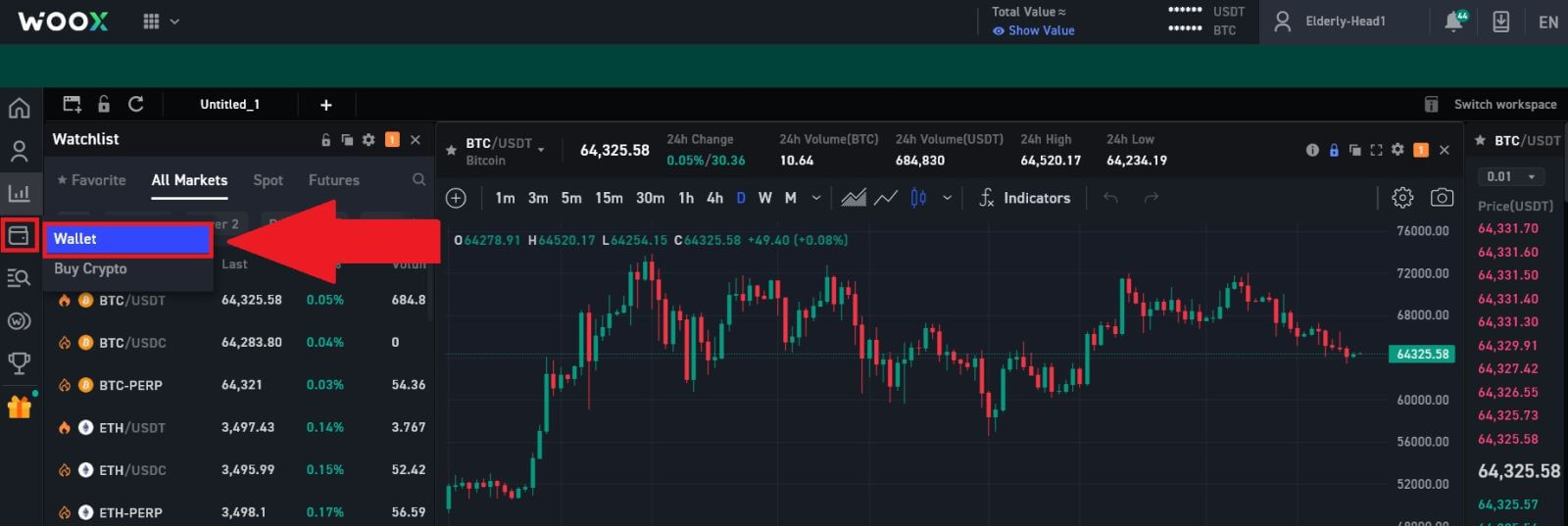
2. Scroll down and here you can view your transaction status.


